Troubleshooting Inventor
![]() The following topics may help you to resolve errors you encounter and help with troubleshooting a problem using Inventor with Desktop Connector.
The following topics may help you to resolve errors you encounter and help with troubleshooting a problem using Inventor with Desktop Connector.
- What's New in Inventor 2025
- Are Inventor workflows supported with Desktop Connector 16.x?
- Configure Inventor file library paths
- Uploading Inventor Files using Upload Files and References Tool
What's New in Inventor 2025
For additional information about the new features in Inventor visit What's New in Inventor 2025.
Are Inventor workflows supported with Desktop Connector 16.x?
Desktop Connector can sync any version of Inventor files. Starting with v16.8 the .IPJ can be specified with the Upload Files and References Tool to ensure all files for a data set are uploaded.
The Autodesk Docs Connector for the latest version of Desktop Connector (v16.8.0.2169 and above) now supports Inventor workflows that require the use of an Inventor project file.
Desktop Connector creates a new Inventor project file (.ipj) at the root of the cloud project when Inventor data is added to that cloud project. That project file can be found at:
C:\Users\<username>\Documents\Inventor\ACCDocs\HUB\Project NameDrag and drop of an Inventor Assembly file (.iam) will not result in all the references being uploaded in the docs connector. However the Drive and Fusion connectors will result in refs being uploaded in that same workflow.
When saving a new Inventor assembly or using the Save As command for a local file (a file not in the cloud) and selecting a save location in the cloud, the user will be presented with the following dialogs. These dialogs do NOT represent an accurate workflow for Docs users.
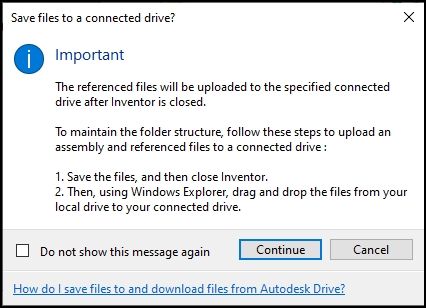
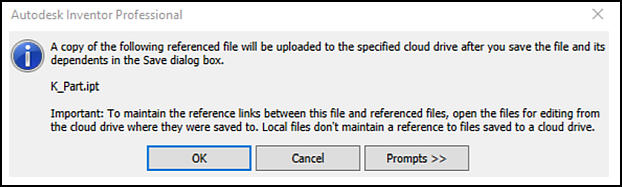
If you are saving to a Fusion or Drive cloud location you should continue the workflow and your files will be uploaded with all the references when Inventor is closed.
If you are saving to a ACC Docs location you should:
- Select Cancel
- Save the file(s) locally
- Use the Upload Files and References Tool to bring Inventor files into Docs.
When you use Fusion and Drive connectors in any version of the Desktop Connector, the same dialog box will be displayed and you can follow the instructions to resolve your files and references.
Configure Inventor file library paths
When you add Inventor data to a connector, it automatically creates a project file for that data. Desktop Connector does not specify a library path for the data, which may result in a Resolve Dialog in Inventor.
- Inventor library paths can be found at this location:
C:\ProgramData\Autodesk\Inventor 2025\Content Center\Libraries
To configure library paths, update the library location in the .ipj file Desktop Connector created.
Open Inventor Project Editor and select the project file Desktop Connector created.
Right-click Libraries and select one of these options:
- Add Path. Enter a library name and its location.
- Add Paths from File. Browse to and select a project (.ipj) file. Click Open.
- Paste Path. Paste a copied path.
- Delete Section Paths. Delete all paths in the Library section.
Click Save.
Uploading Inventor Files using Upload Files and References Tool
With Desktop Connector v16.8.0.2168 and above the Autodesk Docs Connector now supports Inventor workflows that require the use of an Inventor project file. The following video will show you how to upload files and references as well as selecting the Inventor project file.
| Upload Inventor Files with References Using Desktop Connector | |
Related Concepts: