Naming Standards
Overview
Desktop Connector supports file and folder naming standards, including both the ISO 19650 series and custom standards defined by your project administrator in Autodesk Docs. These standards define how files and folders should be named, ensuring consistency and compliance with naming conventions.
Desktop Connector also supports required attributes, which are metadata fields that must be completed when uploading files to specific folders.
For details about naming standards in Autodesk Docs, visit the Autodesk Docs help documentation. For more information about ISO 19650, see the official ISO 19650 documentation.
Video tutorial: Setting up and using Naming Standards
Watch this video to learn how to set up naming standards in Autodesk Docs and use them with Desktop Connector. The tutorial covers creating and applying naming standards to folders, using the Naming Validator in Desktop Connector to fix non-compliant file names, and monitoring file upload status through the Desktop Connector home screen.
How Desktop Connector supports Naming Standards (v16.15+)
Version 16.15 restores naming standards support that was available in v15.x and introduces new enhancements, including improved visual feedback and easier compliance management.
Users do not need to take any action after upgrading to the latest version. Desktop Connector will gradually update the naming convention status for existing folders in your workspace by migrating data in the background. Syncing continues as usual during migration. If you do not see updates immediately, please allow some time for the migration to complete. If you are having trouble getting Naming Standards updates for a project, try unsubscribing from that project and resubscribing again.
Features
- Automatic Compliance Checks: When you add or rename files/folders, Desktop Connector automatically checks them against your project’s standards, whether ISO 19650 or your own custom rules.
- Visual Compliance Status:
- Compliance status is shown directly in File Explorer with dedicated columns and icons.
- A custom red icon
 is shown for non-compliant files.
is shown for non-compliant files. - A custom check icon
 is shown for folders that have a naming standard set in Autodesk Docs.
is shown for folders that have a naming standard set in Autodesk Docs.
- A custom red icon
- You can add the "ISO Naming" column in Windows File Explorer by right-clicking the column header and selecting it. (Note: This is not enabled by default. This column shows compliance status for both naming standards and required attributes.)
- If a file has multiple status icons (Sync, Lock, Naming Standards), all three are visible only in the "Details" view in Windows Explorer. Other views may show only two icons due to Windows limitations.
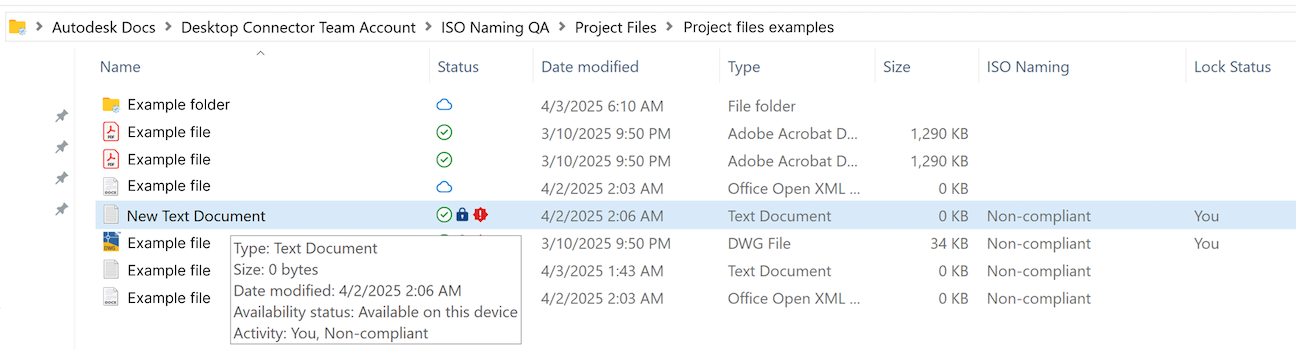
- Compliance status is shown directly in File Explorer with dedicated columns and icons.
- Inheritance: Subfolders created under ISO-compliant or custom-compliant folders automatically inherit the naming standard.
- Remote Compliance Updates: If a file's compliance status changes remotely (for example, due to renaming in Autodesk Docs), Desktop Connector updates the status locally.
- Handling Non-Compliant Files:
- If a file is non-compliant and the holding area is enabled, it will sync into the holding area on ACC Docs.
- If the holding area is disabled, non-compliant files will not upload and Desktop Connector will show an error.
- Users can fix naming standard issues with the Naming Validator feature.
- For required attributes issues, see the Required Attributes section.
When you create a new folder in Desktop Connector where a naming standard should be applied, the non-compliant folder icon may not appear immediately. You might need to refresh Windows File Explorer a few times before the icon is displayed. Even if the icon is delayed, all other Naming Standards features—such as the Naming Validator and compliance status columns—function as usual.
When you upload a file or make a change that affects a file’s naming standard compliance, it may take up to 30 seconds for the compliance icon to update in the "Status" column in File Explorer. This is normal behavior and does not affect the underlying compliance checks or the ability to use the Naming Validator.
Naming Validator
The Naming Validator is a tool in Desktop Connector that checks file and folder names against the naming standards set by an administrator on Autodesk Docs. It helps you correct non-compliant names and ensures that your files are ready for upload or sharing.
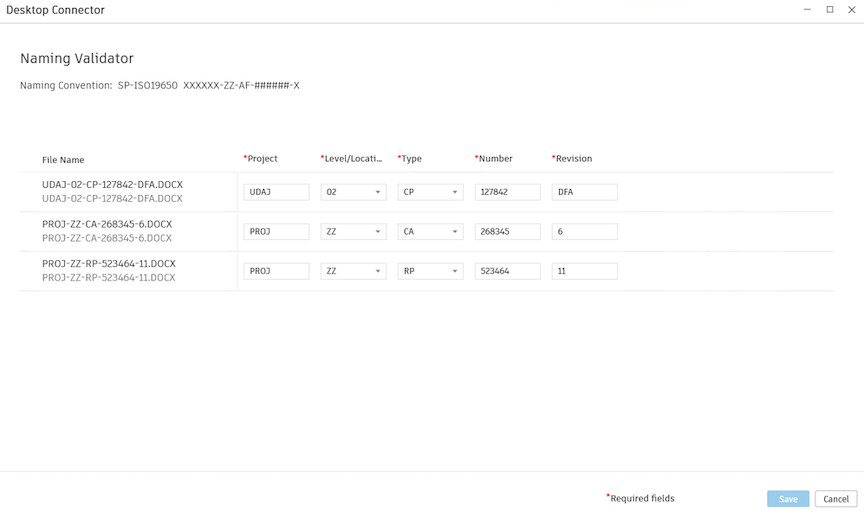
You can use the Naming Validator in two ways:
From File Explorer (Batch Rename)
- Right-click any non-compliant file or files in File Explorer.
- Choose Naming Validator from the context menu (this option appears only if the folder or its parent folder has a naming standard set in Autodesk Docs).
- Use the provided fields and dropdowns to update names for all selected files according to your project’s rules.
- Save your changes. Compliance icons and status columns will update automatically.
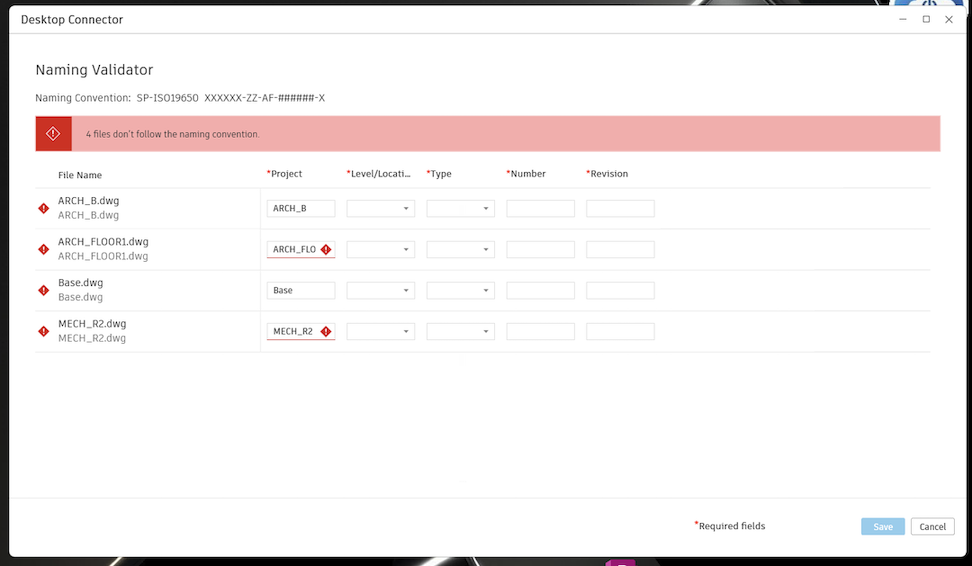
From the Home Screen (Single File)
- If an upload fails due to a naming compliance issue, an error will appear on the Desktop Connector home screen.
- Click the three-dot menu next to the affected file and select Naming Validator.
- Update the file name using the guided fields and dropdowns.
- Save your changes to resolve the error and update compliance status.
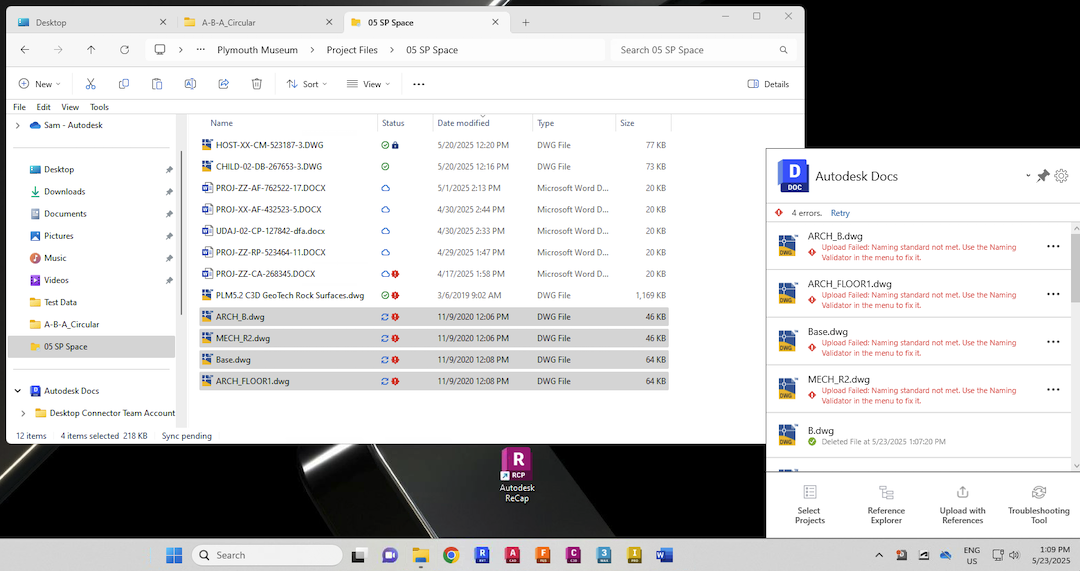
Required Attributes
Required attributes are metadata fields that must be completed when uploading files to specific folders in Autodesk Docs. These attributes can be associated with naming standards or exist independently.
The holding area automatically turns on when you set the first required attribute through Folder settings or Attribute settings, but only if the holding area is currently off and no other attributes are already set as required.
For details about setting up required attributes in Autodesk Docs, visit the Autodesk Docs help documentation.
How Required Attributes Work with Desktop Connector
When you upload files to folders that have required attributes, you cannot fix invalid attributes from Desktop Connector yet. What happens if you have invalid attributes depends on your project's holding area setting:
When Holding Area is OFF
Result: Upload fails
Error message: "Upload failed: required attributes are missing or invalid. To resolve this, upload the file using docs on the web."
Resolution: Users must upload the file through the Autodesk Docs web interface to input the required attributes
Important:To avoid conflicts, remove the file from Desktop Connector before uploading it through the Autodesk Docs web interface. If you leave the original file in Desktop Connector and upload the same file through the web, it will create a sync conflict that you'll need to resolve when the next sync occurs. This conflict occurs because both files have the same name, and the system cannot automatically determine which version to keep.
When Holding Area is ON
- Result: File uploads successfully but shows as non-compliant
- Visual indicator: Red error icon
 appears next to the file
appears next to the file - Resolution: Users must navigate to the holding area in Autodesk Docs web interface to input the required attributes and validate the file. To navigate to a file's location directly in Autodesk Docs web, you can right-click the file and choose "View online" from the Desktop Connector menu.
Troubleshooting & Limitations
Known limitation: Moving files between folders with different Naming Standards (Holding Area OFF)
If the holding area is off and you try to move a file from a folder with one naming standard to another folder with a different naming standard, the action will fail. Due to current platform limitations, the Naming Validator cannot be used to rename the file during this move.
Workarounds:
- Copy and Paste: Copy the file into the new folder, then use the Naming Validator to rename it. Note: This will create a new file and version history will be lost.
- Use Docs Web: Move and rename the file directly in the Autodesk Docs web interface.
The team is investigating potential solutions, and improvements may be made in the future. For now, please use the above workarounds if you encounter this scenario.
Reference Management Note
If you move or rename a file that is referenced by other files, the references between files may break. After renaming or moving a referenced file, open the parent/host file in its authoring application (such as AutoCAD) to update the reference. After the reference is reestablished, save the host file and allow Desktop Connector to upload the changes. This applies to any files with managed references, such as an AutoCAD .DWG xref or an Inventor assembly with child and parent parts.
v16.0 - v16.14 Desktop Connector
Version 16.0 - 16.14 does not display naming standard icons or enable you to use the Naming Validator to rename nonconforming files.
If you upload, rename, or move a nonconforming file into an enforced folder, the file will appear in the holding area on the web (if enabled).
Project administrators can rename these files in the holding area to move them to the relevant folder on web.
v15.x Desktop Connector
Naming standard icons
In v15.x of Desktop Connector, naming standard enforced folders will display the following icon ![]() in File Explorer.
in File Explorer.
Nonconforming files will display an icon ![]() in the Status attribute column indicating that they are nonconforming.
in the Status attribute column indicating that they are nonconforming.
Holding area enabled
When the holding area is enabled, nonconforming files will continue to display in the relevant enforced folder in your connector.
In Document Management in BIM 360 and the Files tool in Autodesk Docs on web, these nonconforming files won't appear in the folder until they are renamed in the holding area by a project administrator.
Rename nonconforming files
Nonconforming files can be renamed in your connector using the naming validator.
- Right-click the nonconforming file
- Click Rename
The naming validator opens and displays the naming convention you need to follow to rename your file.
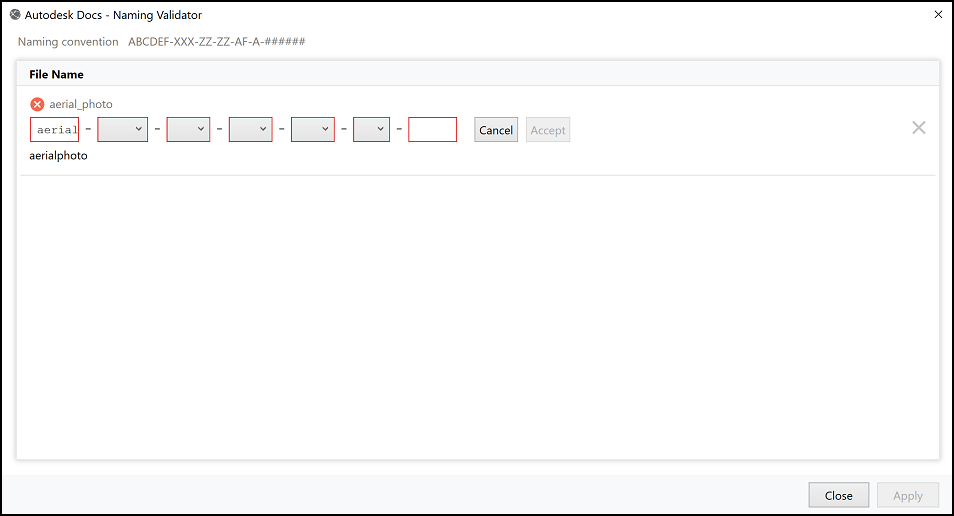
- Rename the file. A green check icon
 displays in the validator when the file name conforms.
displays in the validator when the file name conforms. - Click Apply
The file will:
- Rename in your connector and the nonconforming icon will be removed from the Status attribute column.
- Sync to the cloud and move from the holding area to the target folder.