Upload and manage designs and accessories.
- Designs
- The Designs tab lists all uploaded base designs, filenames, and other information.
- Accessories
- The Accessories tab lists all uploaded accessory items that can be added to a base design.
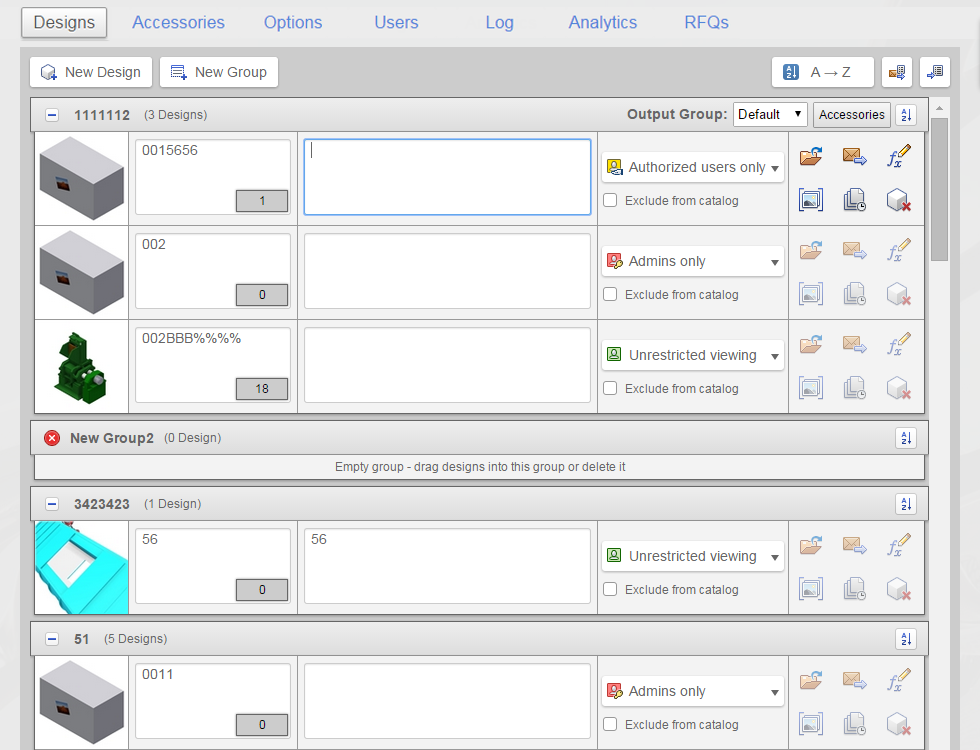
- New Design or New Accessory

- Opens the Publish a design page, where Inventor components are uploaded to Configurator 360.
The maximum size of any upload (IPT or ZIP) is 1.0 GB.
- New Group

- Creates an empty group to compartmentalize and categorize your designs and accessories. The name of the new group is editable by the Administrator. The default name is New Group1, New Group2, and continues with this default naming sequence until the Administrator updates the title of the group.
- Drag your designs from one group to another. There are ungrouped designs below the list of groupings.
- When grouping designs and accessories,
- accessories must be grouped.
- designs are grouped or ungrouped.
- select
 from your design group and select from the menu to include a specific group of accessories in your design.
from your design group and select from the menu to include a specific group of accessories in your design.
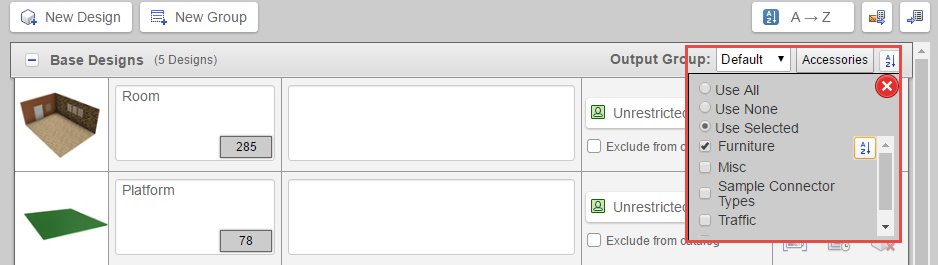
- ungrouped designs do not display accessories.
- previously uploaded base designs are ungrouped.
- Email with link to catalog
 (available on Designs tab only)
(available on Designs tab only)
- Creates an email containing the URL to the design catalog that can be sent to clients for viewing.
- Go to Catalog
 (available on Designs tab only)
(available on Designs tab only)
- Directs you to the file in your catalog, making it available to clients for viewing.
A catalog is your place in Configurator 360 where designs, company name, branding, and so on, are stored. You are the administrator of this catalog. Catalogs may have multiple administrators. The catalog page is the external-facing list of designs in your catalog the user is allowed to see. Since every design has its own unique URL, this feature is optional.
- Access
 (available on Designs tab only)
(available on Designs tab only)
- Set permissions for access to your design and specify whether to exclude design from the catalog.
- Go to Design

- View and configure the design or accessory before adding it to the catalog where it is available to clients.
- Email with link to design
 (available on Designs tab only)
(available on Designs tab only)
- Creates an email containing the URL to a specific design. Send this email to clients for viewing.
- Edit Parameters

- Opens an editable parameters page.
- Album

- Opens the Image Album of thumbnails for the design, where you can select any thumbnail to display for the design. To add a thumbnail to the Album in the model display, click the New Shot button in the upper right corner. The current view of the model becomes a new thumbnail in the Album. Click the Upload external image icon to add an image from another source.
- Versions

- Opens a list of versions of the design that you uploaded. You can add more versions from this page, and the URL remains the same. Versions are independent of one another and are available to clients only after you specify they are available.
- Delete Design

- Removes the uploaded file from your web page.
Sample designs
A list of sample designs is available for download.
Use samples to test uploaded designs. Select a sample file, download it to your hard drive, and upload it into Configurator 360.