Apply options to customize your designs.
Options on the sub tabs control account-wide aspects of Configurator 360. These settings affect all your uploaded designs.
- Branding
- Customize your design and catalog pages. The colored stripe remains the same for any application you create.
The Custom Error Message field accepts basic HTML tags so that you can include, for example, links and images in your custom message. The following example shows a message that includes an image in the header, text, and an email link:
<img src="https://mycompany.com/companylogoimage.jpg"> <br> Sorry - there seems to be a problem with the options you selected. Please try again or <a href="mailto:joe.smith@mycompany.com"> email us</a>.
- Downloads
- Specify and group downloadable file formats to be available for your end user after they configure a product. Any IDW or Inventor DWG files included in an IAM (Inventor Assembly) design are available for download.
- RFQ Setup
- Customizes the functionality of the RFQ (Requests for Quotations) received from your clients.
-
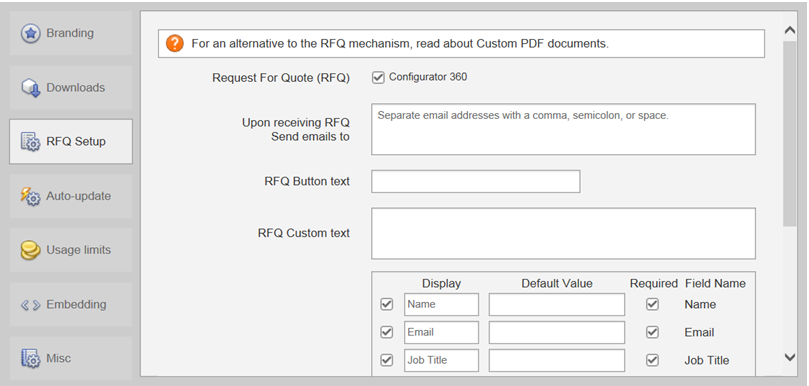
- Request for Quote
-
Configurator 360: Sends RFQ to Configurator 360.
- Actions upon receiving RFQ
-
- Send emails to
- When a client submits an RFQ, an email notification is immediately sent to the email addresses you entered. This email alerts you that an RFQ is coming to you from your client.
- RFQ Button text
- Custom text to display on the RFQ button.
- RFQ Custom text
- Specifies the text that displays while clients are entering their contact information. Provides any instructions that you want your clients to see.
- Request Fields
-
Controls the fields displayed to the client when the RFQ button is selected.
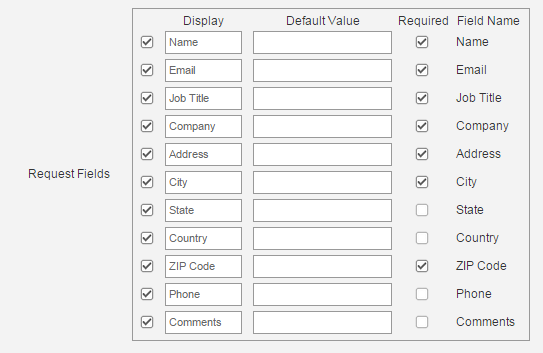
- Auto Update
-
Auto update options:
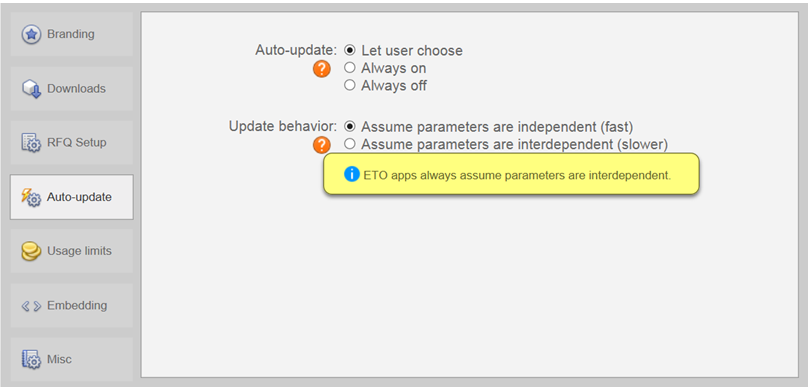
- Let user choose: This option is the default, allowing you to choose whether the switch is on or off.
- Always on: The auto update switch is not shown, but it is on.
- Always off: The auto update switch is not shown, but it is off and an update button is available.
Update behavior options:
- Assume that parameters are independent (fast): The parameter change is not sent to the server until the update button is clicked. This option allows you to change multiple parameters at once.
- Assume that parameters are interdependent (slower): When a change is made to any parameter, the parameter is sent to the server and refreshed on the client side. This option prevents you from changing multiple parameters at once.
- Usage Limits
- To manage usage, specify a maximum number of sessions that end users can use per day (a rolling 24-hour period).

Administrative users on the account receive an email warning when the allotment starts to get low. You can define when you receive these alerts in the notification threshold fields.
- Embedding
-
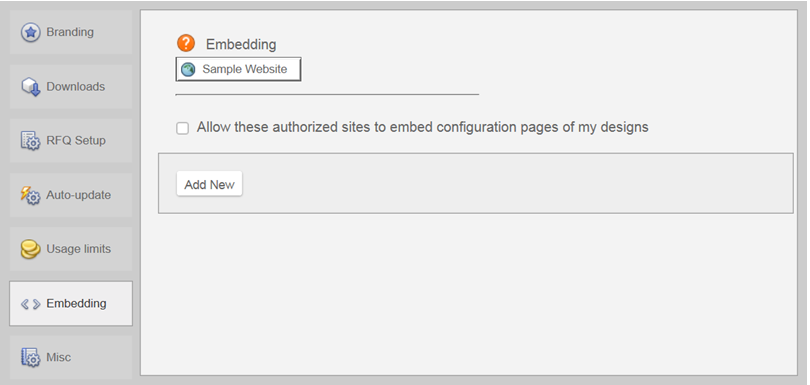
- Misc
- Log Setting
- The default setting for this option sends emails to the admin containing error reports. These error reports inform the admin of an error in an admin design encountered by the end user. The settings can be changed to include all errors, including errors the admin encounters or to no longer receive any error reporting emails.
- Accept files generated by these add-ins
- Files generated by the add-ins listed in this section will not be updated, modified or replaced. If you select an add-in, Configurator 360 will accept files generated by the add-in, but will use them statically (no updates). If you leave an add-in unselected, Configurator 360 will display an error at upload time if it encounters a file generated by that add-in. Deselecting an option does not affect any previously uploaded designs.