Managing Classifications in Library
Account administrators can manage account classifications in Library in the Account Administration tool.
In this topic, you'll learn how to:
- Create Classifications in Library
- Edit Classifications in Library
- Archive and Restore Classifications in Library
Create Classifications in Library
Account administrators can create classification structures in Library for their account.
To create a classification structure in Library:
- From Account Administration, click Library in the left navigation.
- Select the Classifications card to open the Library Classifications page.

- Click Download Template to download the XLSX template and use it to build your classification structure.
- Enter the codes, names, and hierarchy that your teams need.
- Follow the instructions and formatting provided by the template to ensure a successful import.
- Import the completed XLSX file back into Library by clicking Import Structure.
- A preview screen will display your structure. Here, you can adjust the title and add a description so it’s clear how and when this structure should be used.
- Click Save to finish creating your classification.
Edit Classifications in Library
Edits to classification structures are made by exporting, editing in an XLSX file, and reimporting. Updates are published to all projects using that classification.
To edit a classification structure in Library:
- From Account Administration, click Library in the left navigation.
- Select the Classifications card to open the Library Classifications page.
- Select the classification structure you wish to edit and click Export.
- Open the XLSX file with exported classification structures and make edits in the file. You can:
- Add classifications - Add new entries with blank IDs.
- Modify classifications - Update the code or name of existing entries.
- Delete classifications - Remove entries. Deleted classifications will no longer be available for new use, but will remain visible where already in use.
- Save the file and reimport it into the library.
- The updated structure will sync to all projects and templates where it is used.
Archive and Restore Classifications in Library
Archive classification structures to prevent new projects from using outdated structures. Projects actively using archived structures can continue to do so.
When a classification is archived, it stays active and in sync with projects already using it.
You can restore an archived classification structure to return it to the Classifications list so new projects can use it. Archived structures cannot be added to or removed from projects unless they are restored.
To archive a classification structure in Library:
- From Account Administration, click Library in the left navigation.
- Select the Classifications card to open the Library Classifications page.
- Select the checkbox to the left of the classification structure you want to archive.
- At the top of the classifications list, click the More (three dot) menu and choose Archive.
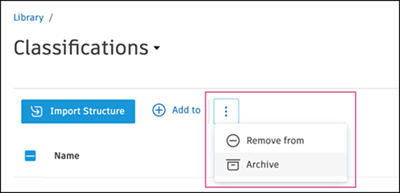
In the Archive classification structure modal, click Archive to confirm.
Your archived classification structure will now appear on the Archived list. Click the Archived link at the upper right of the Classifications page to view archived structures.
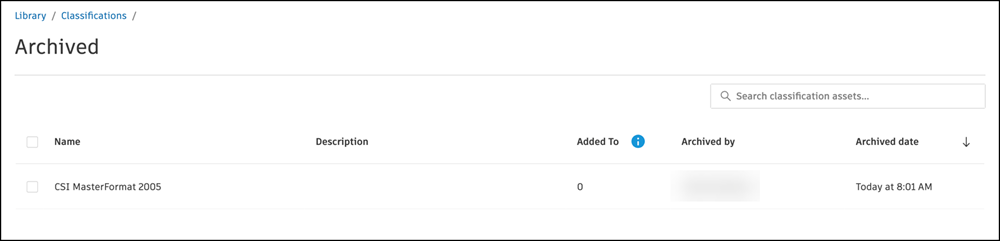
To restore an archived structure in Library:
- From Account Administration, click Library in the left navigation.
- Select the Classifications card to open the Library Classifications page.
- Click the Archived link at the top right of the Classifications page to open the archived list.
- Select the checkbox to the left of the classification structure you want to restore.
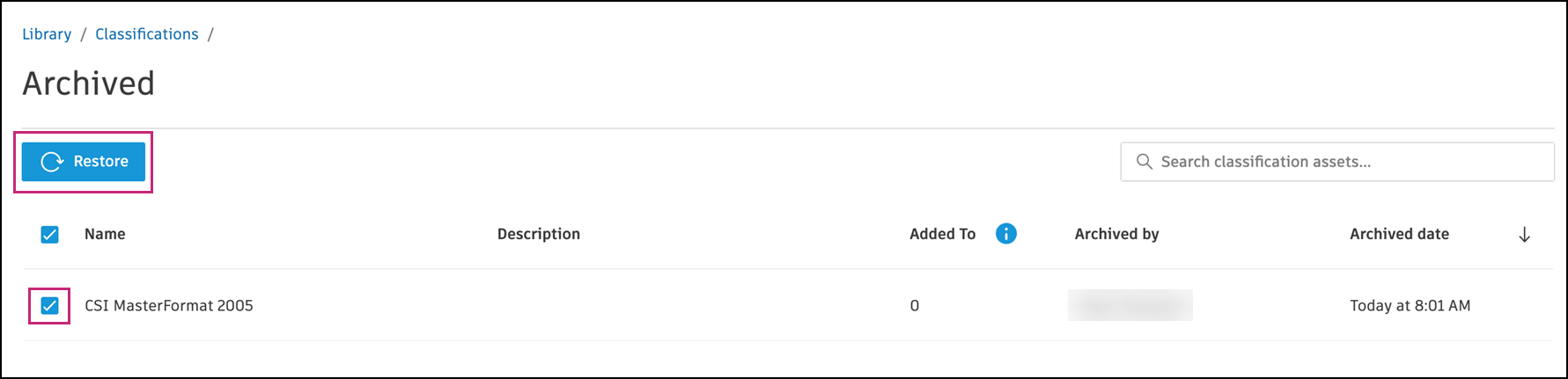
Click the blue Restore button at the top left of the list.
Click Restore in the modal that opens to confirm.
The classification will now move out of the archived list and back into the active library where it can be managed and applied to projects.