Manage Channels
For Content Catalog, channels are collections of content that are made publicly available by external publishers. These channels are collections of content that administrators can subscribe to, enabling their users to access the curated content within that channel.
Channels currently contain country-specific content (families, templates, and more) for Revit by Autodesk. For example, in the Autodesk OOTB (Out of the Box) Content channel, you can subscribe to French Content for Autodesk Revit, German Content for Autodesk Revit, and more.
When you subscribe to a channel, it is only available to account administrators. For other team members to read or download content from a channel, you must add user groups to the channel and set their permissions.
In this topic, you'll learn how to:
Subscribe to Channels
In Account Admin, navigate to Content Catalog in the Library.
Click the Channels tab.
Click Autodesk OOTB Content.
In the flyout panel, you'll see a list of all the available content that administrators can subscribe to. Click to toggle on and subscribe to any content that you are interested in.
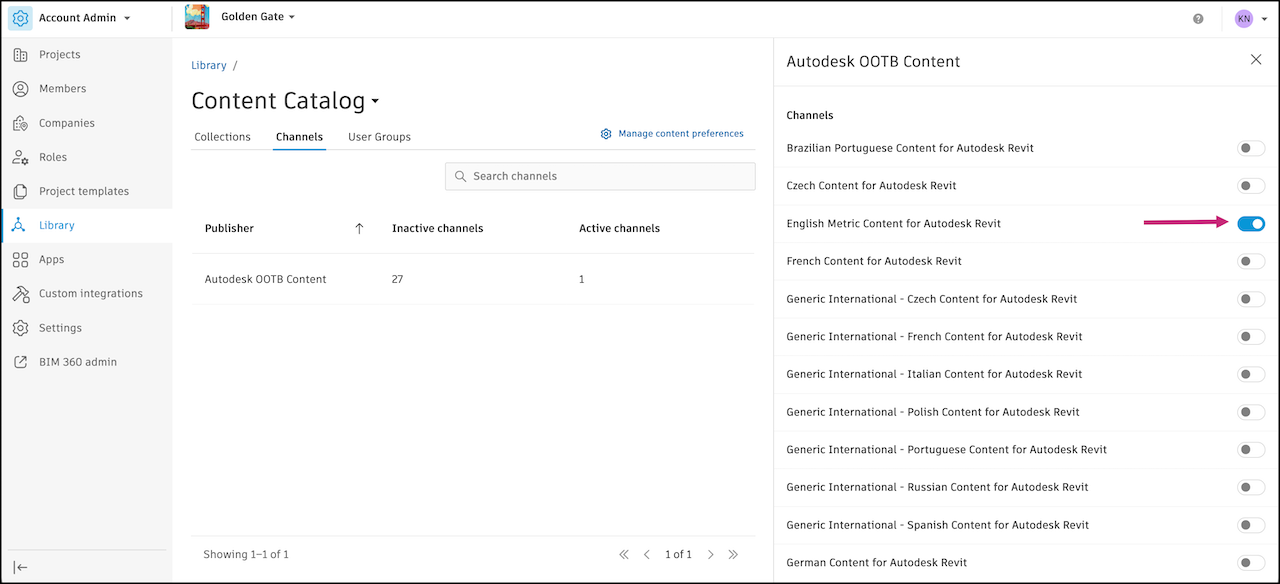
You can see the number of channels you are subscribed to in the Active channels column.
The channels you subscribed to will now appear in your Collections tab.
Add User Groups to Channels
In the Collections tab, click a channel.
Tip: The Type column indicates whether a collection is a Channel you subscribed to or an Internal collection your team created.Click Edit in the flyout panel.
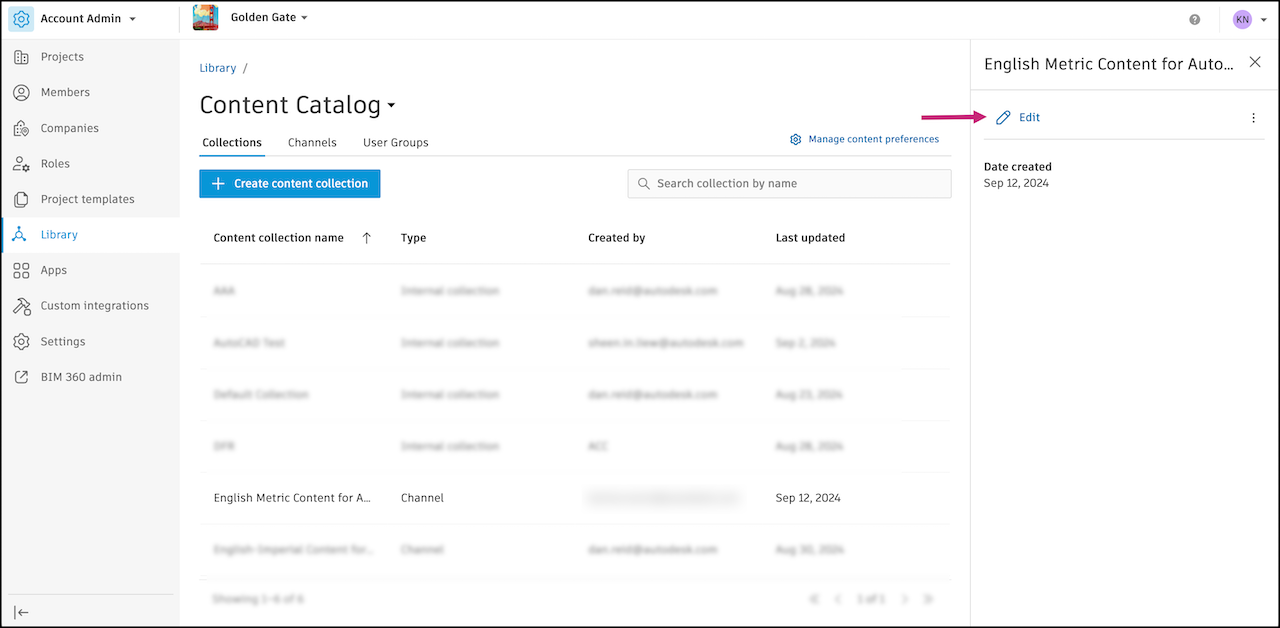
Click Add user groups.
Select user groups from the drop-down menu. User groups are created in the User Groups tab. Learn more
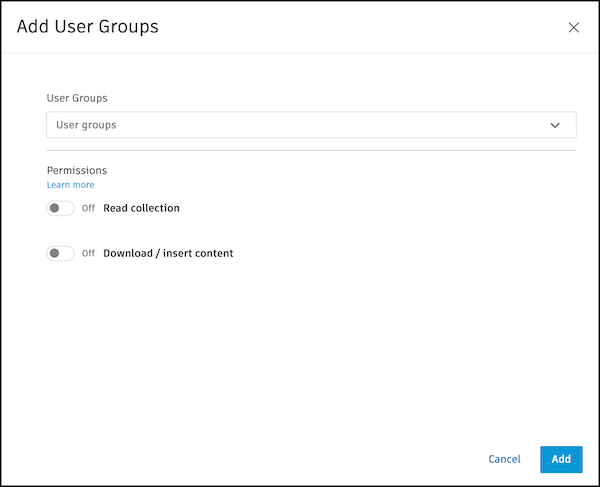
Toggle on the permissions for the user groups. Learn more about permissions.
Note: Read collection and Download / insert content are the only options available for channels. You may give your team access to review a channel's content to find opportunities to update your own company's standards or make the channel's content available for your team to download.Click Add.