Manage Content Collections
Account administrators can create, edit, and delete collections for Content Catalog in the Library.
In this topic, you'll learn how to:
Create Content Collections
You can create collections to group and organize different types of content in Content Catalog.
Navigate to Content Catalog in the Library in Account Admin.
Click Create content collection.
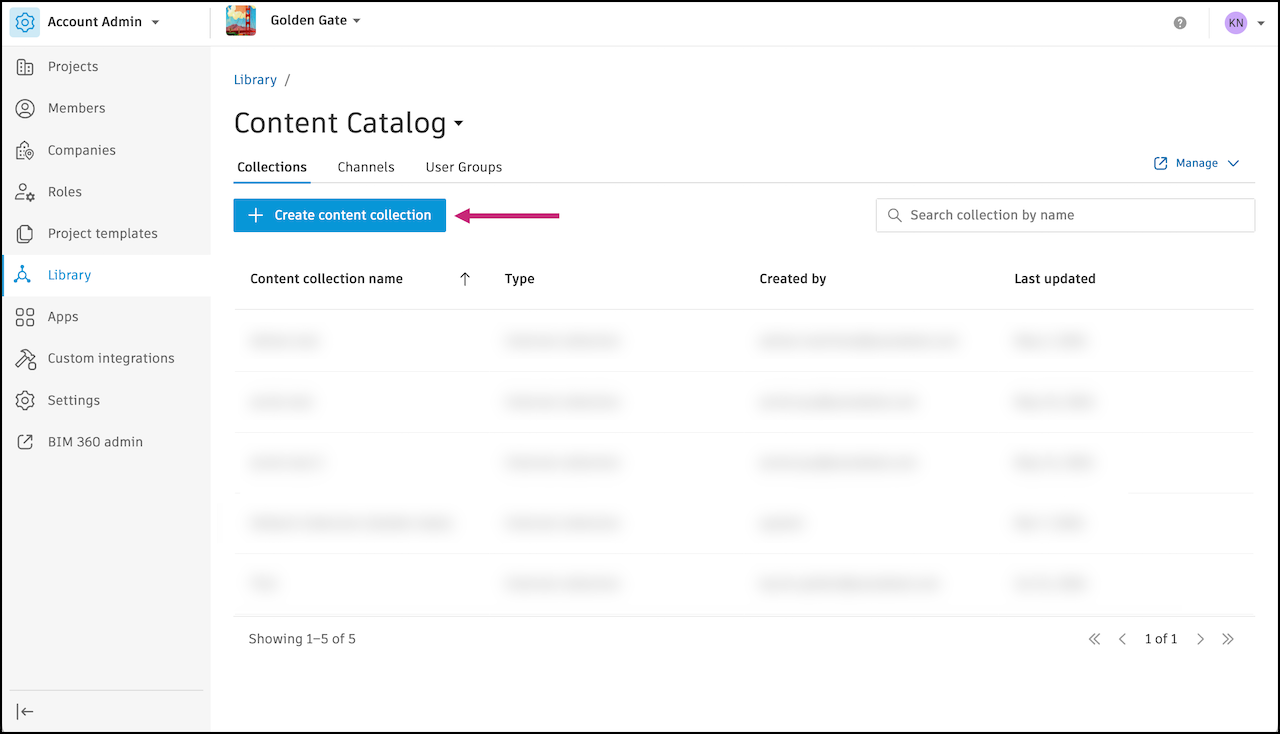
Enter a name for the collection.
(Optional) Enter a description.
Click Add user groups to set who can see and use the content in this collection.
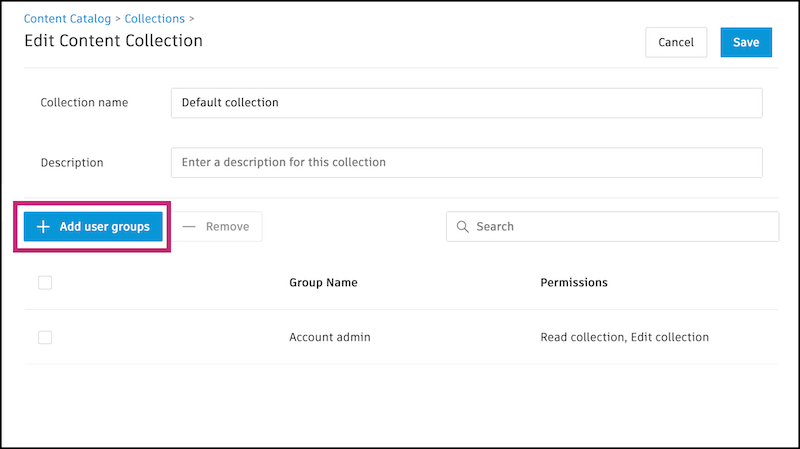
Select user groups. User groups are created in the User Groups tab. Learn more
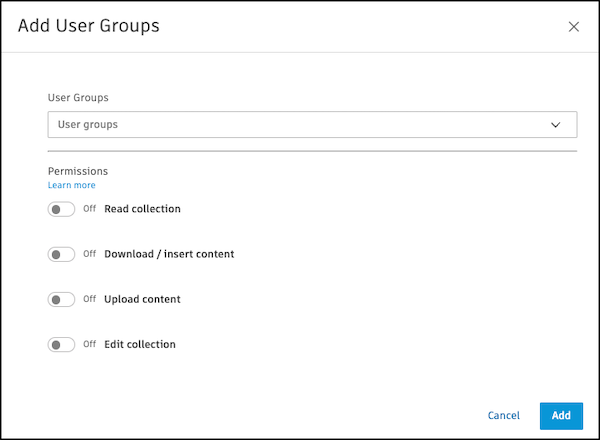
Toggle on the permissions you want the user groups to have. Learn more about permissions.
- Read collection
- Download/insert content
- Upload content
- Edit collection
Click Add.
When you are done adding user groups, click Save.
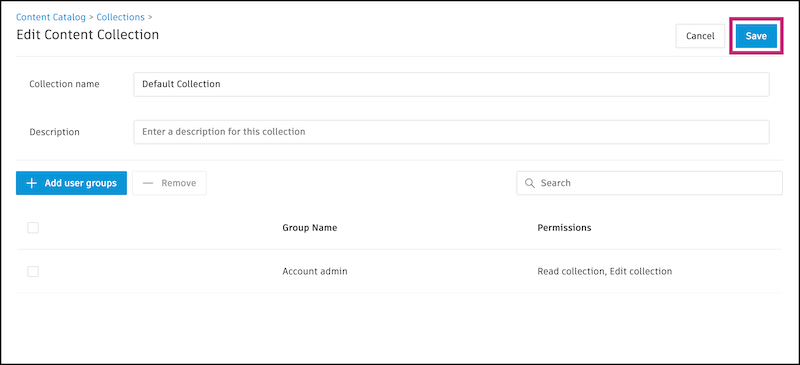
Edit Content Collections
For Content Catalog, you can edit a collection's name, description, and user groups in the Library.
In Content Catalog in Library, click a collection.
Click Edit in the flyout panel.
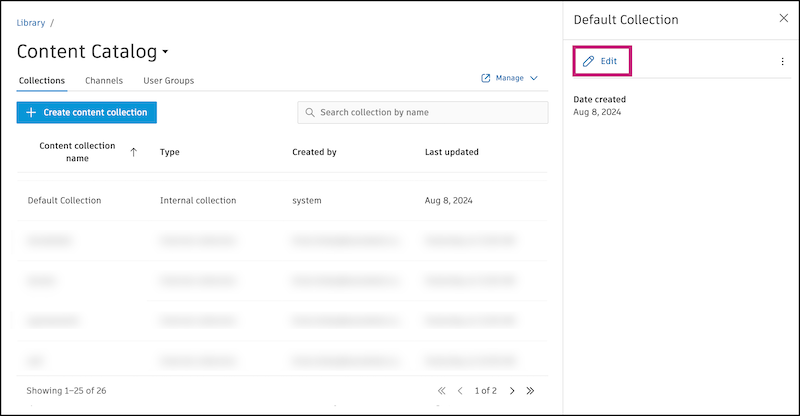
Edit the name or description.
To add user groups, click Add user groups.
To remove user groups, select the checkboxes next to the user groups and click Remove.
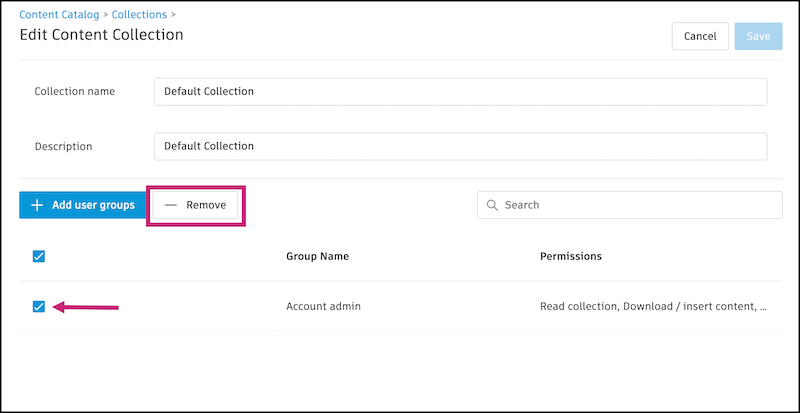
To edit the permissions on a user group, click a user group and toggle on and off permissions as desired. Click Save.
When finished, on the Edit Content Collections page, click Save.
Delete Content Collections
In Content Catalog in Library, click a collection.
Click the More menu icon
 in the flyout panel.
in the flyout panel. Click Delete.
Note: A collection with content in it can't be deleted. Go to Content Catalog to manage your content. You can perform bulk operations to change the collection content is associated with. Learn more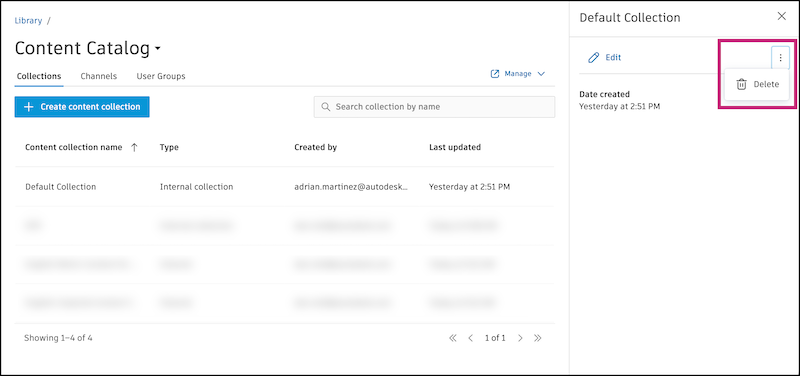
Confirm the deletion.