Manage Form Templates in Library
You can edit, copy, archive, and restore form templates in Library.
- Edit Form Templates in Library
- Duplicate Form Templates in Library
- Archive and Restore Form Templates in Library
- Modify Permissions for Form Templates in Library
Edit Form Templates in Library
You can edit a form template in Library and update all projects and project templates that use it.
In Account Admin, click Library in the left navigation menu.
Click the Forms card.
Click the form template in the list.
Click Edit to open the template builder and make changes.
Click Save.
Note: If the form template is in projects or project templates, saving changes in the Library will update the form template in all the projects or templates it has been added to. Click Save and update to confirm.
Duplicate Form Templates in Library
In Library, click the form template you want to copy from the Forms tab.
In the panel, click the More menu
 and click Make a copy from the list.
and click Make a copy from the list.
A copy is made immediately. In the success message, you can click Edit copied template to edit the copy.
Archive and Restore Form Templates in Library
In Library, click the form template you want to archive from the Forms tab.
In the panel, click the More menu
 and click Archive from the list.
and click Archive from the list.
In the dialog, click Archive.
The form template still appears in the Added to column but is listed as Archived. When you archive a template, it is also archived in any projects where it exists.
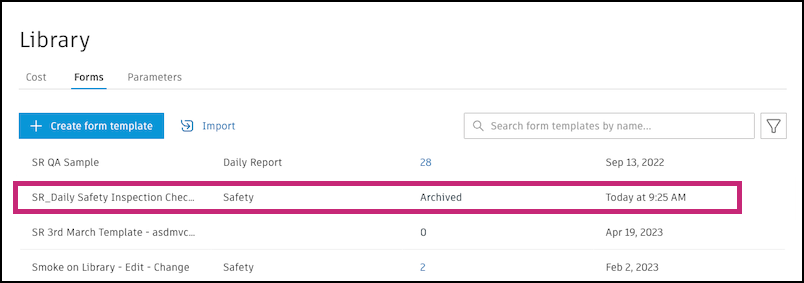
You can restore archived form templates. To restore, click a form template and in the panel, click Restore.
Click Restore. That form template is added back to all projects that it was in.
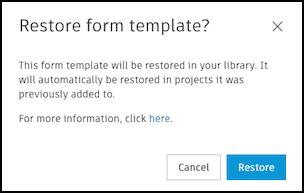
To archive or restore more than one template:
- Click multiple templates in the table.
- To archive, click the More menu
 at the top of the table and click Archive.
at the top of the table and click Archive. - To restore, click Restore.
Modify Permissions for Form Templates in Library
In Library, click the form template you want to change from the Forms tab.
In the panel, click Modify permissions.
Update the permissions and click Save.
Note: If you turn off Manage template permissions from the Library, any role-based permissions set in Library stay in all projects using that template. Project teams can now edit these permissions since they're no longer controlled from Library.