Project Activity Log
The Activity Log provides a chronological record of Admin, Docs, Issues, and Sheets activities, regardless of how long these activities lasted. The tool provides project administrators with a detailed overview of who performed which activity and when. See Activities Tracked in Activity Log for a full list of tracked events.
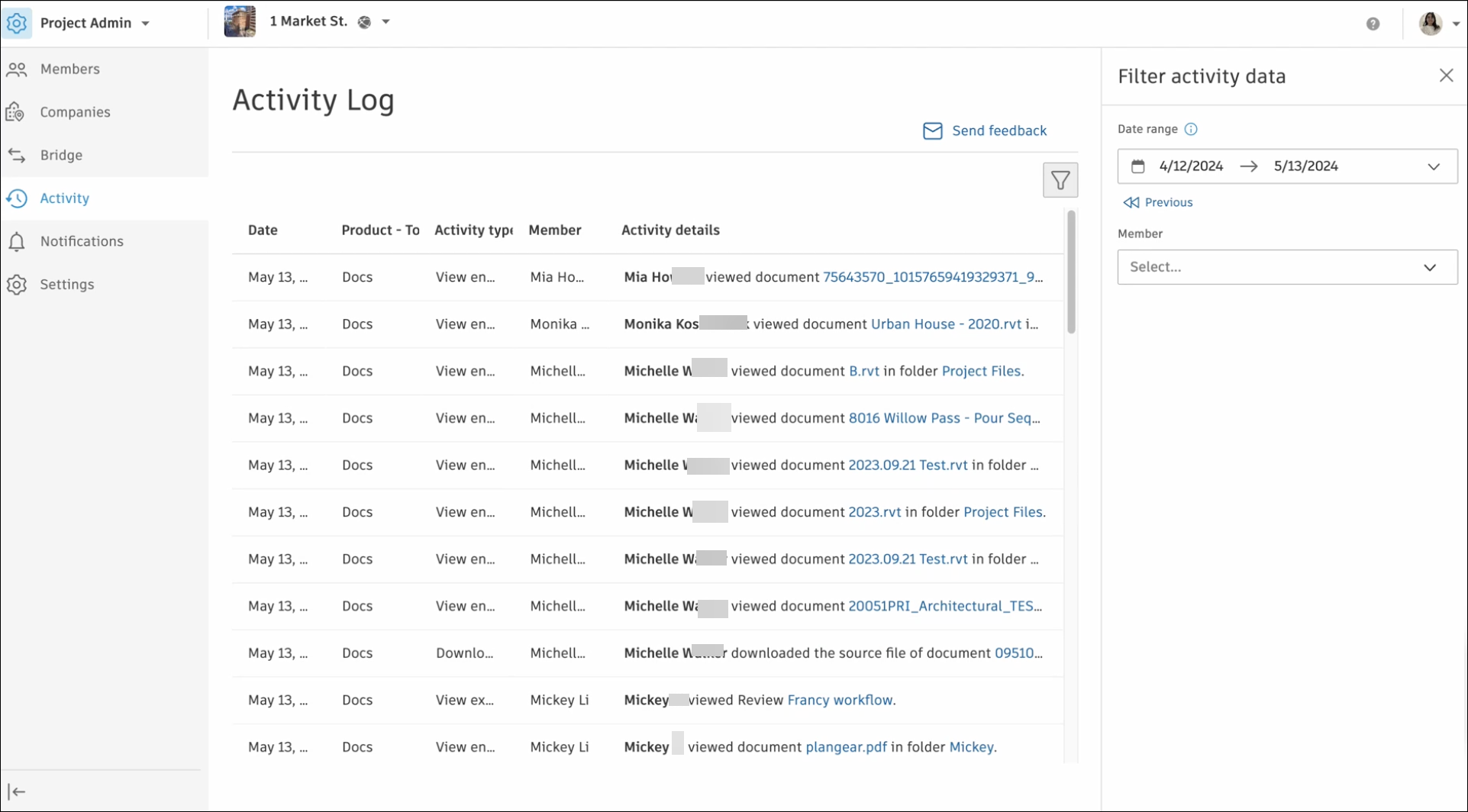
In this topic, you can learn how to:
Access the Activity Log in Project Admin
The most recent activity is displayed on top of the log. Each activity is recorded by:
- Date
- Product - Tool
- Activity type
- Member
- Activity details
To access the Activity Log:
Select Project Admin from the product picker.
Click Activity.
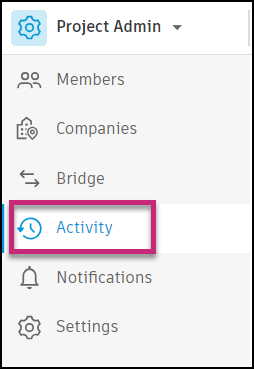
See Filter Activity Data to learn how to apply filters to refine your activity data.
Filter Activity Data
You can filter activity data by a desired date range, member, or activity type.
To filter by a date range:
Click the Date range drop-down list to open the calendar.
Note: The date range of 31 days is selected by default.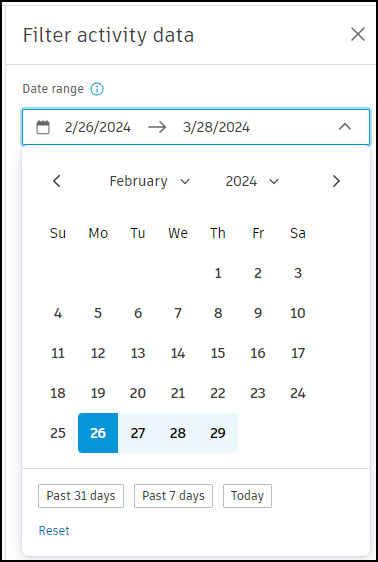
Choose the desired start and end dates.
Tip: Choose one of the options below the calendar to get your data sorted by one of the following time periods: Past 31 days, Past 7 days, or Today.
Click Reset to remove applied filters.
To filter by a member:
To filter by a member, click the Member drop-down list and then select the checkbox for a member or members for whom you want to filter the activity data.
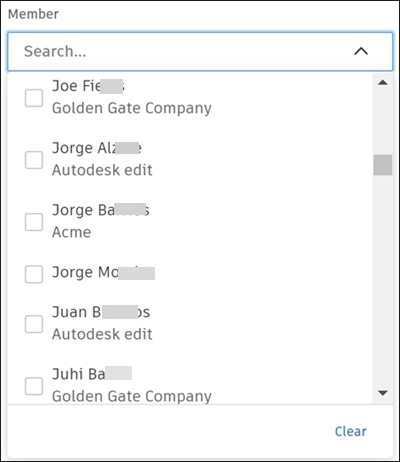
To remove applied filters, click Clear.
To filter by an activity type:
Click the Activity type drop-down list.
To filter by all activities available for any given tool, select the checkbox next to this tool.
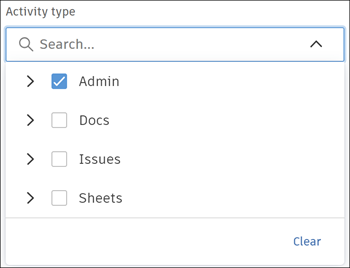
To filter by specific tool activities, click the expand icon next to the tool, and then select checkboxes next to the desired activities.
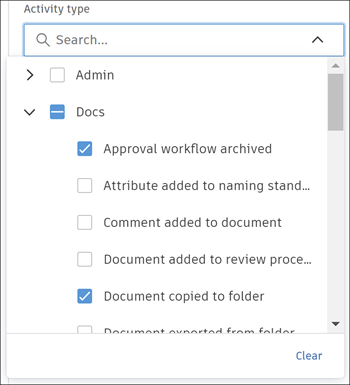
To remove applied filters, click Clear.
If no results are found, the No results found message is displayed in the middle of the page. You can click the link below the message to change the currently-selected date range and try again.
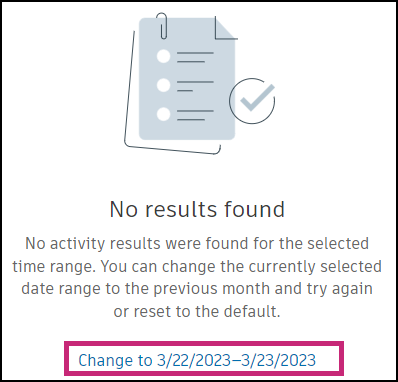
 below the Date range drop-down list to navigate to a previous period. For example, if your selected date range is 3/18/2024 → 3/25/2024, hitting Previous changes this range to 3/10/2024 → 3/17/2024.
below the Date range drop-down list to navigate to a previous period. For example, if your selected date range is 3/18/2024 → 3/25/2024, hitting Previous changes this range to 3/10/2024 → 3/17/2024.Filter considerations
- Maximum date range is 31 days
- Available data is limited to the last 12 months
- A maximum of 50 events can be loaded at one time
See Activity Log FAQs to find answers to commonly asked questions. See Export Activity Log Report to learn how to export activity log data.