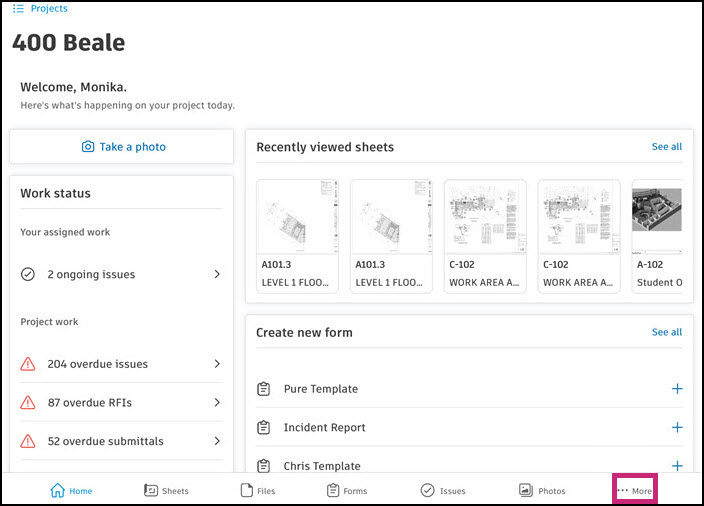Locations on Autodesk Construction Cloud Mobile App (iOS)
Use the Autodesk Construction Cloud mobile app to work with locations on your iOS device.
View Locations on Mobile (iOS)
To access the Locations tool on iOS, open a project, tap the More menu  , and then tap Locations.
, and then tap Locations.
Tap the desired location or use the expand icon to get to the desired sublocation in order to access Issues, Forms, Assets, RFIs, or Submittals associated with this location.

Add or Edit Locations on Mobile (iOS)
To add or edit a location:
Tap the relevant tool, such as Issues, RFIs, Submittals, or Photos.
Tap the Location field, and then tap the expand icon to get to the desired location.
The following example shows how to add a location to an issue.

Scan QR Code on Mobile (iOS)
When a location is associated to a form, issue, or an asset, members can scan the created QR code to bring up those items in the Locations tab on mobile.
- Open the Autodesk Construction Cloud mobile app.
- Select a project.
- Tap the More menu
 .
. - Tap Locations.
- Tap Scan.
- Scan the QR code.
See Link QR code to a Location for more information.