Manage Locations
Locations identify where something is happening. Assets or issues can be assigned a location to indicate where a problem exists or where the work takes place. Locations can be added by navigating the hierarchy or searching for the location.
You can add or edit locations in Assets, Photos, Forms, RFIs, and Submittals.
Add or Edit Locations
The following instructions explain how to add or edit an issue location.
Click Issues from the left navigation to open the Issues tool.
Click the relevant issue from the Issues log. A flyout panel opens to display all the issue details.
Click the locations drop-down list or select the existing location.
Click the expand icon to see sublocations.
Select the desired location.
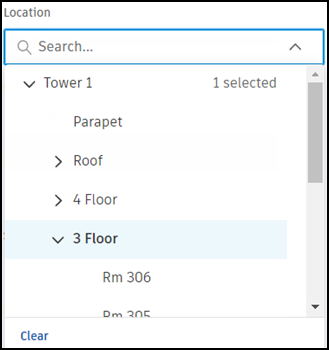
To use the search field:
- Click the locations drop-down menu or select the existing location.
- Start typing the name of the location.
- Select the desired location.