File Reviews
You can send files for review directly from the Files tool either by manually selecting files and folders, or automatically by creating and applying review auto-triggers to folders.
In Docs, you can also create and edit approval workflows, Review, and Approve Files and export a reviews report from the Reviews tool.
Start a Review from Files Tool
To start a review from the Files tool:
Click Files from the left navigation to open the Files tool.
Select one or more folders and files to include in the review.
Click the More menu
 above the files list.
above the files list.Select Submit for review
Select the Approval workflow that you want to use.
If no workflows are available, an administrator can create approval workflows in Docs. See the Create and Edit Approval Workflows to learn more.
Enter a Review name.
If necessary, add more files and enter any notes you want to include. You can also edit the folder the files are copied to when the review is complete.
Note: Rename any non-conforming files which are copied to a naming standard enforced folder.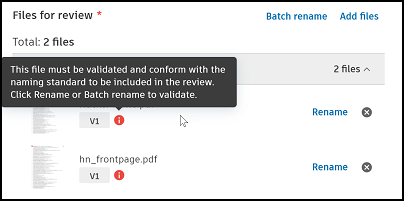
Click Submit to initiate the review.
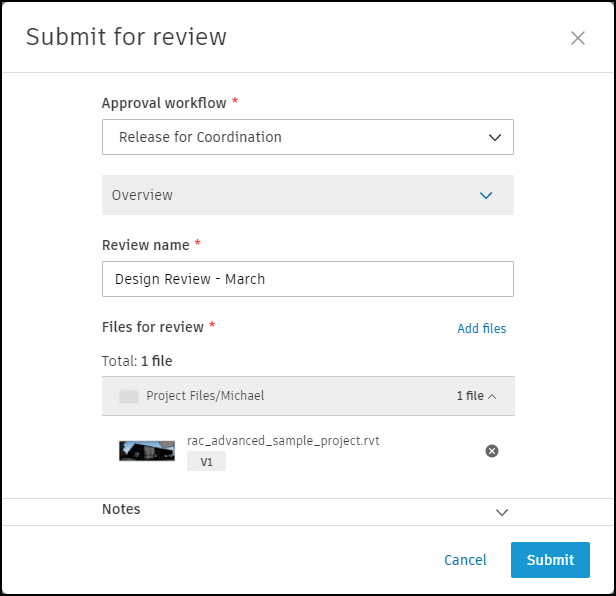
Optionally, send an email notification to the reviewers, approvers, and(or) other project members to let them know the review is ready.
Review are listed in the Reviews tool in Docs, awaiting action by the reviewer or approver.