Automatically Trigger Reviews from Files
Project administrators can create review auto-triggers to automatically initiate reviews when specific file actions or file attribute actions and their conditions affect folders with the auto-trigger applied.
Create Review Auto-Triggers
Project administrators can create review auto-triggers either from the:
Review auto-triggers tab in settings:
- Click Settings.
- Click Review auto-trigger settings.
- Click Create review auto-trigger.
Review auto-trigger details panel:
Click the More menu
 of the relevant folder in the folder tree.
of the relevant folder in the folder tree. Click Review auto-trigger details.
Click Create.
Click Create review auto-trigger.
This accesses the creation workflow which is split into four sections:

Basic
Enter a unique name for the review auto-trigger which is a maximum of 255 characters. This is a required field.
Triggers
You can select one or more file and file attribute trigger actions and the folders which are affected by the triggers. You can select triggers with or without conditions.
The details of how triggers and conditions work together to successfully create a review are listed below.
Trigger and Condition Logic
| Logic Type | Relationship | Description | Example |
|---|---|---|---|
| Triggers only (no conditions added) | OR | Multiple trigger actions use an OR relationship if no conditions are added. Any selected trigger can initiate a review. | If both Upload files and Edit status are selected, either action can trigger a review. |
| Conditions | AND | Multiple conditions use an AND relationship. All conditions must be satisfied simultaneously. | If conditions are Status is S1 and File name contains Architecture, both must be true. |
| Triggers + Conditions | AND | Triggers and conditions together use an AND relationship. The trigger must occur and all conditions must be met. | A selected trigger action occurs AND all conditions are met. |
Failure Cases
| Case | Description |
|---|---|
| No data change | Trigger action performed but no actual data changes (For example, renaming a file with the same name). |
| Values already match | Values already match conditions but weren't changed in the current action. |
| Partial condition match | Only some conditions are met, but not all. |
| Trigger without conditions | Trigger occurs but conditions aren't satisfied. |
| Invalid states | Workflow deactivated, target folder deleted, review limit exceeded, or workflow step has no reviewers. |
- Without any conditions, any selected trigger action will create a review.
- For attribute changes, the review only triggers on actual value changes.
- Multiple auto-triggers can exist on the same folder.
- The system will only create one review per triggering event, even with multiple matching conditions.
Trigger actions
Click the Trigger actions field and choose one or more of the following:
Files actions
- Upload
- Copy
- Move
- Rename
File attribute actions
This section lists custom and naming standard attributes. You can select one or more attributes to automatically trigger a review when the selected attribute values are edited.
Select folders
Click Select folders.
Select the folders that you want the review auto-trigger to apply to.
Click Select.
Note: This section will automatically list the selected folder if the review auto-trigger is created from the Review auto-trigger details panel.
Conditions
By default, no conditions are added. This means that any of the selected trigger actions will start a review in the selected folders. You can add one or more conditions using:
- System attributes: This does not include Markup, Indicators, Folder path, Review status, File size, or Version number system attributes.
- Custom attributes
A condition consists of three parts; an attribute, operator, and value:
- Click
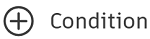
- Click the drop-down and select a system or custom attribute as necessary.
- Click the next drop-down and select an operator.
- Click the next field and either enter a value, or select a value if the attribute is a drop-down list type.
- Add more conditions as necessary.
Actions
Select the desired review approval workflow.
Enter a title for the review.
Enter any notes for the review as necessary.
Note: The member who triggers the approval workflow (for example, they upload files or change attribute values to match the trigger conditions) will be the initiator of the review even if they do not have initiator permission for the selected approval workflow.Once the review auto-trigger workflow is created, it will display in the Review auto-triggers tab in settings, and for the relevant folder in the Review Auto-Trigger Details panel.
Review Auto-Trigger Details
You can select a folder from the Files tool and use Review Auto-Trigger Details to view the names of the review auto-triggers applied to that folder. Project administrators can also create, apply, edit, remove, and delete review auto-triggers from the Review Auto-Trigger Details panel.
To access Review Auto-Trigger Details:
Click the More menu
 of the relevant folder.
of the relevant folder. Click Review auto-trigger details.

This opens the Review Auto-Trigger Details panel:

Create review auto-trigger
- Click Create.
- Click Create review auto-trigger from the drop-down list.
- Follow the steps listed in the previous Create Review Auto-Triggers section.
Apply existing review auto-trigger
Project administrators can apply an existing review auto-trigger to the current folder.
Click Create in the Review auto-trigger details panel
Click Apply existing review auto-trigger from the drop-down list.

Select an existing auto-trigger to apply to the folder.

Click Apply.
Edit
You can edit a review auto-trigger which is applied to the current folder.
- Click Edit.
- Edit the review auto-trigger as necessary. See previous Create Review Auto-Triggers section for details.
- Click Save.
Remove
This removes the review auto-trigger from the current folder only. A project administrator can apply the review auto-trigger again to the folder later if necessary.
Delete
Project administrators can delete a review auto-trigger either from Review auto-triggers settings, or from the Review auto-trigger details panel.

Manage Review Auto-Triggers
Project administrators can view and manage review auto-triggers from The Review auto-triggers tab in Files > Settings. They can access these settings to view details, create, edit, and delete review auto-triggers.