PDF File Viewer Settings
Files will open in the default ACC viewer, however, project administrators can apply a setting to open PDFs in a folder in the browser instead.
In this topic, you'll learn how to:
Change PDF Viewer Settings to Browser
Click the More menu
 of the relevant folder.
of the relevant folder.Hover over More and click PDF viewer settings
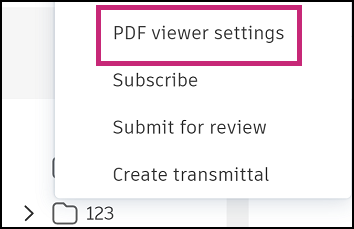
Select Browser.
Note: You can't view markups, issues, progress tracking, and links in the browser viewer.
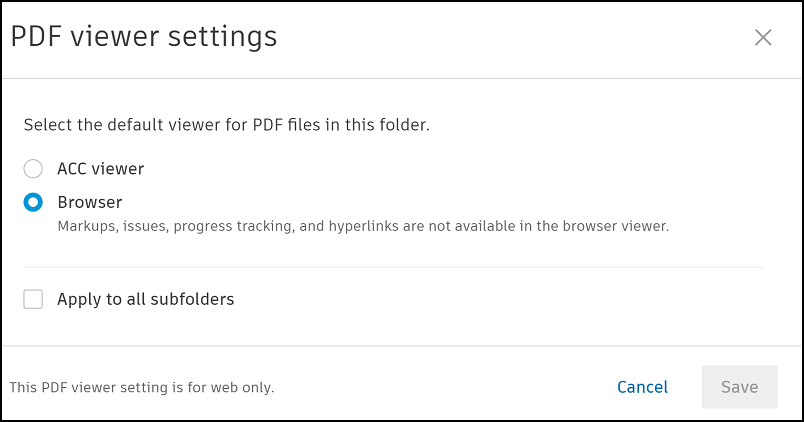
Select whether this is going to Apply to all subfolders.
Click Save.
Open Single PDF in Different Viewer
Members can choose to switch from the default viewer when they open a specific PDF file.
Click the More menu
 to the right of the relevant file in the files list.
to the right of the relevant file in the files list. Your viewer options depend on the current default setting:
Click Open in ACC viewer if the default viewer is Browser
Click Open in browser if the default viewer is ACC viewer
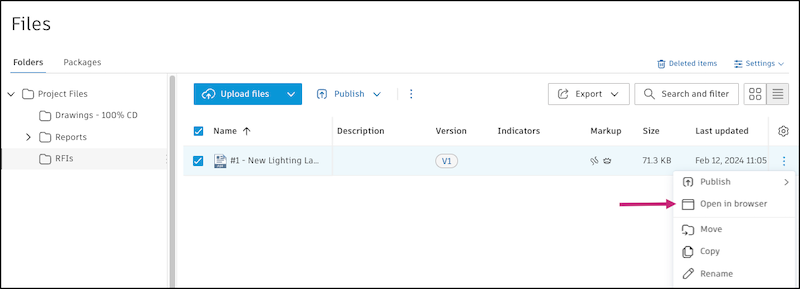
When you close the PDF file, the default viewer setting will still apply.