Fields
Like any of the object types in the Fusion Connect platform, forms consist of a set of fields, each of which stores a single piece of information.
In the case of objects, if a user enters values into an object's fields using an embedded editor, those values are stored in the platform's underlying database.
In contrast, when a user enters values into a form's fields, those values are passed into the routines engine. As mentioned on the Routine Triggers page, routines can be set to run whenever a particular form is submitted by a user.
Any such routine will have access to the fields of the submitted form and can include them in its logic; so, while the values a user enters into a form's fields are not automatically stored in the database, a routine based on the submission of that form could create an activity record and populate it with those field values, and permanently store those values in that way.
For the most part, form fields are identical in structure to object fields. Each has a name and a code to uniquely identify it to users and the system, respectively, and each has a data type that governs the type and format of information it can store. The "Fields" table on the Design Forms page reflects these structural similarities.
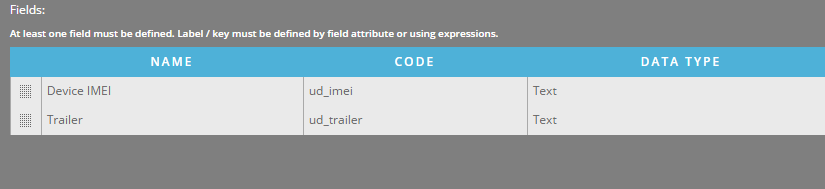
Furthermore, the "Add Field" and "Edit Field" panels are nearly identical to their counterparts for object fields as well. The only differences lie in the fact that form fields can have a different set of boolean attributes than the fields of object types. A user can set the four following flags for form fields:
- Required: The form cannot be submitted unless the user has entered a value for this field.
- Read Only: The user cannot enter a value for this field, but the existing value does appear on the form. This attribute is useful in embedded forms, the fields of which can be pre-populated by data from a report.
- Permanent: Where normally the values of a field are cleared after a form is successfully submitted, the value of a permanent field will persist on the form until the user navigates away from the form or explicitly enters a new value.
- Hidden: This field is not even rendered on a form. Similar to the Read Only attribute, this is useful for embedded forms in order to pass a value to the routines engine without displaying it to the user.
As on the Resource Types page, the user can open the former panel by using the "Add Field" button above the "Fields" table, and the latter panel by using the edit button in the row of the desired field row. Similarly, the delete button in the rightmost column allows users to delete existing fields.