Forms
Fusion Connect provides a powerful form-building system to support any business workflow. Forms can be used to manage objects or processes, to add, update, or delete data from an application, or simply to trigger custom application logic.
As a result, account supervisors can give standard users access to forms to provide them a carefully managed way to manipulate only the minimally desired amount of application data.
Typically, users access forms directly from the main menu if they have the permission to view those forms, but forms can also be embedded into reports, and are used behind the scenes to import data into the system.
An administrative user can create new forms, edit or delete existing ones on the Configure > Forms page.
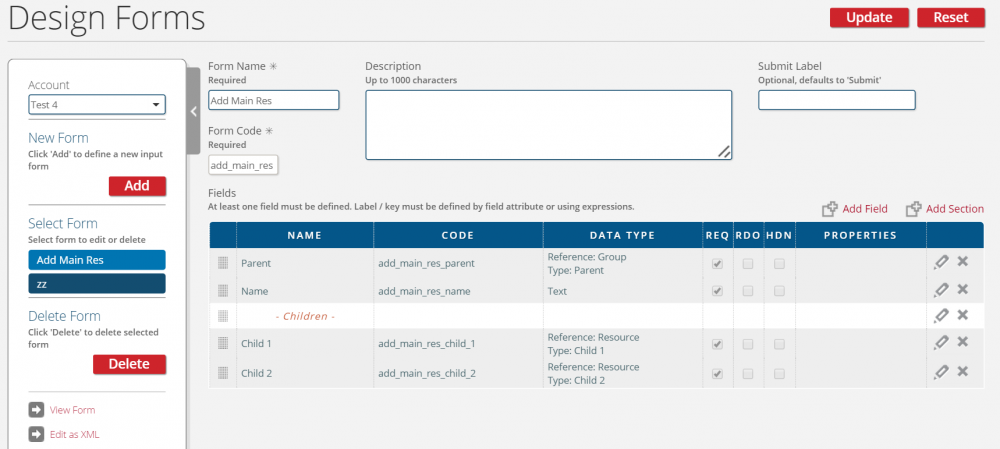
Analogous to the Resource Types page (or other object type pages), the Design Forms page allows a user to toggle between the existing forms of an account on the left filter, and shows the details of the selected form in the center; if the user presses the "Add" button, these details will be cleared, allowing the user to create a new form from scratch.
A user can specify the Name and Code of a form, which serve to identify the form to the user and system; the system has a unique key for each form behind the surface, but as a matter of good practice, the name and code of a form should be unique within an account as well.
This page also allows the user to set two optional form attributes: the Description, which appears on the form at runtime to explain the purpose of the form to users, and the Submit Label, which can override the default label of "Submit" on the button to submit the form at runtime.
Beyond these individual attributes, forms also consist of a set of Fields divided into Sections.
All these aspects of forms can be configured using the user interface of the page itself, but a user can choose to edit the selected form's XMLdirectly by pressing the "Edit as XML" button on the left filter.
Once the user adds a form or edits an existing one, he or she can view the finished form by using the View > Forms link on the main menu, or by pressing the "View Form" button on the left filter.
The submission and appearance of forms will be covered by the Submit Forms section.