Internal Events
An Event Type is the representation of a special issue or event inside Fusion Connect, in response to which the user may wish to send notifications. It also serves as a container for these notifications. Event Types are triggered by the "Notify" action of routines, and when triggered, the system sends out every notification the Event Type contains. This extra layer of abstraction allows the user to change the response to a special issue much more easily, since there is no limit to the number of routines or actions that can trigger an event type. If the user wishes to change which notifications get sent in response to a situation, he or she does not need to keep track of every place the Event Type is triggered and change every one; the user only needs to go to the Configure > Notifications page and change the contents of that Event Type once. After all, the way in which a user responds to a situation can change, but the existence of the situation itself does not.
Defining an Event Type
Event Types are defined on the Model > Internal Events page, there are three types of internal events that can be defined via the Designations option.
Designations
- Routines - Allows user to define an event that can trigger a subroutine from a primary routine and pass in variables from the primary routine to execute.
- Notifications - Allows user to define a notification event which can include email, sms, log or some specific integration notification
- Data Flows - Allows user to define information being shipped out of Fusion Connect for external storage
After defining the Designation, as shown in the image below, Event Types can be defined with fields.
When the user adds notifications to an Event Type, he or she can use these fields as part of the message(s) that get sent out. Then, when a routine triggers an Event Type, it can populate the value of those fields and thereby customize the outbound messages based on the triggering situation.
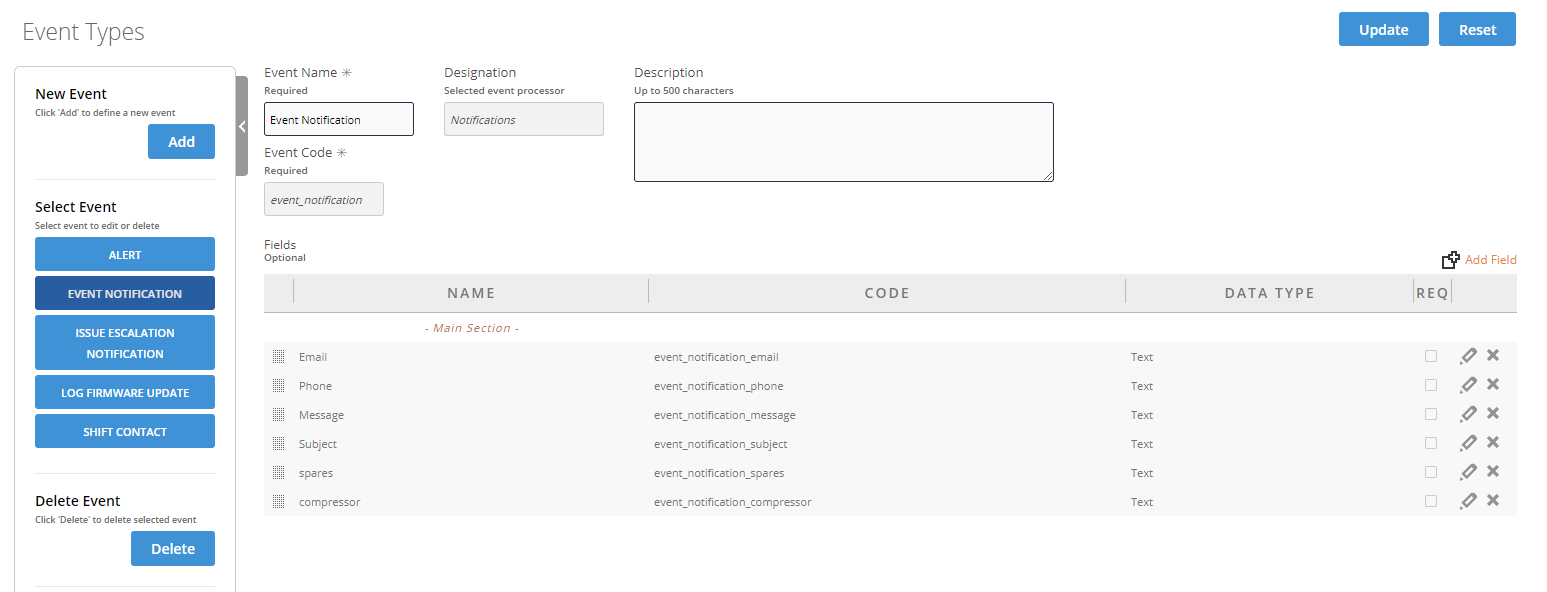
For example, an Event Type called "Temperature Alarm" may have a "Temperature" field and contain an email notification that includes the temperature field.
When the system receives a message from a certain type of device, if it detects that the temperature listed is too high, it can trigger the "Temperature Alarm" event type and populate its temperature field with the temperature listed in the message.
All addresses listed in the notification will then receive an email informing them of a temperature alarm and of the specific temperature causing the alarm.
While this is an example of a dynamic notification, notifications can simply be static messages including no fields about the situation, such as "Temperature too high. Check all devices to find the problem." As a result, there are no default fields for an Event Type, nor must the user define any fields.
Adding Notifications
As mentioned above, notifications can be added to Event Types on the Configure > Notifications page.
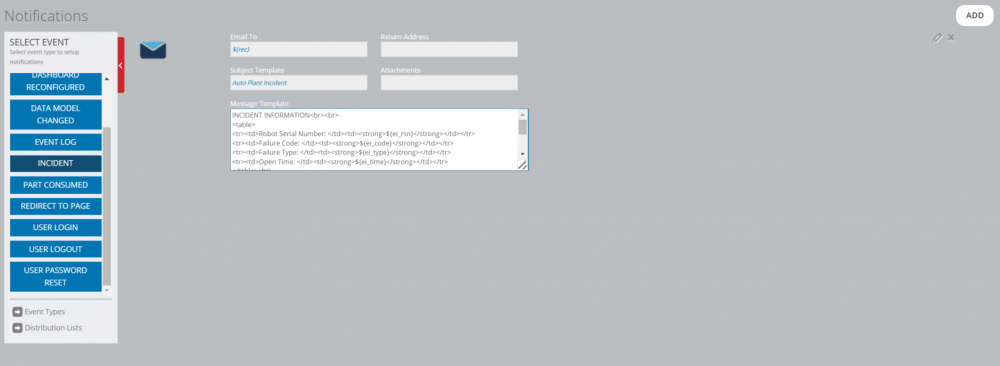
The details of adding notifications are covered in the next page, Notifications. However, it should be noted that the list of events on the Notifications page does not begin empty; there are a number of predefined events in Fusion Connect called System Events . These events are not configurable on the Event Types page, nor can they be triggered manually by user-defined routines. Instead, the system triggers them automatically in response to the situations described by their names; for example, the "User Login" system event is triggered whenever a user logs into the system, and the "Data Model Changed" event is triggered whenever a user changes a Group Type, Resource Type, etc. The user is able to add and remove notifications to a system event the same as to an event type.
System Events
- App Configuration Changed- a user has created a new routine, form, or data query, or deleted or modified an existing one.
- Dashboard Reconfigured- a user has changed the appearance of the account dashboard.
- Data Model Changed- a user has added, deleted, or modified any components of the account's data model, such as a resource type, group type, activity type, process type or event type.
- Redirect To Page- a user has navigated to a new page.
- User Login- a user has logged in.
- User Logout- a user has logged out.
- User Password Reset- a user has changed his or her password.