The Object Viewer is displayed when collisions are detected, depending on how your settings are configured. It can also be used to isolate selected items in a drawing and examine them in 3D space.
- In CADmep, open an existing drawing.
- To open the 3D Object Viewer, do one of the following:
- In the CADmep toolbar, click the 3D Object Viewer icon
 .
. - At the command line, type 3DINSPECT and press Enter.
- In the CADmep toolbar, click the 3D Object Viewer icon
- Select the item(s) to be viewed.
- Right-click to display the Object Viewer, as shown below.
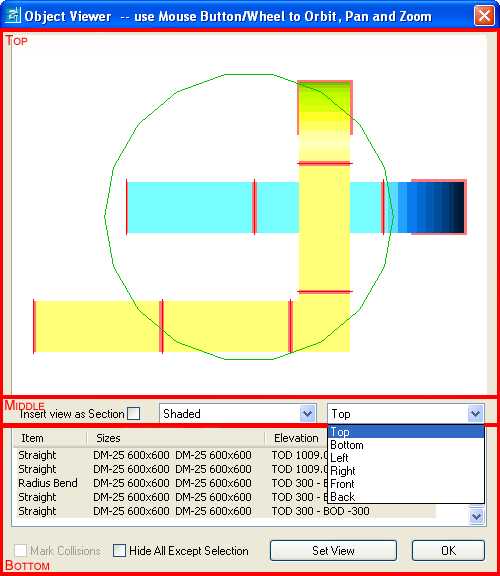
The Object Viewer is organized into 3 main sections:
Top Section
The top section is the viewer window that lets you examine the item(s) selected as the command was invoked. Using the mouse, the following options are available in this viewer window:
- Left Mouse Button: Holding down the left mouse button and moving the mouse rotates the view.
- Middle Mouse Button (Wheel pressed): Holding down the middle mouse button or wheel and moving the mouse pans the view. This option is dependent on the mouse, and if the MBUTTONPAN variable is set to <1>.
- Mouse Scroll Wheel: Using the scroll wheel zooms in and out.
Middle Section
- Insert view as Section: Inserts the current Object Viewer view into the drawing as a section.
- Shade Modes: Displays Shaded, Hidden & Wireframe modes.
- Views drop-down menu :Displays Top, Bottom, Left, Right, Front, Back views.
Bottom Section
The bottom section contains following options:
- Item Information window: This section provides additional information about the displayed items, including item type, size and connection method (if appropriate), and the elevation to both the top and the bottom of the items.
- Mark Collisions:This option is used to mark detected collisions on the drawing when the Object Viewer is closed. The collisions are marked with a green circle indicating the affected areas. The option is enabled only when the Object Viewer is being used with the collision detection system. In the CAD Settings for a database, the Enable Run Time Collision Detection option, available on the Collision Check tab, must be enabled. See CAD Settings and Collision Detection for more information. .
- Hide All Except Selection: This option allows the user to isolate the items displayed in the viewer when the viewer is closed. All other items will be hidden and can be restored using the SHOWALL command or icon.
- Set View: This options is used to re-orientate the main drawing to match the rotation / position and zoom parameters of the Object Viewer.
- OK: Closes the dialog.