The following Paste commands are available:
- Paste
- Paste to New Part
- Paste to New Item
To access the Paste commands:
- Do one of the following:
- From the menu, click Edit
 Paste.
Paste.
- From the Edit toolbar, click Paste
 .
.
Type PASTECLIP into the program.
Press CTRL + V for pasting elements or objects from the clipboard.
The Pick Base Point prompt displays.

- From the menu, click Edit
- In the drawing, select a base point.
Once the base point has been selected, the object is pasted into the drawing.
Paste to New Part (CTRL + P)
The Paste to New Part command pastes the contents of the clipboard into another blank tab in the drawing. This will then nest all parts separately, and treat the parts as a multi-developed part.
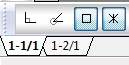
Paste to New Item (CTRL + I)
The Paste to New Item command pastes the objects from the clipboard into a new drawing and then prompts for Item Information by displaying the Item Properties dialog.
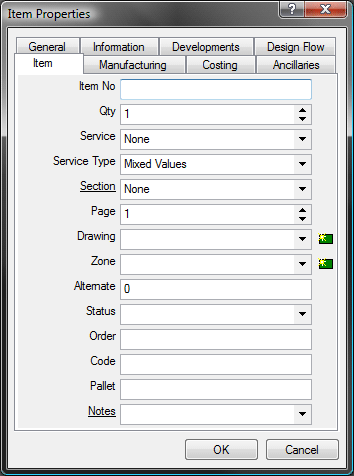
Once a Name and Location is supplied, the item becomes available for use from within the Item Folders.
Paste objects are recovered from the clipboard and can be pasted back into the same drawing, another development, or into a new drawing. The objects pasted remain in the clipboard until replaced by a Copy command or another Cut command. Objects in the clipboard can be pasted into a drawing multiple times.