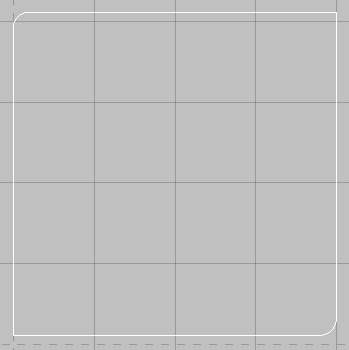The Fillet and Chamfer commands are similar in their application. Two different Fillet commands are available from the Modify menu and toolbar: Fillet - Extend and Fillet - End Point.
Fillet - Extend (Shortcut: FILLET)
This option lets you fillet or radius a corner where the two lines of the junction don't meet. This option draws in a fillet and completes the junction.
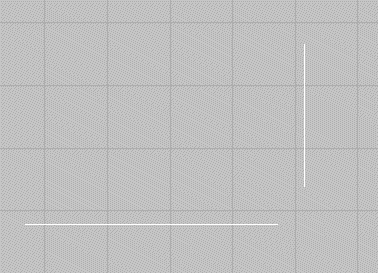
To use the Fillet - Extend command:
- Do one of the following:
- From the menu, click Modify
 Fillet
Fillet
 Extend.
Extend.
- From the toolbar, click Fillet Extend
 .
.
- Type FILLET into the program.
A prompt displays requesting the size of the radius required at the junction.
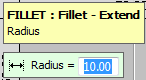
- From the menu, click Modify
- Enter a value for the radius and press Enter.
The prompt asks to select the First Element on the Junction.
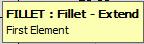
- Select the first element on the junction.
The prompt asks for the Second Element on the junction.
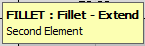
The Fillet fills with the relevant radius the junction between the 2 elements.
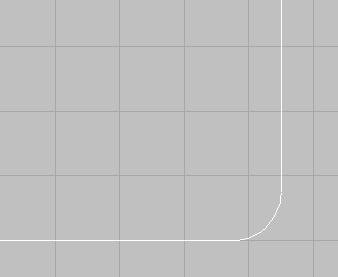
- The program will then run in a cycle, asking for the First Element again, until the user right clicks the mouse or clicks escape.
Note: If different radii are required on different junctions it is necessary to perform this operation separately for each of the different radii.
Fillet - End Point (Shortcut: FILLETJN)
This option is similar to Fillet - Extend described above, apart from the fact that the junction has to actually meet at a point. This option draws in a fillet, but you can select multiple junctions to fillet.
- Draw a square or rectangle similar to the one below.
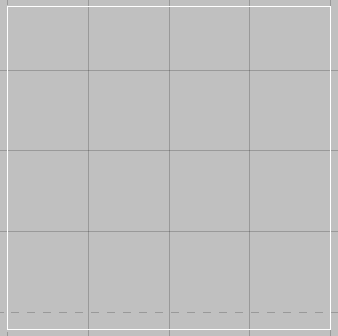
- Do one of the following:
- From the menu, select Modify
 Fillet
Fillet
 End Point.
End Point.
- From the toolbar, click Fillet End Point
 .
.
- Type FILLETJN into the program.
The prompt asks to select the objects to fillet.
- From the menu, select Modify
- Select the objects with the left mouse button and right-click to complete selection.
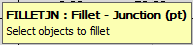
The selected object will be highlighted with Nodes on all the fillet points. The program will ask the user to select the points that the Fillets are to be applied to.
- Right-click to complete selection.
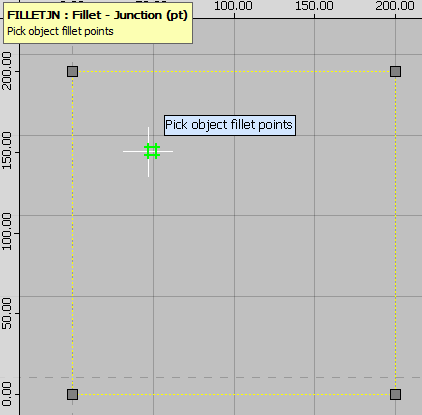
The selected fillets will be displayed with a cross through them and a prompt requesting the radius size will be displayed.
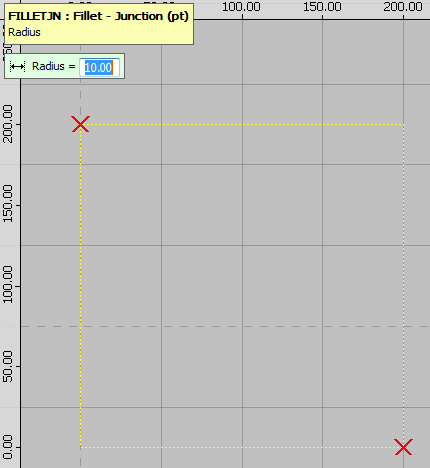
- Enter the radius to perform the fillets as shown below.
The radius is drawn in to reflect the radius amount entered, as shown below.