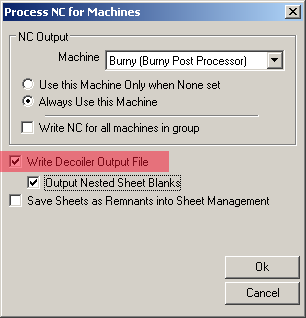The following procedure below describes how to set up the Iowa decoiler machine and generate the .DEC file that the Iowa controller can read.
-
Click File
 Setup
Setup Installed Decoiler.
Installed Decoiler.
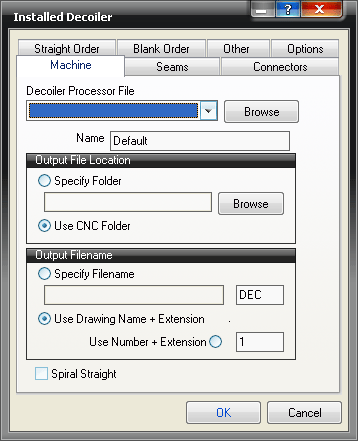
A blank Installed Decoiler dialog displays, unless a previous decoiler has been installed.
- Give the decoiler a Name, such as IOWA, then click on the Browse button.
- Select the iowa.dpl, which is typically located in the C:\Program Files\Autodesk\Fabrication <version>\CAMduct\DPLs folder, and click Open.
A dialog similar to this displays:
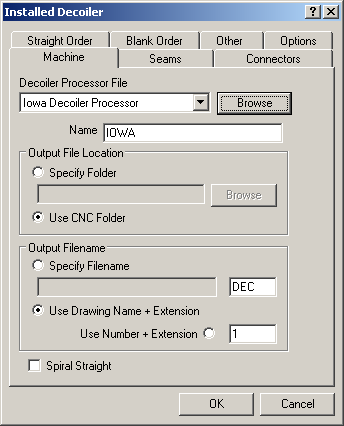
- On the Machine tab, specify the following options:
Output File Location: You can specify here whether the generated DEC file is saved in a Specified Folder or if it will use the same folder as NC for a Cutting table will use, this is normally C:\CAM\CNC.
Output Filename: Here you can specify a file name that you wish to use, Use the Job name (Drawing Name) with the specified File Extension (in this case DEC) or Use a Number plus the specified File Extension.
NB: File extensions should only be changed if your supplier has setup the decoiler to accept a specific file extension.
- Click the Seams tab, and specify the following options:
In this tab you determine which of the Seams that are set up in the Pattern Database, correspond to the Seams that can be created in the IOWA decoiler.
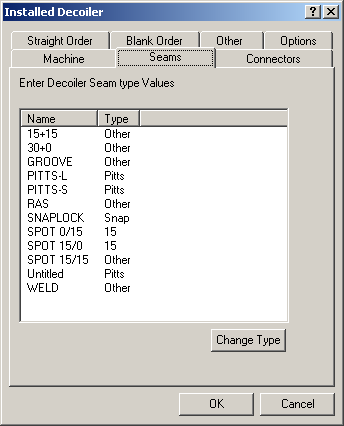
Double Clicking on a seam in the list will allow you to change the Seam to the seams supported by the decoiler unit.
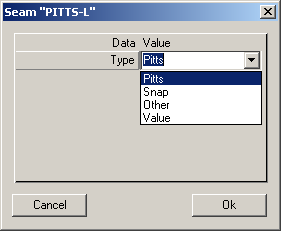
- Click the Connectors tab, and specify the following options:
In this Tab we again setup the Connectors configured within the Pattern database and link them to the Connector types supported by the decoiler.
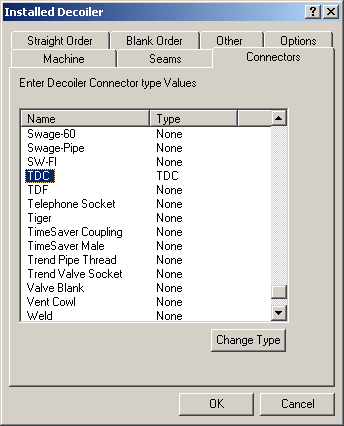
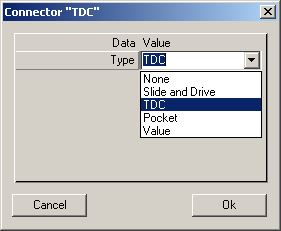
- Click the Straight Order tab, and configure it as follows:
In the Straight Order Tab we can specify the Order that the Decoiled Straights are put through on the DEC File. By default this is set to sort the Straights by Material and Gauge.
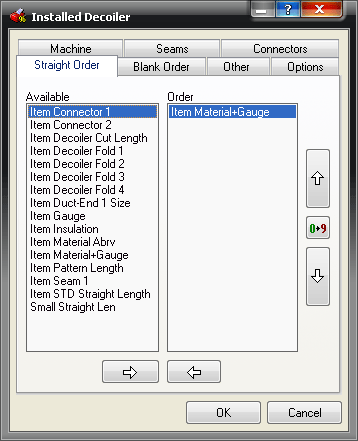
- Click the Blank Order tab, and configure it as follows:
If the option to Output Nested Sheet Blanks is set in a Process then the Blank Order can be set similarly to the order in the Straight Order.
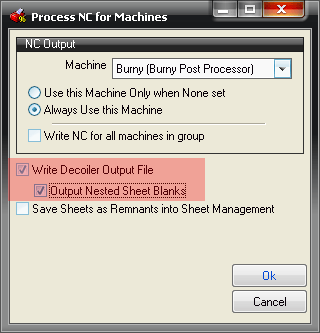
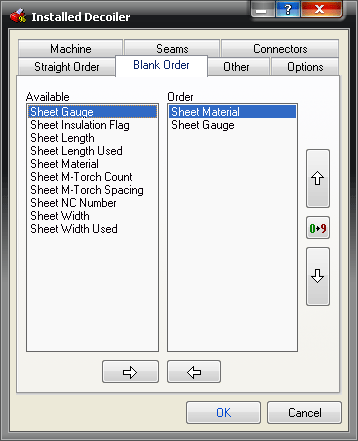
- Click the Other tab, and configure it as follows:
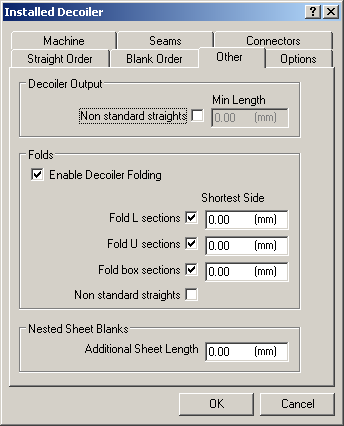
The Other tab is where you can select whether to decoil non-standard straights, and determine the minimum length allowed.
The Folds section controls whether the decoiler is set to do Decoiler Folding, and if so, what the minimum allowed shortest side length is for L sections, U sections, and box sections. Again, non-standard straights can be included in this list.
If required an additional sheet length allowance can be applied to any Sheet Blanks cut on the decoiler.
- Click the Options tab.
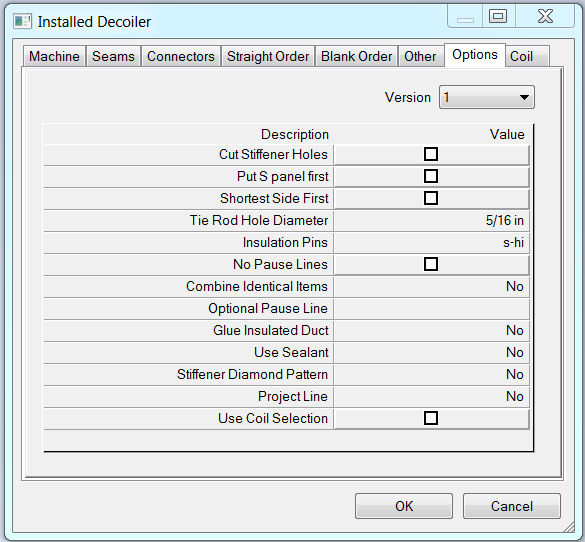
This tab allows you to select the version of Iowa decoiler code that you wish to generate, and also lets you set other options for this machine. The options that are displayed on this tab come from the Decoiler Output File (in this case, the iowa64.dpl for the Iowa decoiler). Contact the machine supplier if you are unsure about how to configure options on this tab.
The Iowa decoiler includes the "Use Coil Selection" option which controls whether the Coil numbers, configured on the Coil tab, are used or not.
The Iowa decoiler post includes some hard-wired code that controls this coil setup for the older machines. For example:- 36" wide material is on coil 1
- 48" wide material is on coil 2
- 60" wide material is on coil 3
- 72" wide material is on coil 4
- Wider than 72" is on coil 5
The applicability of the remaining options will depend on your equipment's capabilities. These are:- Cut Stiffener Holes Yes/No
- Put S Panel First Yes/No
- Shortest Side First Yes/No (the short side dimension is enumerated before the long side dimension)
- Tie Rod Diameter Value
- Insulation Pins Value
- No Pause Lines Yes/No
For newer machines the Use Coil Selection option should be checked. The coil number is taken from the numbers configured on the Coil tab.
- The Coil tab is typically only used for newer machines. It provides the ability to configure materials for multiple coils. Any material can be loaded onto any coil. Therefore, the decoiler output file needs to include the corresponding coil number for each item. The Coil tab is only used if the Use Coil Selection option is enabled on the Options tab, and if valid materials are associated with coil numbers that match the coil numbers specified in the decoiler output file.
Creating the DEC file
The decoiler output file can be created manually by clicking Utilities
 Decoiler Output, or by setting up a process to include "Write Decoiler Output File" as shown below in the Write NC dialog.
Decoiler Output, or by setting up a process to include "Write Decoiler Output File" as shown below in the Write NC dialog.