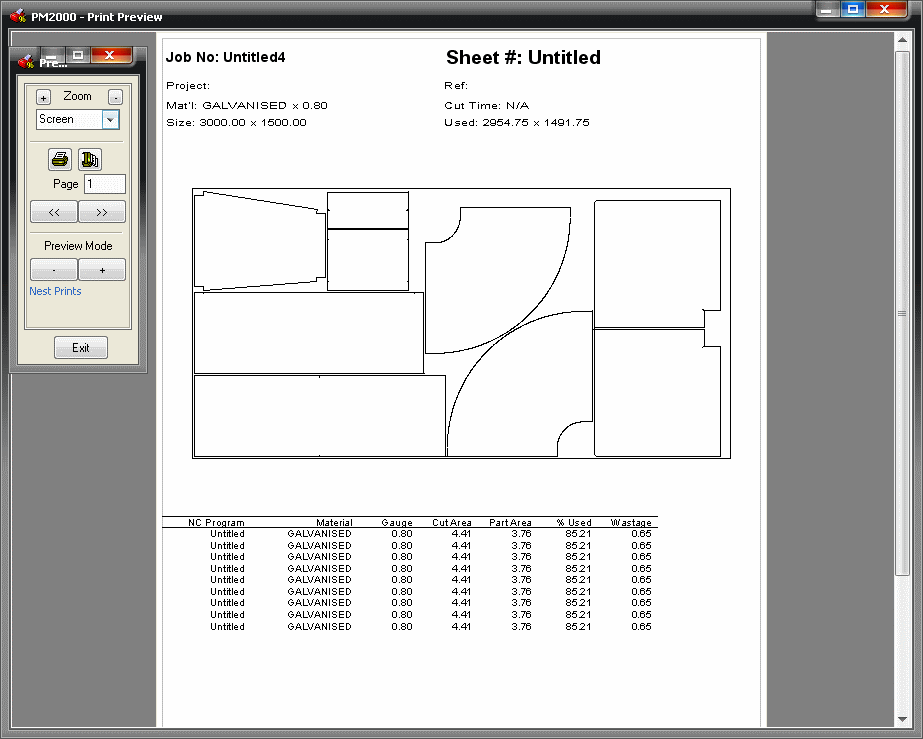The following example demonstrates how it is possible to create a customised report. In this case a Wastage report will be created.
- Create and nest a small job, ensuring that the job is small enough to fit on one sheet.
- Click File
 Print Layout
Print Layout
 Nest Reports.
Nest Reports.
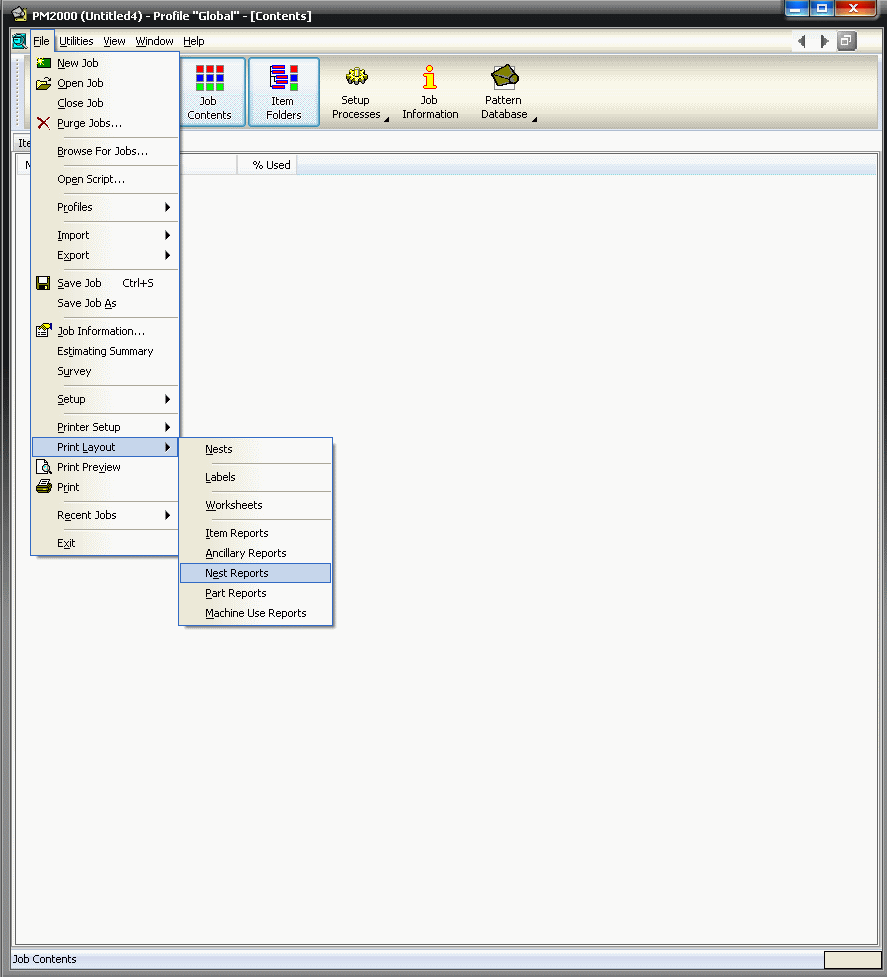
The Sheet Report Builder dialog displays.
- In the Report Name field drop-down menu select Nest Report.
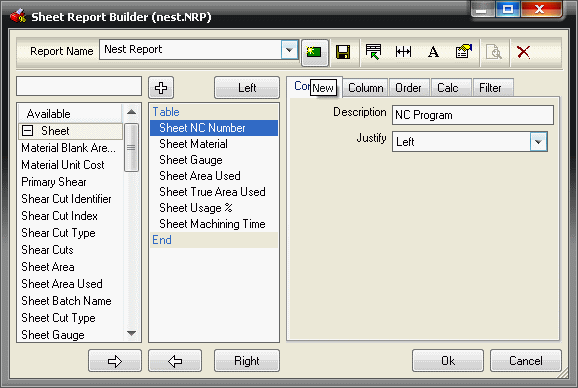
-
Click New
 and the following prompt displays.
and the following prompt displays.
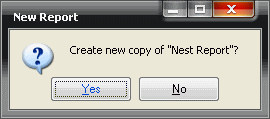
- Click No.
A new Untitled report will now be visible.
- Change the title from Untitled to Wastage Report.
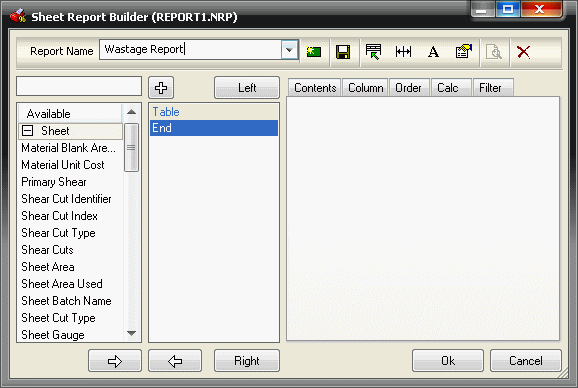
It is now possible to select the print objects to be included on the report.
-
Choose fields from the column on the left hand side and click the right-pointing arrow to include them in the report.
The fields chosen in this example are all from the 'sheet' section - Sheet NC Number,Sheet Material,Sheet Gauge, Sheet Area Used, Sheet True Area Used, and Sheet Usage % as in the image below.
Adjust the column widths in the Column tab to an appropriate percentage (i.e. a value large enough to print the data without any wrap-round).
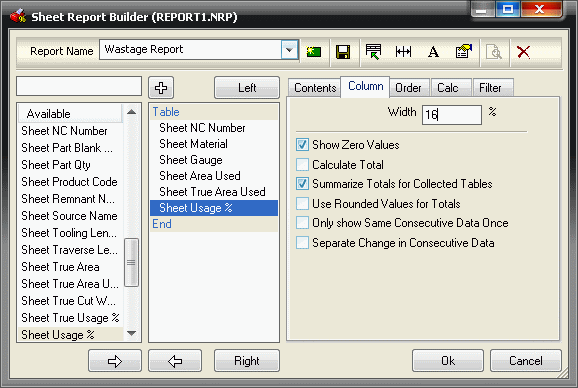
-
Choose the last field on the left hand pane, Calculated Field, click the left arrow to add it to the report.
-
With Calculated Field still highlighted in the report contents pane, click on the Contents tab and in the Description field type Wastage.
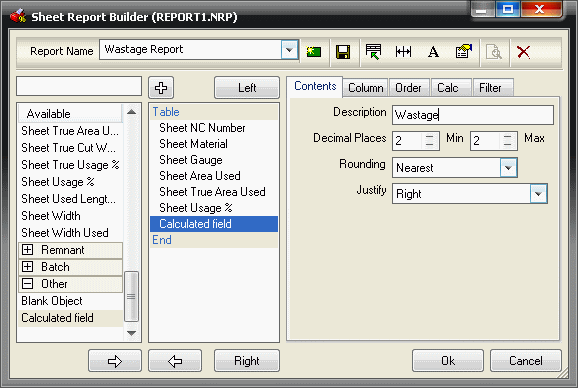
-
Click on the Calc tab, and in the empty text field create the formula [Sheet Area Used]-[Sheet True Area Used].
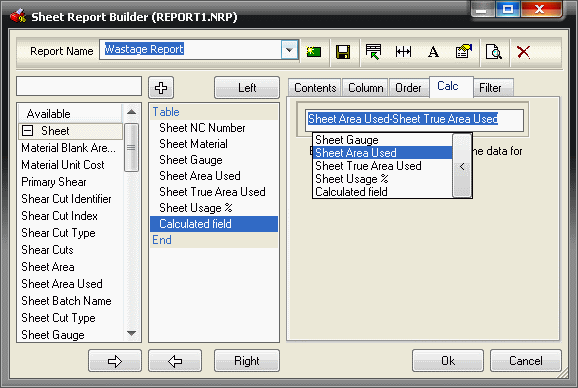
-
Click Ok to accept these changes.
It is now possible to print or print preview the new report.
-
Click File
 Print Preview.
Print Preview.
-
In the Process Print Tasks, click the Wastage Report box and click OK.
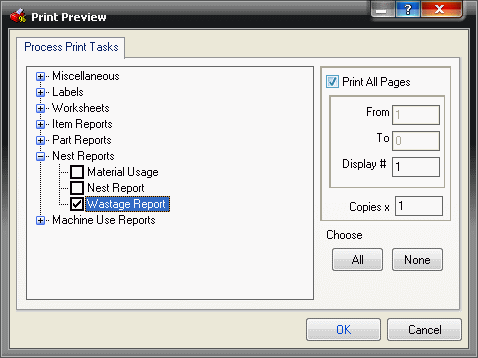
The report that is produced will look similar to the example below:
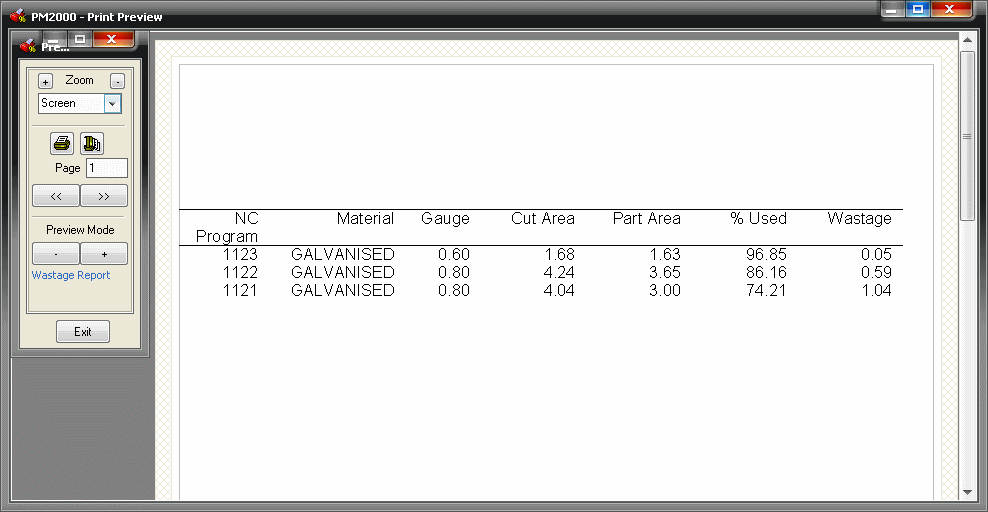
It is also possible to print this report with every nest print.
-
Click File
 Print Layout
Print Layout
 Part Reports and follow all of the steps above to create exactly the same report.
Part Reports and follow all of the steps above to create exactly the same report.
-
Then Click
 File
File
 Print Layout
Print Layout
 Nests and the following dialog is displayed .
Nests and the following dialog is displayed .
-
Click on the General tab, and from the drop-down menu in the Associated Part Report field select the report that is to be attached, in this case Wastage.
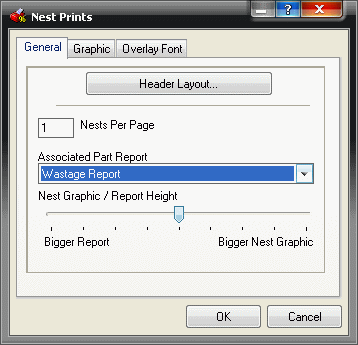
-
Click File
 Print Preview and select Nest Print and the Nest prints can be viewed with the wastage report attached as below.
Print Preview and select Nest Print and the Nest prints can be viewed with the wastage report attached as below.