The Nest Prints dialog allows nest prints to be customised. These printouts can be used by the machine operator as a reference for downloading and cutting. To access the Nest Prints dialog, click File
 Print Layout
Print Layout
 Nests and the Nest Prints dialog displays. This dialog consists of three tabs: General, Graphic and Overlay Font. The options on these tabs are described below.
Nests and the Nest Prints dialog displays. This dialog consists of three tabs: General, Graphic and Overlay Font. The options on these tabs are described below.
General Tab
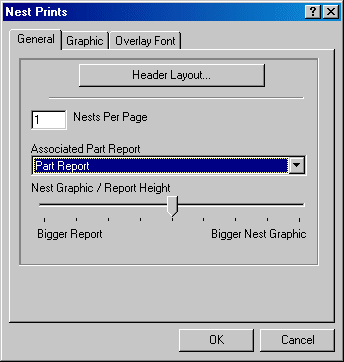
- Header Layout: Specifies the appearance of the nest report header. For more information, see Header Layout.
- Nests Per Page: Specifies how many Nests will be printed on one page.
- Associated Part Report: Specifies a pre-configured part report that be can be printed after each nest report. This report can contain details and instructions for each part in the nest. Alternatively part reports can be printed later.
- Nest Graphic / Report Height: The slide bar lets you adjust the size ratio between the report and the Nest Graphic.
Graphic Tab
This tab allows the user to add additional information to the graphic
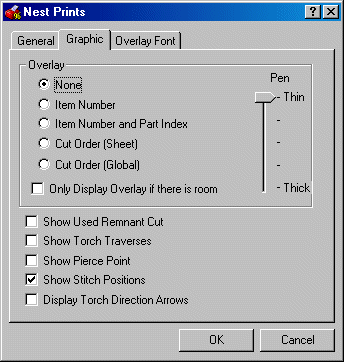
The Overlay section has various settings:
- Item Number: If enabled, the item number entered during pattern takeoff will be added to the nest graphic.
- Item Number and Part Index: Adds the Item Number and the part number within the fitting to the nest graphic.
- Cut Order (Sheet): Specifies the cut order of the sheet. This means that each sheet's cut order will begin at number one.
- Cut Order (Global): Specifies the display of the cut order of the parts within the job. This works in a different way to the Cut Order (Sheet) option. In this case, the cut order is carried over from sheet to sheet throughout the job. For example if the first sheet has 10 parts on it, the first part on the second sheet will be number 11.
- If the nest has a lot of small parts the overlay can get cluttered and unreadable. The Only Display Overlay if there is room options allows the user to abort the overlay in this situation.
- Pen Thickness: Specifies the thickness of the outlines of the parts displayed in the nest. Using this adjustment can help make the printout clearer, easier to see.
The other options on the Graphic tab are:
- Show Used Remnant Cut: SpecifiesIf the option is enabled and a remnant sheet has been used for nesting, the old parts cut will be displayed by dashed lines.
- Show Torch Traverses: The option allows the user to determine whether the nest print will include the torch off traverse path between parts.
- Show Pierce Point: If the user needs to see where the pierce point for each piece is, enabling the Show Pierce Point option allows this. The pierce point is shown on the nest graphic with a small circle.
- Show Stitch Positions: Specifies whether or not stitch positions will be displayed. Stitch positions will be indicated by a small crossed circle.
- Display Torch Direction Arrows: When enabled triangular black arrows on the nest prints indicate the direction of the cut.
Overlay Font Tab
The Overlay Font tab allows the user to determine various options related to the type and size of font to be used.

- Use Bar Codes: This enables the use of Bar Codes on the nest print.
- Face: The field allows the user, via the drop-down menu to select any font installed on the PC. This font will then be used on the nest print.
- Bold / Italic / Underlined: If any of the options are enabled, they will be applied.
- Narrow - Normal - Wide and Short - Normal - Tall: These slide-bars adjust the width and height of the printed text accordingly.