Use the Matching Connector setting when you want to force preferred or matched connectors to a pipe when connecting incompatible parts. The pipes connectors must be unlocked for the match to succeed.
This setting is helpful when you want a plain end pipe to have the proper end prep applied when connecting fittings, so that components properly connect.
When selecting a connector to match, the software will filter out any invalid types, looking at the connectivity string in the connector setting to prevent setting up invalid connectors.
To assign matching connectors:
- Open the Connector database. In the Database dialog, click Fittings.
- In the left pane, for Specifications, select Connectors.
- In the right pane, select the group you want to edit, such as Round.
- Select the fitting you want to edit. Right-click and click Matching Connector.
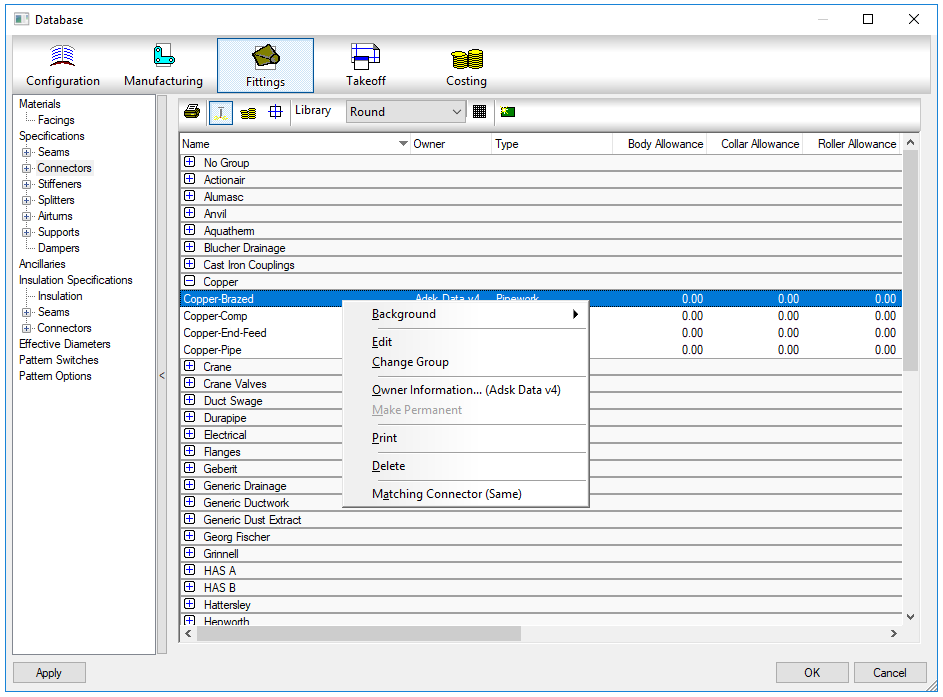
- Select the connector you want to match by default.

- Click OK.
- To match the connectors in Revit, you must to unlock the pipe connectors with the Edit Part command and ensure the pipe specification connectors are set to "Not Used". See Edit the Dimensions or Connectors for a Fabrication Part in the Revit Help.