In CADmep and ESTmep, the Lengtsh command allows the user to add length dimensions to the drawn items. As with the other dimension commands, the Lengths dimension is associative, so changes dynamically when the item length changes.
The Dimension and Lengths options are specified in the database as follows:
- Click
 Edit Main Database
Edit Main Database  Takeoff tab
Takeoff tab  CAD Settings
CAD Settings  Annotation tab.
Annotation tab. - Scroll down to Dimension Text options.
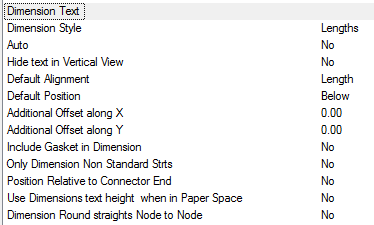
- The Style box is used to specify the AutoCAD Dimension Style to be used. If the Dimension Style Lengths is not present, then Standard is used by default.
Options
- Dimension Style: Dimension properties taken from Dimension Style named here, if the style dose not exist "Standard" is used. Height, Width, Font etc are defaulted from style. If only displaying in Paper, Height should be size required for plotting.
- Auto: Automatically applies the Length label to each item drawn.
- Hide text in Vertical View: Hides stacked annotation in Vertical views, e.g. for a riser viewed in Plan would only display the base items' annotation.
- Default Alignment: Sets the annotations' alignment: View, Length or Connector (default Length).
- Default Position: Sets the annotations' alignment: Below, Middle or Above (default Below).
- Additional Offset(s) X, Y: Allows an additional offsets from the default Position.
- Include Gasket in Dimension: Includes the Gasket allowance specified in the Connectors - Breakpoint table.
- Only Dimension Non Standard Straights: Only applies Length labels to straights that are not using the Auto dimension option for the Pattern Length.
- Position Relative to Connector End: Positions the Dimension at the Connector end, otherwise positions centrally.
- Use Dimensions text height when in Paper Space: Uses the specified Dimensions Text height rather than the Dimension Text Style height.
- Dimension Round straights Node to Node: Dimensions Round straights Node to Node rather than the patterns End to End dimension.
For more information, see CAD Settings, and scroll down to the Dimension Text options.
Using the Lengths command
- Click the Lengths
 icon.
icon. - Select the items to display the lengths. This can be done using any of AutoCAD normal selection methods.
- Right click to execute the command.
The Lengths should now be displayed, they can be moved using the AutoCAD Grips or the CADmep Move Text  command.
command.
Additional Notes:
-
Selecting and reapplying any of the CADmep commands will toggle the label on or off.
-
If the label is toggled off then on again, it will remember its original position and rotation.
Variables affecting the Display of the Length Annotation:
-
If no Length Annotation is displayed, check that the AutoCAD Dimension Style has been setup correctly.
-
If no Length Annotation is displayed after a HIDE command or Shade Plot: Hidden, check the AutoCAD HIDETEXT command is not active.