Part names are used to identify the different parts of an item within a job. You can choose to include part names on parts that are imported from a .DXF file using the Part Naming option.
To turn on the Part Naming option:
- Click Database
 Manufacturing, and then in the left pane, click Part Naming under the Tool Defaults collection.
Manufacturing, and then in the left pane, click Part Naming under the Tool Defaults collection.
-
Enable the following options, as shown in the dialog below, to ensure part names are included on parts imported from a .DXF file:
- Enable part naming
- Remove search text
- Use any text if search fails

- Click Apply and OK.
- Next, click Database
 Takeoff and click on Item Entry in the left pane.
Takeoff and click on Item Entry in the left pane.

- Ensure the Auto-Increment Item Numbers option is not selected.
The DXF file has been drawn with a layer called ITEM-NAME and will have the name of the items displayed on the parts.

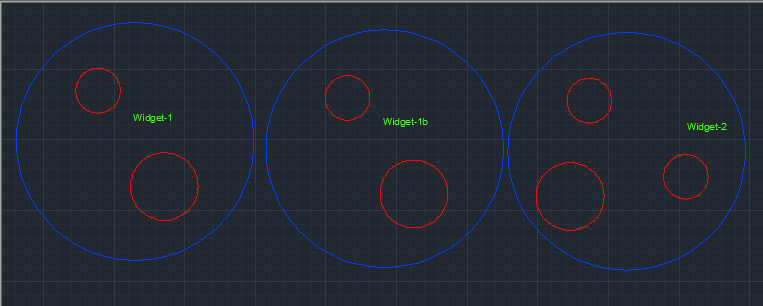
- Select the import file from the appropriate folder (browse to find it if necessary), and ensure that the file imported is an AutoCAD .DXF file.
- On the import, select (enable) both the Validate On Import and Separate Items options.
- Click Open.
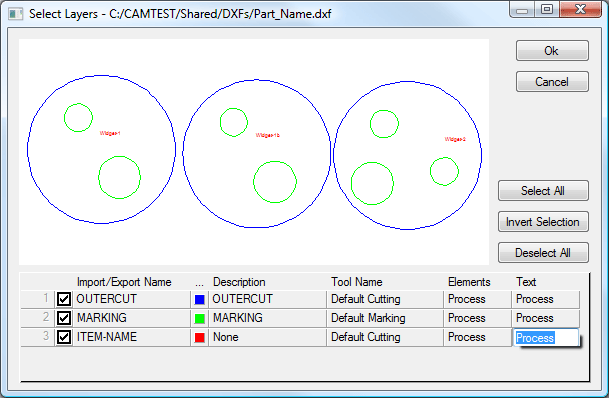 Note: If the part names are not displayed in the dialog, ensure that the layer is set to Process. Click multiple times in the box to display the choices available.
Note: If the part names are not displayed in the dialog, ensure that the layer is set to Process. Click multiple times in the box to display the choices available. - Click OK.
The Batch Import Information dialog displays.
- Select the material for the parts from the choices available.

- Click Apply.
The properties dialog is displayed. If necessary, changes can be made to each part.
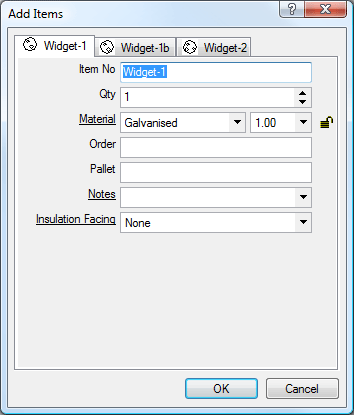
- Click OK to accept the parts into the job.
The items are placed in the job.

- When there are no more jobs to import, click Database
 Item Entry.
Item Entry.
- Select the Auto Increment Item Numbers option, and click OK.