The CADmep right-click and shift-right-click menus allow access to a number of commonly used CADmep commands. Some of these commands can also be accessed using the CADmep toolbar.
AutoCAD Setup
The CADmep right-click menus assume that the AutoCAD right-click Customization options are set to the following settings:
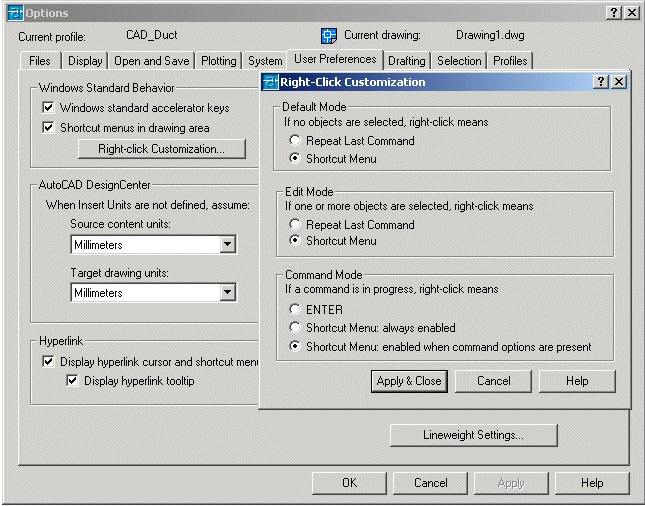
The AutoCAD right-click menu can be customized using the AutoCAD Options menu. To access the AutoCAD Options menu, at the command line, type Options. On the Options dialog, click User Preferences tab  Right-click Customization.
Right-click Customization.
CADmep Right-click and Shift-right-click Menus
To display the CADmep rick-click menu, position the cursor in an empty or blank area of the AutoCAD drawing space, but not directly over any items, objects or text in the drawing, then right-click or shift right-click the mouse.
Right-click menu:

The following right-click menu is displayed when right-clicking whenever Grip Points are active, or whenever objects are selected:
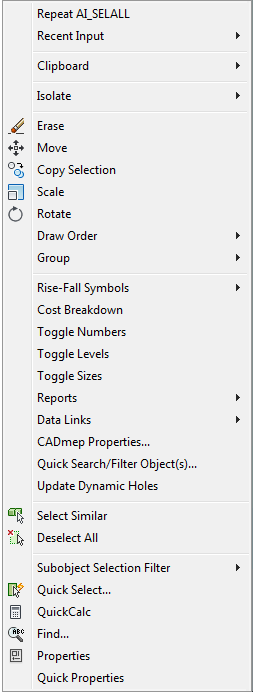
Shift-right-click menu:
The following menu is displayed when you hold down the Shift key, and right click.

To view a complete list of commands available in CADmep:
- In the AutoCAD command line, type ARX, and then press Enter.
- Type COMMANDS, and then press Enter.
All of the available CADmep commands are listed.
- Continue pressing Enter to scroll through all commands.
For more information, see CADmep Commands List.