Use the Dynamic Branches options on the Pattern Options
 Holes tab to automatically position and cut branch holes into rectangular straight developments.
Holes tab to automatically position and cut branch holes into rectangular straight developments.
This feature allows holes to be intelligently cut into rectangular straight developments when positioning taps\shoes, or any object, to the face of straight duct (CID 866). This eliminates the need to manually edit developments in CAMduct.
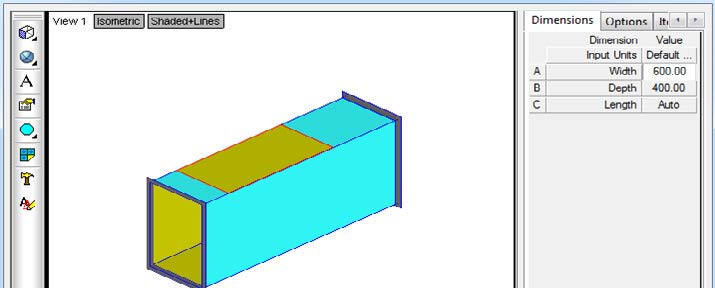

The following options on the
Pattern Options
 Holes tab are associated with this feature:
Holes tab are associated with this feature:
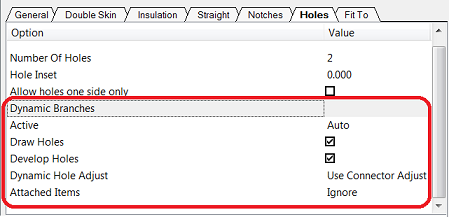
Active: This option provides the ability to turn on the Dynamic Branch Holes feature so that it happens automatically (Auto), or to turn if off (Off), or to set it so that this feature can be initiated manually, on selected straights and branches (Manual). When set to Auto, dynamic holes will automatically be positioned (their size automatically adjusted) and cut according to the options below (based on the connector of the branch). When set to Off, the feature is disabled,no holes are added, and there is no association between the straight and branch parts. When set to Manual, the user has to select the straight and branches, and then run the UpdateDynamicHoles command. See the "Manually Adding Dynamic Branch Holes" section below.
Draw Holes: When this option is selected, holes are drawn\displayed when the model is displayed in 3D viewers\Fab Viewer. The hole is displayed using the "inside color" specified in the viewer setting. Disable (remove the check mark on) this option if you do not want holes to be drawn in 3D viewers\Fab Viewer.

Develop Holes: When this option is selected, dynamic holes are cut on the part. Disable (remove the check mark on) this option if you do not want holes to be developed (cut). The Dynamic Hole will be displayed using the “Cutting – Inner color” from the main database.
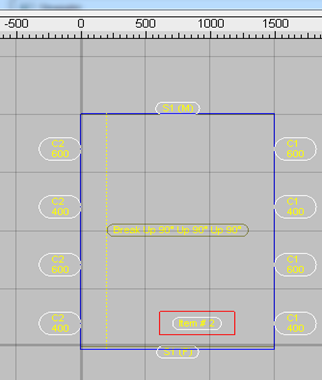
Dynamic Hole Adjust: This option lets you adjust the size of the hole that is cut (+ve or -ve) since the hole may not be that same size as the branch. You can specify a value, or set this to use the connector adjust. When Use Connector Adjust is selected, the hole is placed according to the connector adjustment.
Attached Items: (ESTmep only) When Ignore is selected, attached items are ignored. When Auto Repair is selected, the hole position is maintained, even if the branch size or position changes, automatically updating the dynamic holes without the need to use the UPDATEDYNAMICHOLES command. This option is available in ESTmep. CADmep holes still require manual updates.
Pattern-specific Overrides
The following pattern-specific overrides are available when using dynamic holes:
Fix Relative: Any pattern has the ability to add a hole to the development of the straight. To do this, set it to Fix Relative.
Dynamic Hole Adjust: Some CIDs have overrides for the size of the hole cut in the development; for example, CIDs 7, 24, 504.
Machine Cut if Dynamic Branches: CID 866 contains an option to set it to Machine Cut if a hole is dynamically added.
Updating Dynamic Branch Holes
Type the following command at the command line to either remove a hole after a pattern has been moved in the model, or to add a hole if a pattern has been moved onto the side of a straight: UDH (UPDATEDYNAMICHOLES). This command refreshes the model and developments, if you have moved, edited or deleted the associated branch.
If the association between the branch and straight changes, the user will be required to use the UPDATEDYNAMICHOLES command to refresh the hole position on the straight.
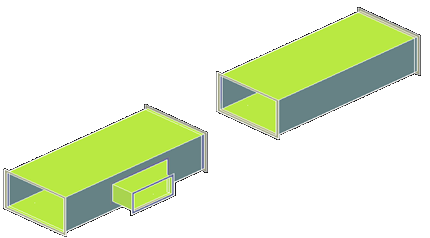

To update the dynamic hole, including the developments from the straight, you can use the UPDATEDYNAMICHOLES command, and only select the associated branches you required. Any holes belonging to associated branches not included in the selection will be removed.
Manually Adding Dynamic Branch Holes
To manually add dynamic branch holes to selected parts:
- In Pattern Options
 Dynamic Branches
Dynamic Branches
 Holes tab, set the Active option to Manual.
Holes tab, set the Active option to Manual.
- In the model, add the desired taps or branches as needed.
Notice that when you do this, with Manual set, dynamic branch holes are not added.
- Select a part that you want to add a dynamic branch hole to and run the UPDATEDYNAMICHOLES command.
Notice that the dynamic branch hole is added to the selected part.
- Repeat this procedure (select a part, then run the UDH command) to manually add dynamic branch holes to other parts in the model.
Dynamic Branch Holes in Design Lines
Dynamic Holes automatically work with Design Lines, so wherever there is a branch, a Dynamic Hole will be associated with the straight duct without the need to fix relative in the CAD Takeoff dialog.

If you move the branch, the Dynamic Hole will also update and move, without the need to use the UPDATEDYNAMICHOLES command to refresh the associated branch hole.