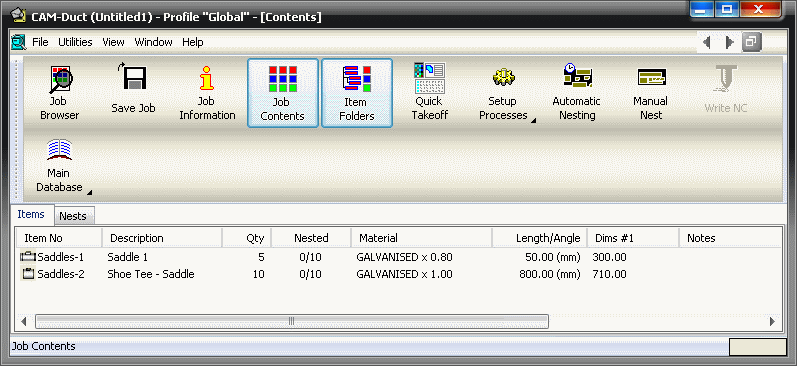A collection is a group of parts that are grouped together to make one item. They can be different materials, gauges and quantities etc. The following example illustrates how to create and use a new collection.
To create a pattern collection:
- Click Utilities
 Item Folders.
Item Folders.
- Right-click in the folder you wish to place the new collection in.
- Select New
 Collection.
Collection.
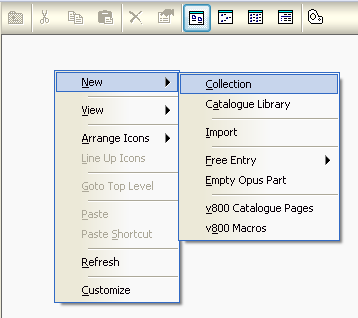
A new collection folder displays within the folder. The folder can be renamed by right-clicking on the collection icon and selecting Rename.
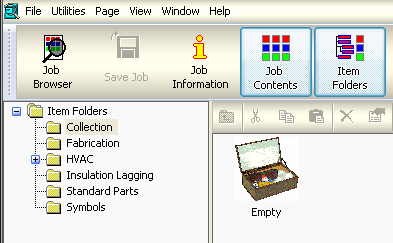
All parts that are added to collections must be Catalog parts, with material and gauge assigned.
- To create a catalog item, locate the desired fitting, in this case the A P Saddle, and right-click on it.
- From the pop-up menu, select Create Catalog Item.
For more information, see Catalog Items.
- You can now enter all of the relevant dimensions etc required to create the fitting.
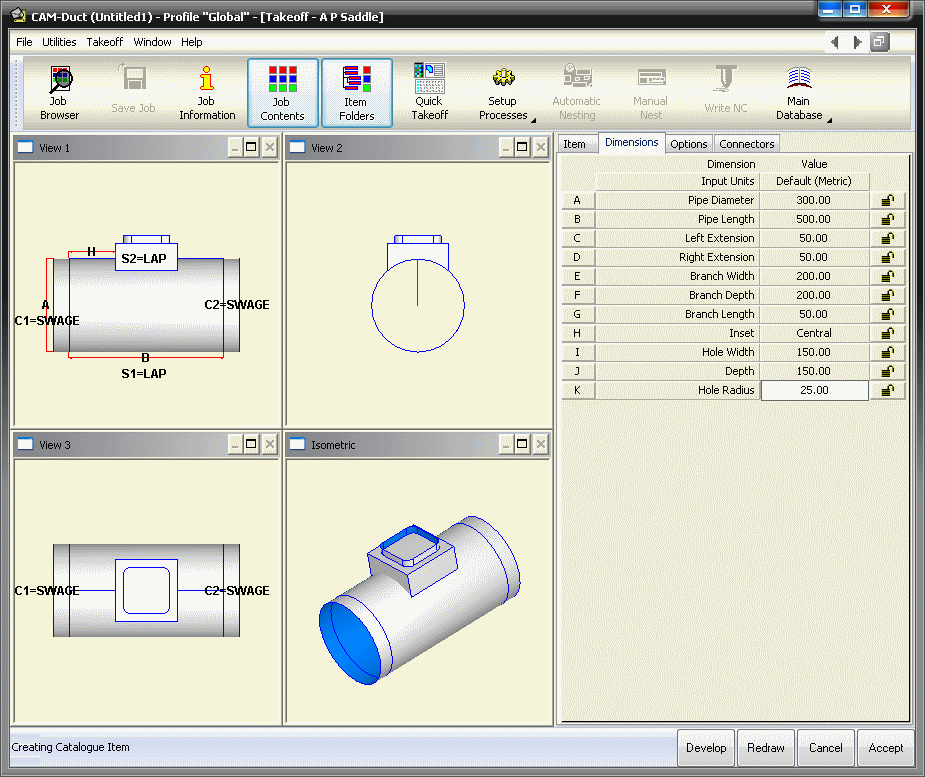
- When all of the information has been entered, click Accept.
Next you are prompted to give the Catalog Part a name, and to save it to a specific location.
- In the Filename field, type Saddle 1.
- To save it inside the new collection, left-click on the Collection folder.
- The Saddles collection now displays in the folder contents area on the right. Double -click it.
- Click Save.

- Repeat this procedure for all of the other elements that will make up the collection.
Adding a Collection to a Job
Once the collection has been created, it is then possible to add into a job.
To add a collection to a job:
- Double-click or right-click and select Add to Job.
The Add Items dialog displays.
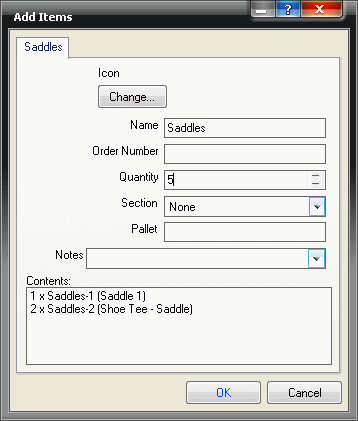
- On this dialog, configure the following fields:
- Name: This option allows you to change the collection name.
- Order Number: This option allows you to assign an order number to the collection.
- Quantity: This option specifies the total number of the collection that you want in the job. If in the above example the quantity is set to 5, that would require a total number of parts of 5 of the Saddle Shoe (1 per collection) and 10 of the A P Saddle (2 per collection).
- Section: This option is used for costing and specifies which section the collection belongs to.
- Pallet: This option specifies the pallet number for the parts.
- Notes: This option allows for a note to be placed on the parts in the collection.
-
Contents: This window displays the parts that will be cut in the job. Each line displayed shows the individual quantity and the item that will be added to the job. The total number of parts can be calculated by multiplying the individual quantities by the quantity entered in the dialog. The job contents will not show the collection, but will show the individual parts and the item number suffix: