The steps below describe how to create an individual label for each graphical view that comprises an item.
For example, you may need to create an individual label for each of the graphical views comprising an elbow (bend) part, similar to the examples shown below.
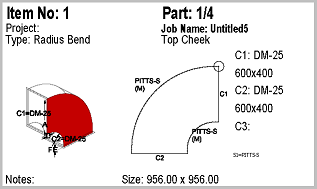

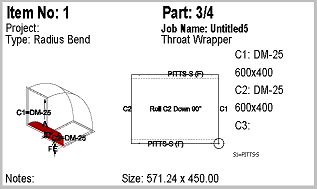

To create this type of label, use the Graphical Pattern View print object, as described below.
- Click File
 Print Layout
Print Layout
 Labels.
Labels.
- For Label Type, select Part Labels.
- In the label layout display window, right-click on the Graphical Pattern View and select Properties.
- On the Object Properties dialog, make sure the Highlight Current Panel option is enabled, and click OK.
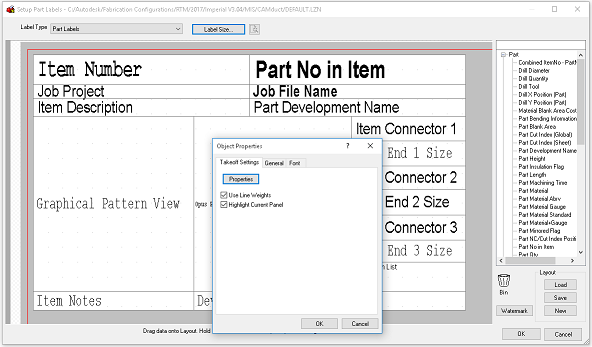
- Once the parts are nested in the project, the labels can be printed for each panel (each graphical view of the part), similar to the examples shown above.