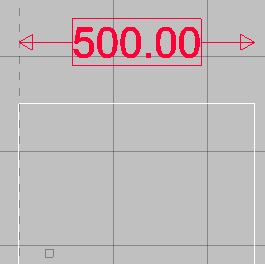In Opus, Dimension Styles can be used and modified in the drawing. To reset these to the default settings, use the Reset Styles command from the Tools menu.
Access Dimension Styles from the View menu Dimension Styles, or by clicking the Dimension Style icon on the Toolbar
Dimension Styles, or by clicking the Dimension Style icon on the Toolbar
 .
.
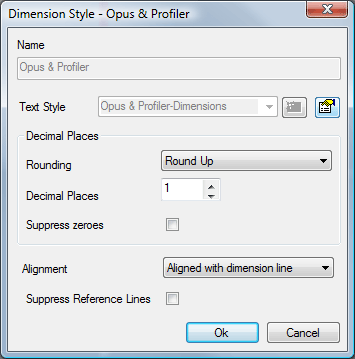
The default style used by Opus and Profiler can be modified using this dialog. The options available are:
Text Style: Clicking on the Properties icon
 displays the Text Style dialog.
displays the Text Style dialog.
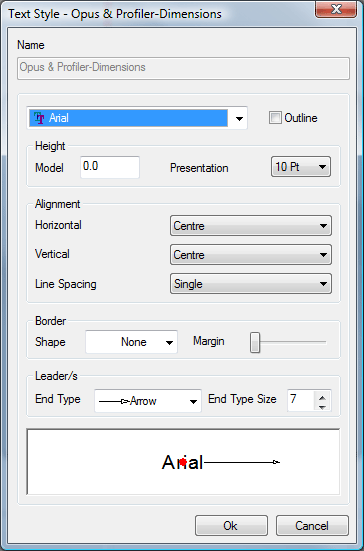
From here, you can select any True Type font from those installed with Windows. Checking the Outline check box converts the Font to display just its outline, similar to what is shown below.
Normal
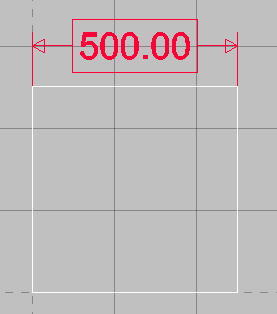
Outline

Height: The Height dialog sets the size of the font in relation to the model. The Presentation font is not used in Opus.
Alignment: specifies the positioning of the label in relation to the object being measured. Only the Horizontal and Vertical alignments are relevant in Opus.
Border: Specifies the type of border that will be used to surround the text in the label. Three shapes are available (circle, oval, and rectangle) as shown below .
Circle
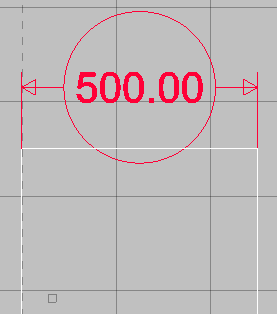
Oval
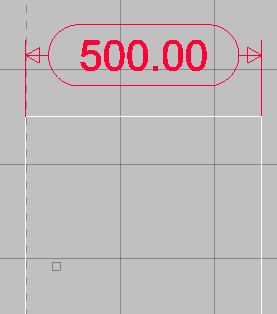
Rectangle

None
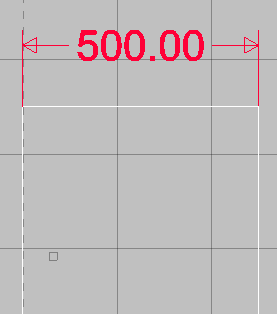
The sliding margin bar increases or decreases the margin between the text and the label border.
Large Margin
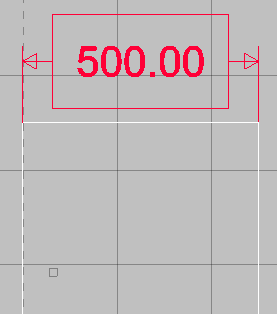
Small Margin
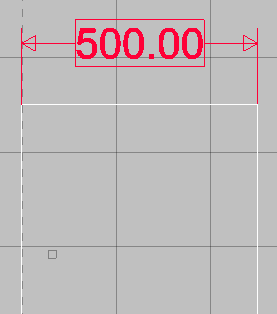
Leaders: The leaders are the lines used in the Dimension Label to show the start and end of the object being measured. A variety of different leader styles can be used in the dimension, as shown below.
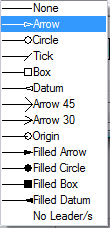
End Type Size: The End Type Size lets you change the size of the selected leader.
Decimal Places: The Decimal Places dialog lets you select Nearest, Rounding Up or Rounding Down for dimensions. You can also select how many Decimal Places to display in the Dimension Label. You can also choose to not display zeroes in the Dimension Text by clicking the Suppress zeroes option.
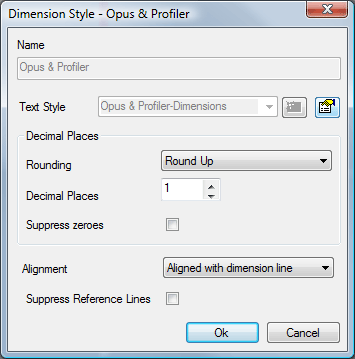
Alignment: The Alignment dialog is not used within Opus. The Suppress Reference Lines option removes the Reference Lines used in the Dimension Label.