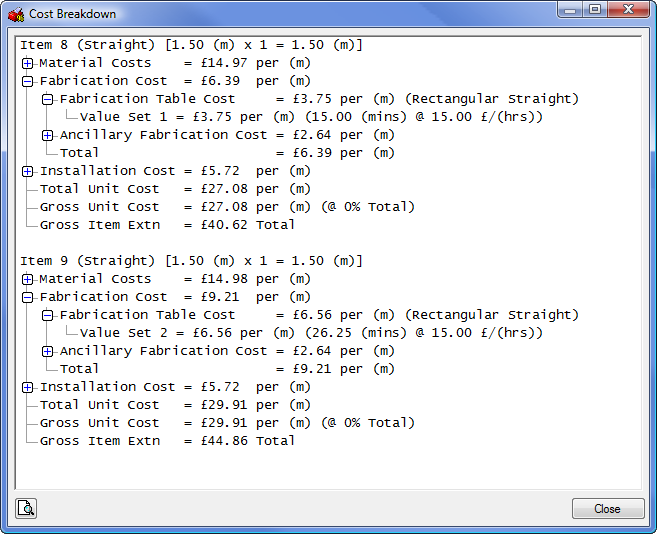Value sets can be used for advanced configuration of Fabrication and Installation tables. Value sets allow for consideration of additional time when building up the item rate. When the Fabrication table is assigned to the item, based on the breakpoint type, the associated values from each set can become active and apply to the item.
Value sets allow the user to preference different Labor Rates against the time in each set. Value sets also allow the user to create conditions. These conditions, if met, can allow additional or alternative time information to be allocated to the item. Examples of both types are explained below.
Value Sets - Using Labor Rates
Creating additional value sets allow the user to apply separate Labor against the time. If specifying time for the same size in both Value sets, both times will be used. To work around this, you can enter blank entries where the two value sets overlap.
This example below shows that for Value Set 1 up to 2200 Half Periphery (Width + Depth), the Skilled Labor will be assigned to the times and the item will gain this calculation.
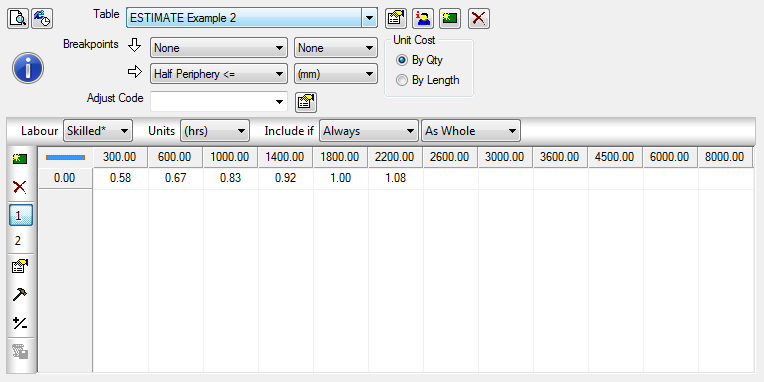
Using Value Set 2 above 2200, a Two Man Labor Rate will be assigned to the time, and the item, when the item's size exceeds this breakpoint.
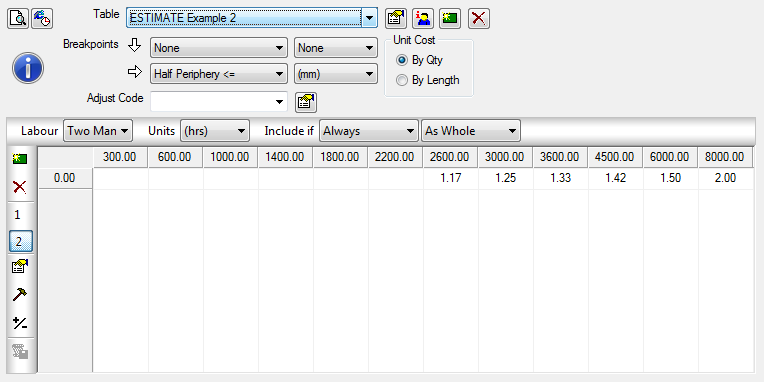
Value Sets - Using Conditions
You can assign conditions to value sets, to control whether the value set is to be used or not.
If the item's value (for example Size, Connector name, Seam name) meets the required value set condition, that time for the value set will be allocated to the item. If the item's value does not match the properties of the value set condition, the item receives no time allocation for that set.
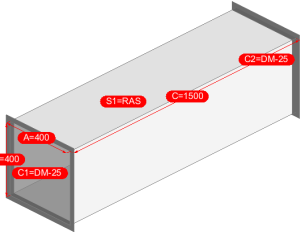
For example, this Straight is to be fabricated and has a Fabrication Time table assigned called Rectangular Straight. At takeoff, if the Seam has a value of "RAS" for its name, (S1=RAS), we can assign a specific value set to the item. This is done using the Custom Set Conditions feature.
Setting up two value sets and using the Include if drop-down option on each, allows selection of a condition that the item has to pass in order for it to obtain the time in the value set table.
Using the Include if option allows control over whether the time is to be added to the item or not. A variety of conditions can be applied. Selecting the Include if drop-down lists all the conditions available. Selecting Custom from the drop-down list displays the Custom Set Condition dialog, shown below, which lets you create your own custom conditions. Click in the blank field on the Custom Condition Set dialog to display the list of available objects that can be used, as shown below.
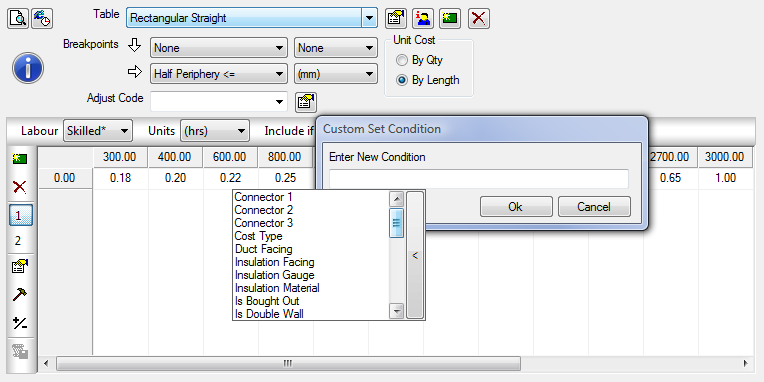

Creating Custom Conditions
In this example shown below (Value Set 1), the Straight item has the RAS seam applied and therefore will activate condition Seam 1 = "RAS".
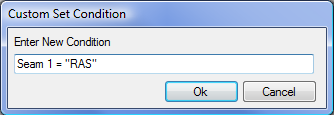
In this example shown below (Value Set 2), if the item taken off does not have the "RAS" seam name on Seam 1 value, then this activates Value Set 2.

The results of the Straight Fabrication table assignment are shown below. Item number 8, Value set 1 = 15.00 mins for RAS seam application. Item number 9, Value Set 2 = 26.25 mins for non RAS seam application.