The Offset command allows selected elements to be copied and offset by a specified distance or to a specific point. The examples below describe how to draw a circle using the Offset command.
Offset Distance
- In Opus draw a circle.
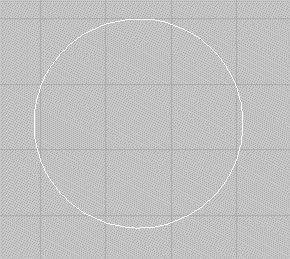
- Do one of the following:
- From the menu, click Modify
 Offset
Offset
 Offset Distance.
Offset Distance.
- From the toolbar, click Offset
 .
.
- Type OFFSET into the program.
- From the menu, click Modify
- At the Offset Distance prompt, enter a value for the offset distance.
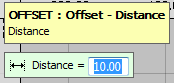
- At the Select Element prompt, select the element to be offset.
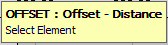
- Left-click on the element that is to be used as the base for the offset; in this case, the circle.
- At the Select Side prompt, click the side where the element will be offset to; n this case, on the outside of the circle. The new offset line is drawn.

The prompt returns to Select Element, providing the option to offset another element.
- Right-click to end the command.
Offset Point
- In Opus draw a circle.
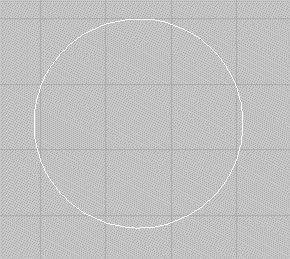
- Do one of the following:
- From the menu, click Modify
 Offset
Offset
 Offset To Point.
Offset To Point.
- From the toolbar, click Offset To Point
 .
.
- Type OFFSETPOINT into the program.
- From the menu, click Modify
- At the Select Element prompt, select the element you require the offset to be applied to.
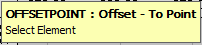
- At the Pick Offset Point prompt, left-click on the point that you require the element to offset to.
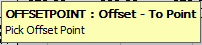

The prompt returns to Select Element, providing the option to offset another element.
- Right-click to end the command.