When editing fitting templates, options for the pattern can be locked similar to how dimensions for a pattern can be locked. An option in the Pattern Switches section of the database allows you to do this. Note that this option should not be confused with the switch to allow hidden options to be displayed.
To access the Display Locked Options option:
- Click Database
 Fittings
Fittings
 Pattern Switches.
Pattern Switches.
- Enable or disable the Display Locked Options setting by placing or removing a check mark in the check box for this option.
For example, if you edit the Taper pattern (CID 2) to lock the Offset Width option:
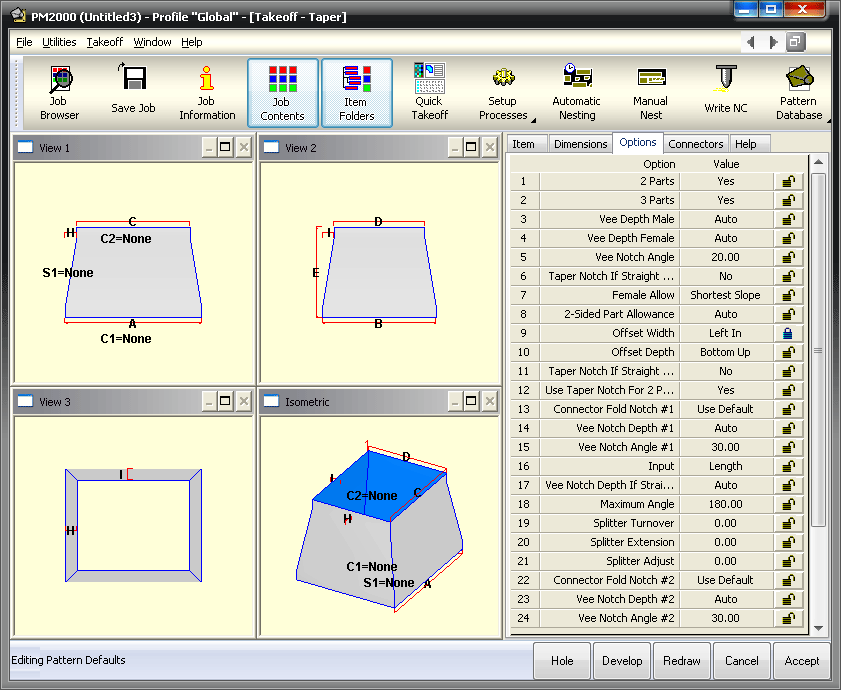
When the Display Locked Options box is not selected (disabled), this is how the Options tab on the Takeoff dialog for this pattern would display:
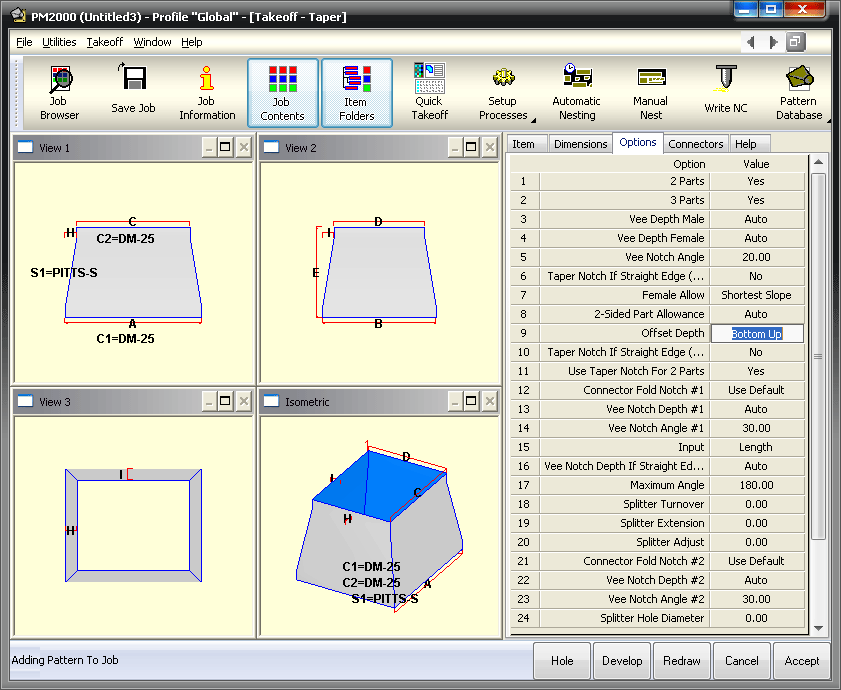
Note that the Offset Width field is not displayed at all.
When the Display Locked Options option is checked (enabled), all of the parameters display on the Takeoff dialog, as shown below, including Offset Width:
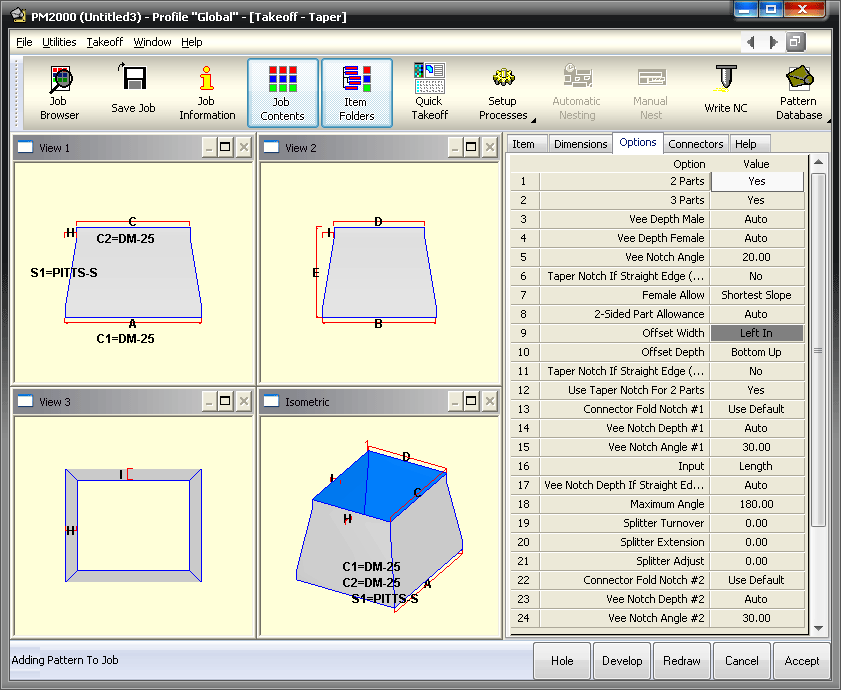
The Offset Width is now displayed, but because it is a locked option, this field cannot be edited.