The steps below describe how to setup Fabrication for use with bar codes and QR codes.
To configure a Fabrication product for use with Tracker and bar codes or QR codes, configure the Database Barcode options as described below.
Note: Make sure that your scanner and printer are capable of reading and producing the bar codes you create. The scanner must be fully ASCII compatible.
- In CAMduct or ESTmep, click File
 Setup
Setup
 Database
Database
 Configuration
Configuration
 Barcodes.
Barcodes.
For more information, see Barcodes.
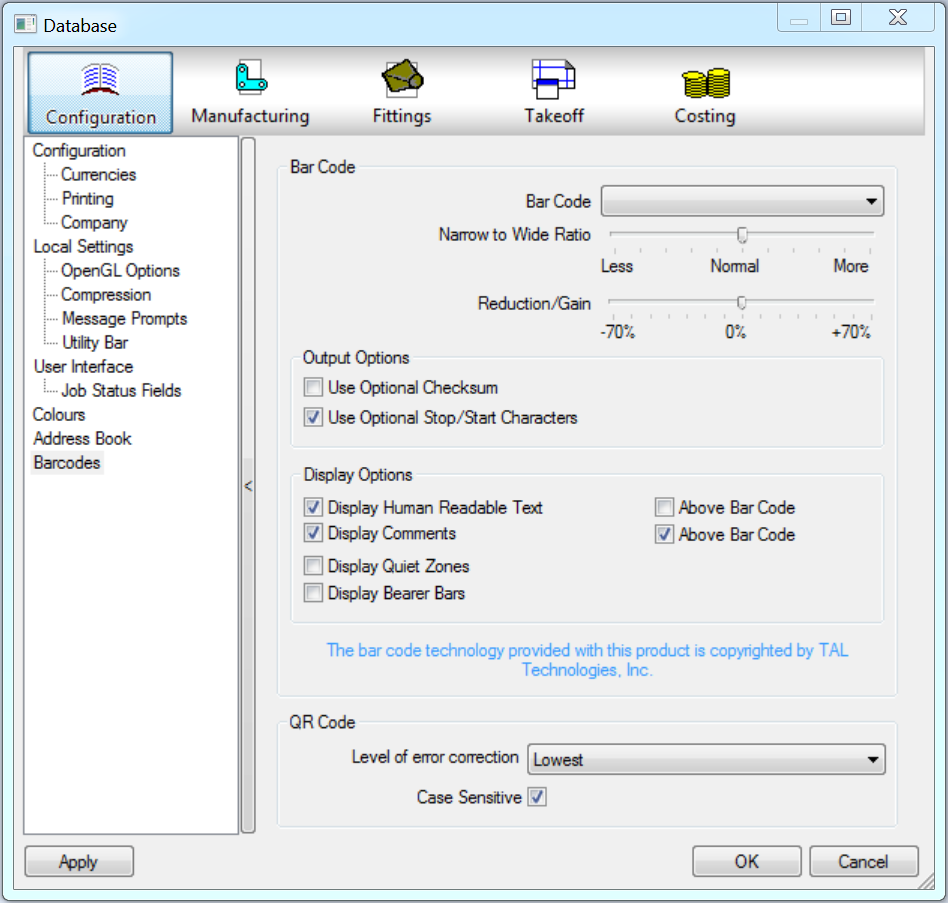
- On this database dialog, specify appropriate options as described below.
-
Bar Code: This drop-down control lets you specify which bar code format to use. The following options are available:
- Code 128:
- Code39Full: Choosing Code39Full will make your bar code bigger.
- Code39Normal: Choosing Code39Normal may not recognise all characters included in a part name.
- EAN_UCC128:
- Narrow to Wide Ratio: This slide-bar lets you change the relationship of the width to the narrow element widths.
- Reduction/Gain: This slide-bar lets you change the proportional thickness of the bars comprising the bar code data.
- The
Output Options section has the following two options:
- Use Optional Checksum enables the optional checksum character. Check characters are normally found at the end of the encoded data.
- Use Optional Stop/Start Character enables the optional bar code Start/Stop character. This may be necessary for use with the bar code reader.
- The
Display Options section provides the following options:
- Display Human Readable Text enables the display of the encoded data in human readable form, for confirmation of the encoded data. The Above Bar Code option positions the human readable text above the bar code or QR code if selected.
- Display Comments displays the source object of the encoded data, i.e. Item Number. The Above Bar Code option positions the comments above the bar code or QR code.
- Display Quiet Zone enables the clear area located at either end of the bar code or QR code data.
- Display Bearer Bars displays bearer bars within the bar code. These serve a function similar to start/stop characters.
-
Bar Code: This drop-down control lets you specify which bar code format to use. The following options are available:
- Click OK to save changes.