Bar codes or and QR codes may be added to the all report headers, labels and worksheets where the font properties are user definable. They may not be included in the bodies of reports.
To configure a Fabrication product for use with Tracker and bar codes or QR codes, configure the Database Barcode options as described below.
- Click Database
 Configuration
Configuration
 Barcodes.
Barcodes.
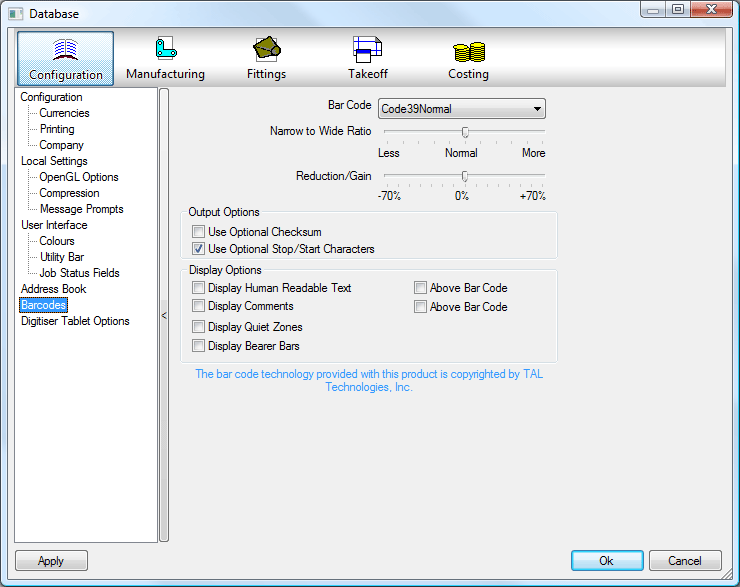
- On this database dialog, specify appropriate options as described below.
-
Bar Code: Specify the bar code format that is supported by the scanner that is to be used. The following options are available:
- Code 128
- Code39Full
- Code39Normal
- EAN_UCC128
- Narrow to Wide Ratio: This slide-bar lets you change the relationship of the width to the narrow element widths.
- Reduction/Gain: This slide-bar lets you change the proportional thickness of the bars comprising the bar code data.
- The
Output Options section has the following two options:
- Use Optional Checksum enables the optional checksum character. Check characters are normally found at the end of the encoded data.
- Use Optional Stop/Start Character enables the optional bar code Start/Stop character. This may be necessary for use with the bar code reader.
- The
Display Options section provides the following options:
- Display Human Readable Text enables the display of the encoded data in human readable form, for confirmation of the encoded data. The Above Bar Code option positions the human readable text above the bar code or QR code if selected.
- Display Comments displays the source object of the encoded data, i.e. Item Number. The Above Bar Code option positions the comments above the bar code or QR code.
- Display Quiet Zone enables the clear area located at either end of the bar code or QR code data.
- Display Bearer Bars displays bearer bars within the bar code. These serve a function similar to start/stop characters.
Once the bar code or QR code options on this dialog have been configured, it is then possible to attach them to reports and labels etc. See Adding Bar Codes to Part Labels.