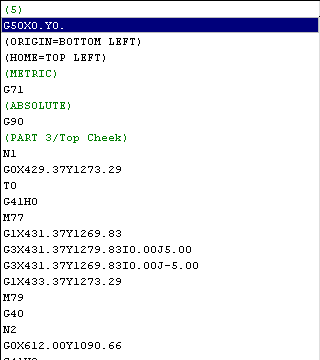When NC data has been created it is possible to view the data on the screen. This allows for an NC file to be loaded into the viewer and run through in a virtual representation of the cutting table.
- Click Utilities
 View NC and the following dialog is displayed .
View NC and the following dialog is displayed . 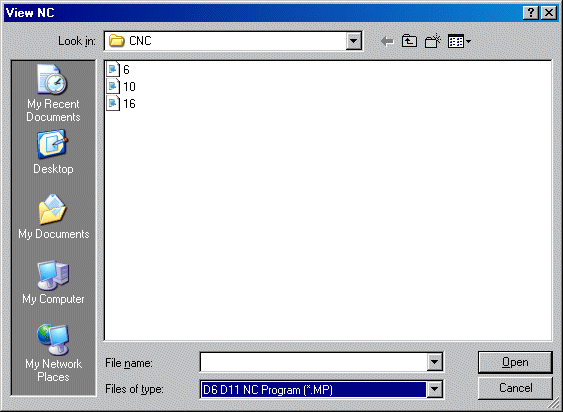
- The Look In field will always the show the default folder in which the NC data is stored. It is possible however to browse to another folder by clicking on the drop-down menu and browsing in the normal manner.
- Click on the relevant NC file and it will then appear in the File Name field. Then click the Open button to view the NC file.
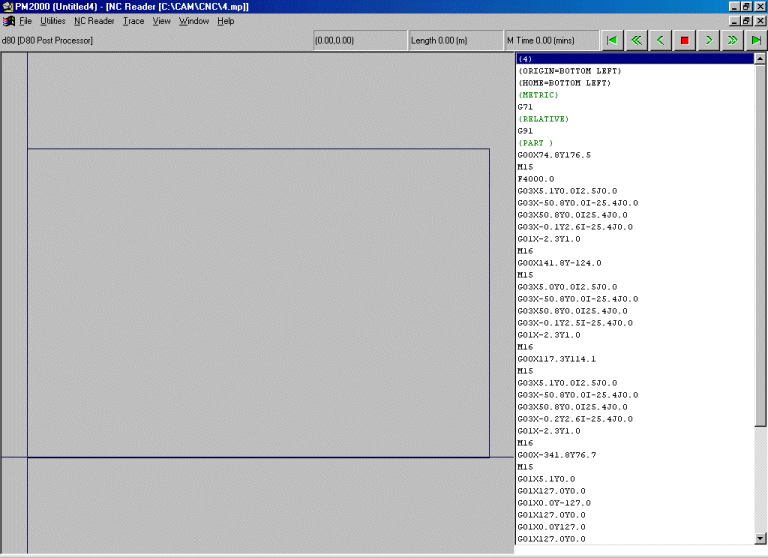
- The NC Reader screen is now visible. This is split into three areas.
- The left hand side of the screen is representation of the cutting table itself. This view will trace out the tool head path on the sheet, in a similar fashion to the image below.
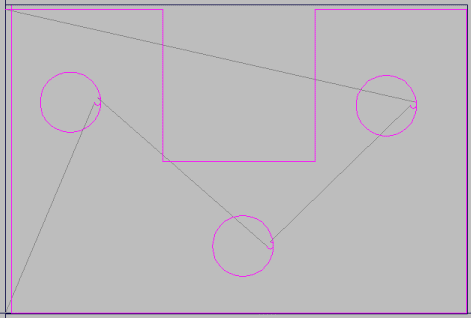
- Along the top of the screen is the NC View Bar. The display is controlled by the remote control icons on the NC view bar on the top right hand side of the screen. The view bar (below) allows the NC to be cycled through and also gives the length of the cut and the machining time. The controls for viewing the NC work in a similar way to a VCR or DVD remote control.

- The right hand side of the screen contains the NC Data View. The NC data view screen contains the information that is downloaded to the cutting machine - it can be in either word address (shown here) or essi format.