The Line command draws straight lines either between two given points, or at a given angle and/or distance from one point.
To draw a line between two points:
- Do one of the following:
- From the menu, click New
 Lines
Lines
- From the toolbar, click Line

- Type LINE into the program.
You are prompted to select a Start point.
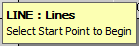
- From the menu, click New
- Click to place the first point, or enter a set of values.
You are prompted to select the next point.

- Click to place the second point, or enter a set of values.
A new prompt displays showing available commands that can be used.
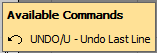
You can undo the last line by either typing U and pressing Enter, or by using the CTRL + Z shortcut.
- After selecting another point, the Available Commands displays the Undo and the Close commands. Type C into the program to close.
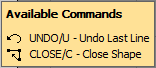 Note: Opus continues allowing another line to be drawn from the previous point by prompting for more points to be entered. All lines are drawn relative to the previous point. This can be set to work in Absolute mode by using the @ while entering the co-ordinates, i.e. @500,@250.
Note: Opus continues allowing another line to be drawn from the previous point by prompting for more points to be entered. All lines are drawn relative to the previous point. This can be set to work in Absolute mode by using the @ while entering the co-ordinates, i.e. @500,@250. - To finish drawing lines, click the right mouse button, or press the Enter key on the keyboard.
To draw a line from a specified point by giving a distance and an angle:
- Do one of the following:
- From the Menu, click New
 Lines
Lines
- From the toolbar, click Line

- Type LINE into the program.
- From the Menu, click New
- Click once to place the first point on the screen, or enter a set of values.
- Enter the distance of the line, followed by a less than sign ( <), and the angle; for example: 100<45, and then press enter. Or simply point in a direction and type a set distance. This is useful when in Ortho mode (F8).