It is possible to import NC Data that has been written to a particular machine into an Item Folder or job. This will allow it to be treated in the same way as a normal part. To display the Import Item dialog.
- Click File
 Import
Import  Item.
Item. - Select the machine type from the 'of Type' drop-down to match your controller type.

- Click on the NC file to be imported.
- An image of the part or parts is displayed in the preview window, clickOpen.
- If the NC data has more than one item in it you will have the option here to import the NC as separate items by ticking the Separate items box.
- Tick the Validate On Import box if you want Profiler to validate the part's manufacturability while importing.
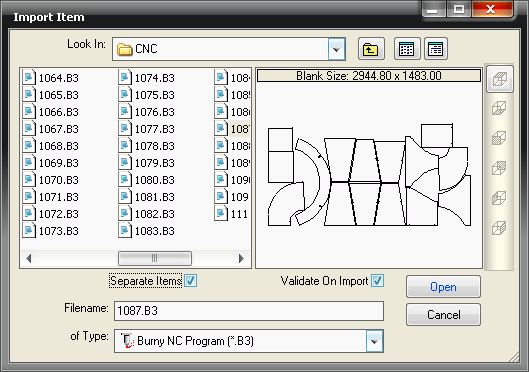
- If the separate Items box is ticked then the Fabrication products will inform you that the parts all have the same name.
- You can change the base name and the Fabrication products will append the name in consecutive order. i.e. MetalWork-1, MetalWork-2, MetalWork-3, etc.

- The software will prompt you to allocate a material to the parts.
- Select a material from the drop-down menu.
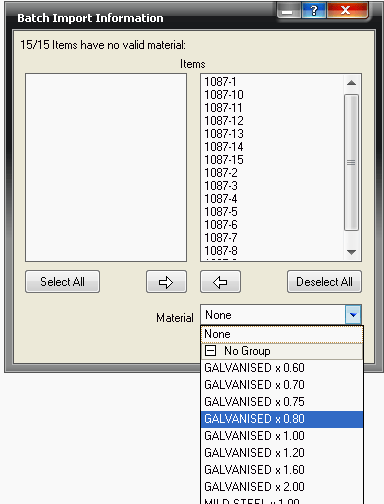
- Clicking Apply will open an " Add Item" window which will allow you to set the Item Quantity, change the material etc.
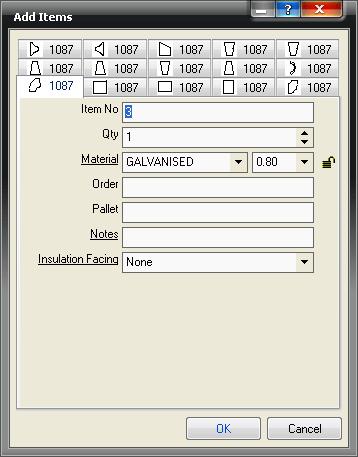
- On single items the screen will open in Opus when an Item is accepted in the Import Information box
- Items imported into a job can then be saved as Catalog Items by right clicking on them within the Job Contents screen and selecting Save as Catalog. The items can then be saved into your Item Folders.