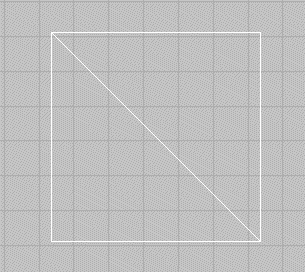The Align command allows two sets of elements to be repositioned by selecting a group of elements, and then specifying where two points of that group of elements should be moved.
The following example illustrates how this works.
- Using Opus, draw two right-angled triangles with a base length and height of 400mm, as in the example below.
Once you have two triangles drawn, it is possible to Align these triangles to create a 400mm by 400mm square.
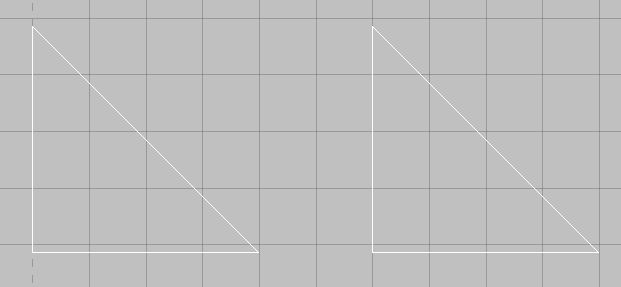
- From the menus, select Modify
 Align, or click Align
Align, or click Align
 in the toolbar, or type ALIGN in the command.
in the toolbar, or type ALIGN in the command.
- You are prompted to select the objects to move. Select all three of the lines in the triangle on the left, and then right-click to complete the selection.
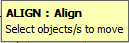
- Next you are prompted to select the Source Base Point. Click on the point at the top left of the right side triangle.

- At the Destination Base Point, click on the point at the bottom right of the left side triangle.
- The command line changes to Align : Source 2 (Relative). Click on the point at the bottom right of the right side triangle.
- At the Align : Destination 2 (Relative), click on the point at the top left of the left side triangle.
These settings will now align Source 1 to Destination 1 and Source 2 to Destination 2, resulting in the following square.