Activity 5: Add annotations
Callout annotations explain the characteristics or behavior of a component or assembly. A green pin is an annotation tied to a component. A red pin is not tied to geometry. In this activity you add an annoation for the blade and specify when the annotation should appear during the animation.
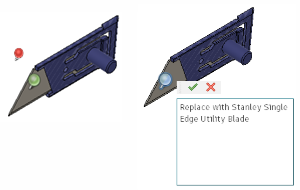
Red and green annotation pin (left), editing an annotation (right)
Prerequisites
- The Animation workspace is active.
- The Utility Knife Animation design is open.
- Ensure the Disassembly storyboard is available and active.
Steps
Add an annotation for the blade, to display at one second indicating the blade should be replaced.
Drag the playhead to 1 second.
Click Annotation > Create Callout. The cursor is a red pin when over the background and a green pin when over a component.
Click on the Blade:1 component to drop a pin in place.
Enter in the textbox Replace with Stanley Single Edge Utility Blade.
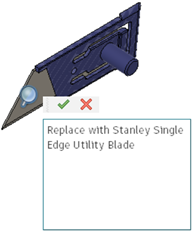
Click the green check mark to save the text to the annotation.
Click
 Animation timeline > Play to see when the annotation appears.
Animation timeline > Play to see when the annotation appears.
Edit the annotation to display at 5 seconds.
- Click the left end of the Annotation bar in the timeline and drag it to 5 seconds.
- Click
 Animation timeline > Play to see when the annotation appears.
Animation timeline > Play to see when the annotation appears. - Hover over the annotation pin. In about two seconds, the annotation message will appear.
Activity 5 summary
You added a callout annotation to the blade, indicating the blade should be changed. You also changed the time at which the callout appeared during the animation.
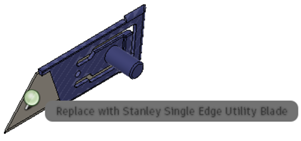
Animation with annotation