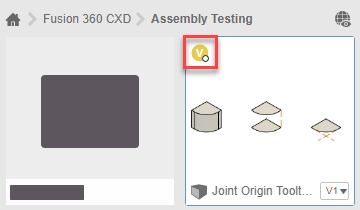Determine who is editing a design
Learn how to determine which project member has a design open or reserved in an assembly in Fusion.
In the Browser
In the Browser, hover over the group of Avatars next to the default component or an external component in the assembly.
An Avatar displays for each project member who has the design or external component open.
Locate the Avatar with the Reservation Badge applied to it.
Hover over the Avatar to display the project member's full name.
The project member with the Reservation Badge on their Avatar is editing the design or external component. The design is reserved by that project member.
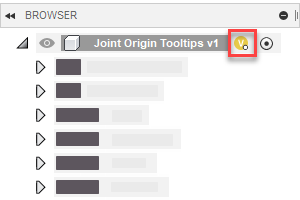
In the active document tab
In the active document tab, hover over the group of Avatars next to the document name.
A list displays the design and each external component in the assembly that is open by at least one project member. An Avatar displays for each project member who has the design or external component open.
Locate the Avatar with the Reservation Badge applied to it.
Hover over the Avatar to display the project member's full name.
The project member with the Reservation Badge on their Avatar is editing the design or external component. The design is reserved by that project member.
![]()
In the Data Panel
In the Data Panel, hover over the group of Avatars next to the design.
An Avatar displays for each project member who has the design open.
Locate the Avatar with the Reservation Badge applied to it.
Hover over the Avatar to display the project member's full name.
The project member with the Reservation Badge on their Avatar is editing the design or external component. The design is reserved by that project member.