Edit an existing assembly context
Learn how to activate and edit an existing assembly context in Fusion.
You can activate and edit an existing Assembly Context from the Browser or the Timeline, in the context of the assembly or in its own tab.
Activate an assembly context from the Browser
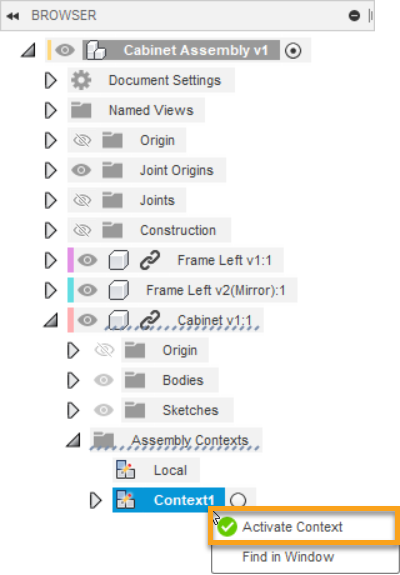
In the Browser, expand the external component's node.
Expand the Assembly Contexts folder.
Hover over the Assembly Context, then click the Activate Context radio button.
Note: You can also right-click the Assembly Context and select Activate Context.Make your changes.
Click Finish Edit In Place
 to return to the parent design.
to return to the parent design.
As you edit an Assembly Context, you can reference additional geometry into the Assembly Context for downstream use when you work directly in the external component.
Edit an assembly context from the Timeline
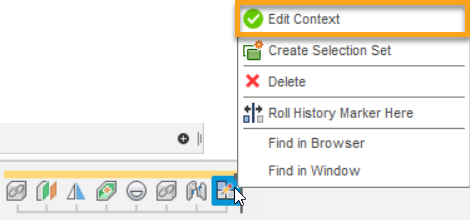
- In the Timeline, locate the Assembly Context feature.
- Right-click the Assembly Context, then select Edit Context.
- Make your changes.
- Click Finish Edit In Place
 to return to the parent design.
to return to the parent design.
Edit an assembly context from outside the assembly
Open an external component in its own tab and activate the Assembly Context if you:
- Have referenced all of the objects you need to reference in order to work outside the assembly.
- Need access to the expanded set of modeling tools beyond what is available inside Edit In Place.
Before you do the following:
- Make sure you've used Edit In Place to associatively reference any objects you want to see when you open the external component in its own tab and activate the Assembly Context.
- Use Reference Objects to select objects that you haven't associatively referenced yet, if you want to see them.
Open the external component in its own tab:
- In the Browser, right-click the external component, then select Open.
- In the Data Panel, navigate to the design directly, then double-click to open.
In the Browser, expand the Assembly Contexts folder.
Hover over the Assembly Context, then click the Activate Context radio button.
Any objects you've reference associatively from the assembly, or added explicitly from the Reference Objects tool, display in the canvas at reduced opacity while you work in the Assembly Context.
Use the expanded set of modeling tools to edit the design.
Once you're finished editing the Assembly Context:
- Switch back to the Local Context to continue working there.
- Save the design.