Make a design temporarily read-only
Learn how to temporarily make a design read-only for yourself in Fusion, so you're free to navigate, view, analyze, or experiment with the design while other project members continue editing.
Make a design temporarily read-only for yourself from Fusion
- In Fusion, with the design open, in the Browser, right-click the default component.
- Select Read-Only For Me.
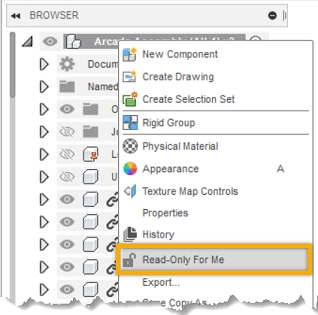
The design is read-only for you, and the Read-Only menu displays at the top of the canvas. You can navigate, view, analyze, or experiment with the design without reserving it and blocking access for other project members.
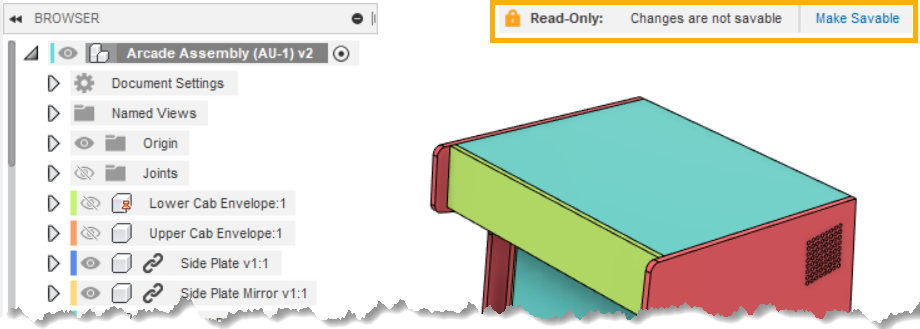
Make a design temporarily read-only from the Fusion web client
Whether you're away from your desk or out of the office, if a design is still reserved by you and you're blocking other project members, you can unblock access from anywhere.
Open the Fusion web client in any web browser.
Navigate to the reserved design.
Click More
 to display the menu.
to display the menu.Select Read-Only For Me.
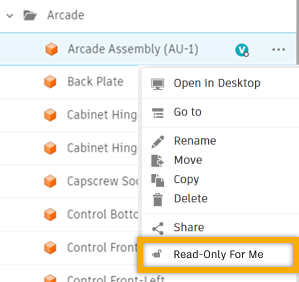
This removes your reservation and another project member can edit and save their changes to the design.
Once you're back at your computer where Fusion has the design open, you'll see the Read-Only menu at the top of the canvas, indicating the design is read-only for you.
Make a design savable again
If you need to save your changes after all, in the design that you've made read-only for yourself, do one of the following:
- In the Read-Only menu at the top of the canvas, click Make Savable.
- In the Browser, right-click the default component, then select Read-Only For Me.
- Close the design.
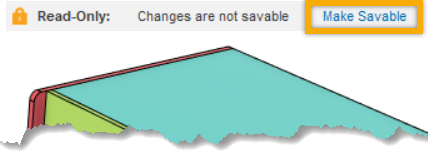
The design is no longer read-only for you. If you made any changes while the design was read-only for you, Fusion will reserve the design for you if it isn't currently reserved by another project member.
Tips
- For distributed designs, if Fusion reserves a design again right after you use Read-Only For Me, make sure you're using it at the top of the assembly.
- All child components will be read-only for you in the context of the assembly, however you can still open, edit, and save changes to them in their own tabs.