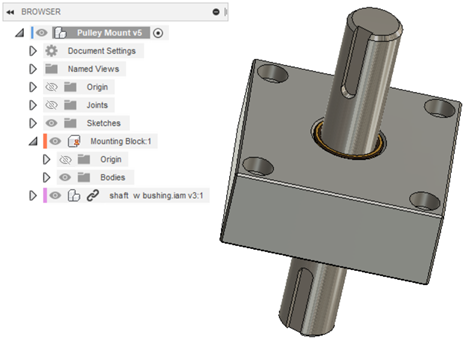Upload designs created in other CAD applications
Learn how to upload designs created in other CAD applications to a project in Fusion.
Ensure Desktop Connector is installed on your computer. When installed, you will see a Fusion drive on your computer in Windows Explorer.
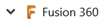
Navigate to the Team you want to use, then the project and sub folders.
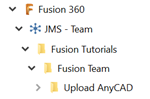
Copy and Paste, or Save as, the part and assembly files you want to use in Fusion, to the folder you have navigated to.
Ensure all the files are in the folder.
Open Fusion. Navigate to the team you want to use, then project and sub folders. Files are automatically updated in the Data Panel to reflect the files you added in Desktop Connector. It takes a few seconds to update the team files shown in the data panel when you add files using Desktop Connector.
Tip: Click Refresh to make sure your data is fully synchronized. Note that Fusion shows the type of data you have available, .ipt file in this case:
to make sure your data is fully synchronized. Note that Fusion shows the type of data you have available, .ipt file in this case: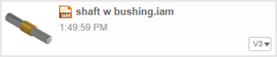 Note: Assembly files are shown in the Data Panel are a composite file instead of a single top-assembly file with several distributed sub-assemblies and part files.
Note: Assembly files are shown in the Data Panel are a composite file instead of a single top-assembly file with several distributed sub-assemblies and part files.Locate the desired file in the Data Panel, and insert it to an existing design. In the figure, the shaft w bushing component is an Inventor assembly file.