Designs
If you're working in a hub with collaborative editing, skip to this section. Check for this icon ![]() next to the hub name to confirm collaborative editing is available. Learn about collaborative editing.
next to the hub name to confirm collaborative editing is available. Learn about collaborative editing.
In Fusion, a design is a document in the F3D file format, where you create sketches and bodies to form parts, and create components to form mechanical assemblies. Design data is used as input for simulation and generative design studies, animations, renderings, electronic designs, drawings, and manufacturing setups.
Each design contains a default component, and can also contain a full assembly of internal and external components that relate to each other.
You can import a design as a new version of an existing design, create Milestones to identify that the design’s stage of development is important, create a link to share designs with collaborators, and cache designs so you can access them offline.
Design references
When you insert designs, this creates an associative reference to that design document.
You can reference any Fusion design as an external component in the assembly of another design. When you edit the original design, the changes display in any assembly where it is referenced.
In the Data Panel, you can see where a design is used, a list of other designs it uses, and related drawings. The design's history is recorded as a list of versions and milestones. Open the Fusion web client to view the Overview of the design details.
You can open, rename, copy designs with their related drawings, or move them to new folders and projects without breaking their associative relationships.
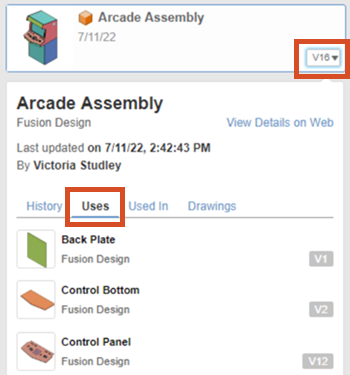
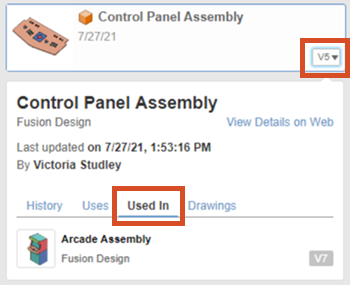
Deleting referenced designs
You cannot delete a design if it is referenced in another design. Even if you break the link, older versions of the design may still be in use.
If you delete a design that includes external references, the source designs for the external components are not deleted.
Creating a drawing from designs
You can create drawings that document a design using scaled 2D orthographic and isometric views, annotations, and tables to aid in manufacturing.
Copy designs
When you copy a design that is referenced by a drawing, a list of related drawings displays. You can choose to Include Drawings or Skip Drawings. To Include Drawings, make sure you have Viewer access or higher to the location where the drawing resides.
You can also copy any historical version of a design.
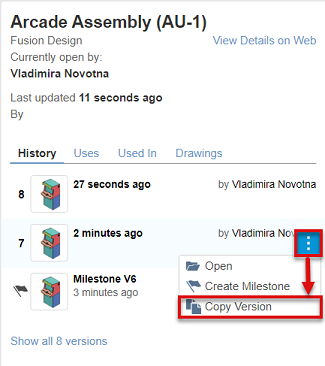
Any drawings that reference that specific version are listed in the Related Drawings dialog. You can choose to Include Drawings or Skip Drawings. To Include Drawings, make sure you have Viewer access or higher to the location where the drawing resides.
Save an existing design as a new design
Use the Save As tool to save the current design as a new design. Any external references still point to the original designs. Any Assembly Contexts are broken.
When you use Save As on a design, you can choose to Include Drawings. If you include drawings, they remain associative with the new design and update automatically when the new design changes. This way you can branch and reuse designs while keeping drawings up to date.
Designs created in other CAD applications
The AnyCAD functionality in Fusion lets you reference designs created in other CAD applications directly in your Fusion designs, while maintaining their original format.
When you change the original design in its native CAD application, your changes automatically display in Fusion.
- Be an active member of the Fusion web client.
- Install Desktop Connector.
Designs
In Fusion, a design is a document in the F3D file format, where you create sketches and bodies to form parts, and create components to form mechanical assemblies. Design data is used as input for simulation and generative design studies, animations, renderings, electronic designs, drawings, and manufacturing setups.
Each design contains a default component, and can also contain a full assembly of internal and external components that relate to each other.
You can import a design as a new change to an existing design, Create Versions to identify an important stage in the design's development, create a link to share designs with collaborators, and cache designs so you can access them offline.
Design references
When you insert designs, this creates an associative reference to that design document.
You can reference any Fusion design as an external component in the assembly of another design. When you edit the original design, the changes display in any assembly where it is referenced.
In the Data Panel, you can see where a design is used, a list of other designs it uses, and related drawings. The design's history, recorded as a list of changes and versions, is available for Fusion designs and drawings. To view the history, click the History button to launch the dialog in the canvas.
You can open, rename, copy designs with their related drawings, or move them to new folders and projects without breaking their associative relationships.
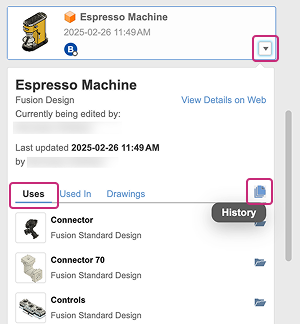
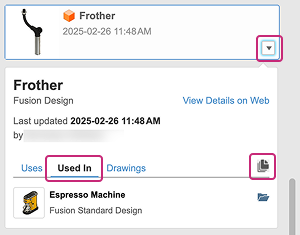
Deleting referenced designs
You cannot delete a design if it is referenced in another design. Even if you break the link, older changes of the design may still be in use. If you delete a design that includes external references, the source designs for the external components are not deleted.
Creating a drawing from designs
You can create drawings that document a design using scaled 2D orthographic and isometric views, annotations, and tables to aid in manufacturing.
Copy designs
When you copy a design that is referenced by a drawing, a list of related drawings displays. You can choose to Include Drawings or Skip Drawings. To Include Drawings, make sure you have Viewer access or higher to the location where the drawing resides.
Designs created in other CAD applications
The AnyCAD functionality in Fusion lets you reference designs created in other CAD applications directly in your Fusion designs, while maintaining their original format.
When you change the original design in its native CAD application, your changes automatically display in Fusion.
- Be an active member of the Fusion web client.
- Install Desktop Connector.