Copy and reuse components
You can reuse components in a design by either creating a copy that remains linked to the original, or that diverges from it. You can also reference external designs as components in the current design.
There are three commands to help you reuse components: Paste, Paste New, and Insert into Current Design.
Paste
Use Paste to create an identical copy of a component. All copies maintain a linked association with each other. When you change one copy, all of the copies created using Paste update to reflect the same changes.
- In the browser, right-click the component.
- Click Copy.
- Right-click the parent component that you want to nest the copied component within.
- Click Paste.
- Use the manipulator handles or adjust the settings in the Move/Copy dialog to position the component.
- Click OK.
The new copy of the component displays in the browser and in the canvas.
- The two components share the same name, except for the designations
:1and:2at the end. - You can position each copy independently within the assembly.
Paste New
Use Paste New to create an independent copy of a component. Each copy is unique. When you change one copy, none of the copies created using Paste New will update to reflect the changes.
- In the browser, right-click the component.
- Click Copy.
- Optional: Open the destination Fusion design if you are copying the component to a different design.
- Right-click the parent component in which you want to nest the copied component.
- Click Paste New.
- Use the manipulator handles or adjust the settings in the Move/Copy dialog to position the component.
- Click OK.
The new copy of the component displays in the browser and in the canvas. You can position each copy independently within the assembly.
The outcomes of Paste New depend on whether or not you’re working in a collaborative editing hub.
Outcomes for Paste New in a non-collaborative editing hub
If you're working in a hub with collaborative editing, skip to this section. Check for this icon ![]() next to the hub name to confirm collaborative editing is available. Learn about collaborative editing.
next to the hub name to confirm collaborative editing is available. Learn about collaborative editing.
In a non-collaborative editing hub, the pasted component keeps the part number, part name, and properties of the original component that was copied. This applies to children of the component, if they exist.
There is one exception to this. If a pasted component has the same name as a component that’s already in the target design, the pasted name is incremented with a number; for example, if you paste Component1 into a design that already contains a component named Component1, the pasted component name becomes Component2. The part number is also incremented.
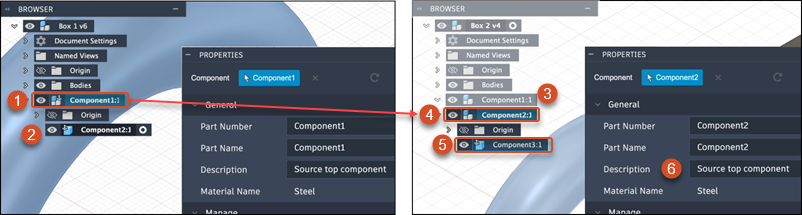
- In the
Box 1assembly,Component1is copied. - Since
Component2is a child ofComponent1, it’s automatically copied, too. - The
Box 2assembly also contains a component namedComponent1. - In the
Box 2assembly,Component1, which was copied from theBox 1assembly, is pasted using Paste New. It becomesComponent2because there is already aComponent1in this assembly. - The child component,
Component2, is incremented toComponent3. - Aside from Part Number and Part Name, all other properties of the component remain the same; for example, Description.
The same thing happens even if Component1 was once in the Box 2 assembly but was deleted at some point.
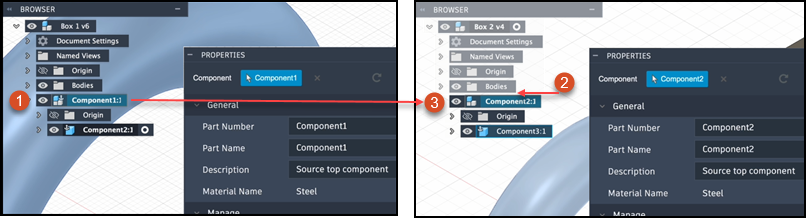
- In the
Box 1assembly,Component1is copied. - The Box 2 assembly used to contain a
Component1, but it was deleted at some point and does not appear in the browser. Fusion still considers thisComponent1to be part of its design history. - In the
Box 2assembly,Component1is pasted using Paste New and becomesComponent2so as not to conflict with the historicalComponent1.
Outcomes for Paste New in a collaborative editing hub
When you paste as new in a collaborative editing hub, the component is given a new, unique part number. If it has child components, those retain their part numbers. All other properties are maintained.
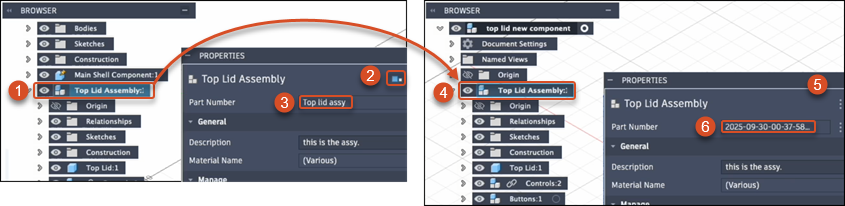
Top Lid Assemblyis copied.- The shared part number icon indicates that
Top Lid Assemblyis part of a shared part number group. - The component Part Number is
Top lid assy. Top Lid Assemblyis pasted as new into a new assembly.- There is no shared part number icon. This indicates the pasted component is not part of a shared part number group.
- A new, unique number is generated for the component. All its other properties, including its name, remain the same.
Since collaborative editing hubs support shared part numbers, there are various outcomes possible when you paste as new:
| Component copied | Part of Shared Part Number Group? | Part Number after paste | Name after paste | Other properties after paste | Shared Part Number status of the copy |
|---|---|---|---|---|---|
| Individual component, with or without children | No | Unique new | Retained | Retained | Remains an individual component not part of a shared part number group. |
| Child of copied parent | No | Retained | Retained | Retained | Becomes a secondary model in a new shared part number group. The original component that was copied becomes the primary model in the group. |
| Individual component, with or without children | Yes | Unique new | Retained | Retained | Remains an individual component, no longer part of a shared part number group. |
| Child of copied parent | Yes | Retained | Retained | Retained, always determined by the primary member of the shared part number group | Becomes a new secondary model in the existing shared part number group. |
Insert into Current Design
Use the Insert into Current Design command to reference an external Fusion design as an External Component (xref) within the assembly of the current design. The original design remains outside the current design, but you can use Edit In Place ![]() to edit it directly as a component in the context of the assembly of the current design. When you change the original design, either from within the current design or by opening and editing it directly, the changes are reflected everywhere the design is referenced.
to edit it directly as a component in the context of the assembly of the current design. When you change the original design, either from within the current design or by opening and editing it directly, the changes are reflected everywhere the design is referenced.
- In the Data Panel, navigate to the design you want to reference.
- Right-click the design and select Insert into Current Design.
- Use the manipulator handles or adjust the settings in the Move/Copy dialog to position the component.
- Click OK.
The inserted design displays in the browser as a component in the assembly and in the canvas.
- The Component Link icon
 indicates that it is an External Component (xref).
indicates that it is an External Component (xref). - In the Data Panel, the inserted design is listed in the Uses section of the current design, and the current design is listed in the Used In section for the inserted design.
- The Edit In Place icon
 appears in the browser next to the component, so that you can edit the external component in context, without leaving the current design.
appears in the browser next to the component, so that you can edit the external component in context, without leaving the current design.