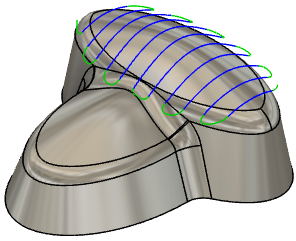Generate a Flow (Old) toolpath
In Preferences, in the Manufacture > Optional Features section, select Flow (Old).
On the Manufacture workspace toolbar, click Milling > 3D > Flow.
The Flow dialog opens.
On the Tool tab, click Select to pick a tool. If you have not created a tool to use, In the left panel of the dialog, from the Fusion Library, pick a tool from the Sample Tools library.
Tip: Bull-nosed and ball type end mills are best suited for the Flow toolpath.
On the Geometry tab, select the face to machine. Select the red arrow to change the direction of the cut.

On the Passes tab, enter the Number of Stepovers to machine. A higher number of stepovers will create a smoother surface finish.
Optional steps:
To cut beyond the surface edges, use the Tangential Fragment Extension Distance parameter.
To machine areas that are unreachable by 3-axis machining, on the Multi-Axis tab, select the Use Multi-Axis checkbox to create a multi-axis flow.
Note: You require access to the Fusion Manufacturing Extension to create multi-axis toolpaths.
Click OK.
The toolpath is generated.