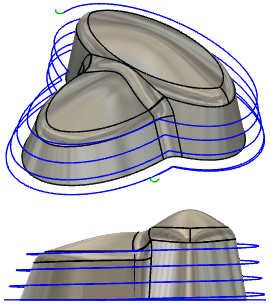Generate a Ramp toolpath
On the Manufacture workspace toolbar, click Milling > 3D > Ramp.
The Ramp dialog opens.
On the Tool tab, click Select to pick a tool. If you have not created a tool to use, In the left panel of the dialog, from the Fusion Library, pick a tool from the Sample Tools library.
Tip: Bull-nosed and flat end mills are best suited for the Ramp finishing toolpaths.
On the Geometry tab, you may contain the toolpath area with a Machining Boundary and then select the face, edge, or sketch that represents the area to be machined. If no selection is made, the entire model will be evaluated for machining within the defined Stock box.
On the Heights tab, adjust the vertical area to machine in Z, by setting the Top Height and Bottom Height of the cutting area.
On the Passes tab, set the Maximum Stepdown parameter to control the step in Z.
Optional steps:
To control Stepdown value automatically based on the desired surface finish, enter a Cusp Height value.
The Minimum Diameter and Minimum Cutting Radius parameters can be adjusted to avoid binding of the tool in tight corners.
To adjust for Climb vs. Conventional cuts, set the Direction parameter.
To adjust the material for future finishing operations, enable the Stock to Leave checkbox.
To reduce the NC program size, enable Smoothing.
Click OK.
The toolpath is generated.