Create a duplication toolpath pattern
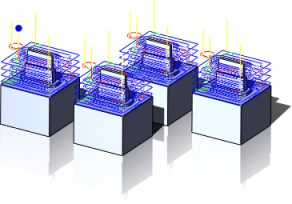
Creating the operations for a single feature or the part that you want to pattern.
Add the operations to a new folder, which can be done by right-clicking the operation and selecting Add to New Folder from the context menu.
Right-click the newly created folder and select Add Pattern. The Pattern operation dialog opens.
In the Pattern Type menu, select Duplication Pattern.
Click Source and select a vertex (point), face, or coordinate system feature. The selection should be on, or close to, the geometry of the operation(s) you are patterning.
Note: Selecting a face or coordinate system is recommended; and required if all instances are not in the same rotation or tool view.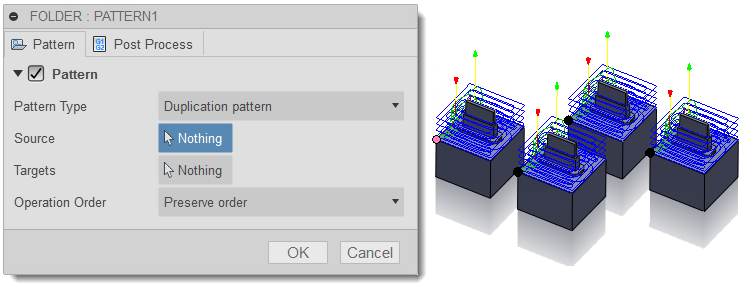
Selecting points
Click Targets and select the corresponding vertex (point), face, or coordinate system feature for each instance of the operation(s) that you want. It is important that you select the vertex (point), face, or coordinate system that is equivalent to the selected source since this is the basis for the location of the instances.
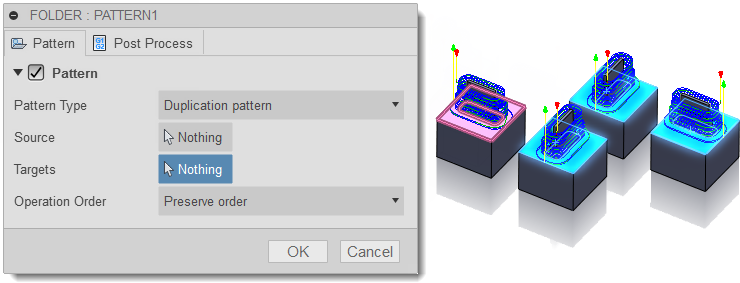
Selecting faces. Note that two of the parts are rotated.
From the Operation order: drop-down menu, choose whether the pattern should re-order the operations according to tool or operation, or preserve the order of the operations within the pattern.